Troubleshoot the most common issues raised regarding Adverts and Job Alerts. In this article you will learn how to diagnose and resolve issues relating to content, applications, Job Alert matching, and much more.
- Why Have I Received an Application Without a CV?
- Why Can’t I Enter Advert Content?
- Why Doesn’t My Updated Advert Show Correctly on Social Media?
- Why is The Source Different to The Channel?
-
Why Did My Candidate Get a Job Alert Which They Shouldn’t Have?
Why Have I Received an Application Without a CV?
If you've received an application without a CV, it's likely because document uploads from mobile devices haven’t been enabled.
To allow CV uploads from mobile:
- Navigate to Settings > People Configuration > Candidate Registration > Web Registration.
- Tick 'Enable document uploads from mobile devices'
- Ensure 'Always non-mandatory from mobile devices' is unticked

📝 We recommend enabling the non-mandatory setting to allow applications without CVs, as some candidates may not have access to documents on mobile.
If an application is submitted without a CV, this will be noted in the Action History of both the candidate and the advert. Click the notepad icon to view more details.
Why Can’t I Enter Advert Content?
This usually occurs when an ad blocker is enabled in Google Chrome, such as the built-in Chrome AdBlocker.
To resolve:
- Click the AdBlocker icon in your browser.
- Select “Don’t run on pages on this domain”.
- Click Exclude on the confirmation prompt.
Try Another Browser:
We recommend using Chrome, but if issues persist, test Firefish in another browser (e.g. Edge or Firefox) to confirm whether the issue is browser-related.
Try Incognito Mode:
Running Chrome in Incognito Mode disables browser extensions and can help confirm if an add-in is causing the issue.
Why Doesn’t My Updated Advert Show Correctly on Social Media?
If you’ve updated an advert’s content or image and shared it on social media, you may need to clear the social cache before the changes display correctly.
Clear the social cache:
Facebook:
- Go to: Facebook Sharing Debugger
- Paste the advert URL and click “Fetch new scrape information”
LinkedIn:
- Go to: LinkedIn Post Inspector
- Paste your advert URL and click “Inspect”
🔗 You can find the advert URL from the top-right corner of the advert within Firefish.
Once done, you can share the advert with the updated content and image successfully.
Why is The Source Different to The Channel?
Channels and Sources track how applications enter your. This helps report on where candidates and applications are coming from, and if candidates return through the same method (e.g. certain job boards or if they engage with job alerts).
- Channel: Automatically assigned and not editable. It reflects the method the candidate used to apply, such as the application being manually added by one of your users, job board application, or self-registration on your site.
- Source: Manually selected by the user or candidate. It offers flexibility for tracking marketing spend - for example, using specific source labels for social media or non-integrated job boards.

Example: If a candidate sees your job on Facebook and applies via your site, the channel will be "Website", but they can select the source of "Facebook".
Why Did My Candidate Get a Job Alert Which They Shouldn’t Have?
If you feel that candidate’s are receiving Job Alerts about adverts that are not relevant to them, you should check their Job Alert preferences and check how these compare to the preferences on the Advert.
- Open the candidate record
- Click into the Subscriptions tab
It is important to understand the different Job Alert options:
- Preference Job Alerts – If you see that the candidate has My Preferences as the heading on their job alert, this means they will be sent adverts based on what is listed in their Preferences
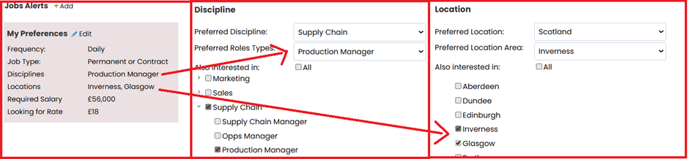
- Custom Job Alerts – These will have a heading reflecting the chosen discipline and location (or will say ‘Multiple Disciplines’ and/or ‘Multiple Locations’). These job alerts are typically created by the candidate themselves, and are not linked to their preferences (although they may well be the same on occasion).
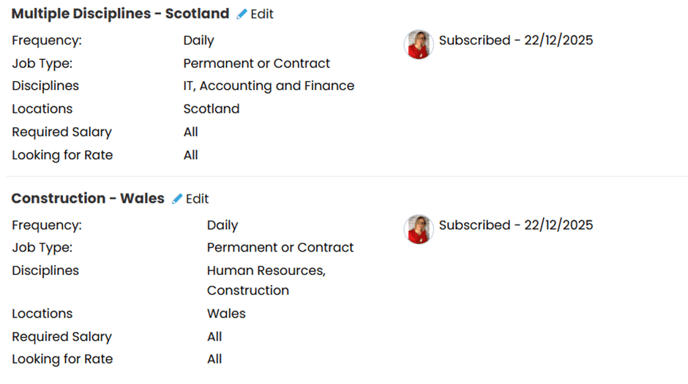
You should then compare the Job Alerts on the candidate record to those on the Advert.
To check the Advert preferences:
- Open the Advert
- Go to the Edit Details tab
- Review the Job Alert section (on the right).
The most common issue when Job Alerts have gone to the candidate seemingly incorrectly, is that the candidate actually has custom Job Alerts set up – and they might even have set this up with all disciplines, locations and/or specialities.
If you or the candidate no longer feel they should be getting the Job Alerts matching the requirements, you can either edit (blue pencil) or delete (red bin).
Note: Having nothing ticked in a section is the same as having everything ticked, and will mean that the Job Alert will show ‘All’ next to the relevant field (disciplines, locations and/or specialities).