Use Firefish to arrange Recruiter and Employer Interviews
Arrange an Interview
You can arrange an employer or Recruiter interview with one or more candidates using the Employer Interview or Recruiter Interview button in the Considering, Recruiter Interview or CV Sent (Employer only) stages of the job workflow:

Once you've selected candidate(s) and clicked the button, you'll be taken to the interview details page where you can enter select the interview stage, (e.g. 1st Interview, 2nd Interview etc.), and type, (Face to Face, Video etc.).
Next, fill in the interview details for the candidate.
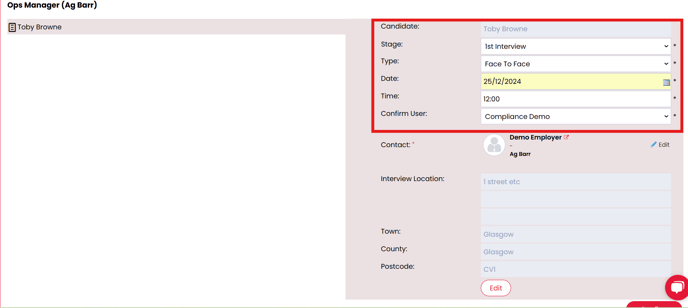
For Recruiter interviews, your details will automatically populate with the address and contact info.
The contact assigned to the job will automatically be populated as the interview contact for employer interviews. You can use the Edit button to change the contact and select another contact at the company assigned to the job, or select a contact from an associated company.
Multiple interviews
If you're arranging multiple interviews at the one time, you can click on each candidate in turn from the list on the left to input different interview details.
Alternatively, you can save time by entering details for one candidate then click the Copy to All button which inputs identical interview details all candidates - from here you can update the date and time of the individual interviews as required

The interview address will auto populate from the Company record assigned to the job. For interviews that are being set up for a different location to the company's address click on the Edit button to change the location and fill in the new location details.
Once you've filled in all the interview details, press Confirm.
Emails
Once you've clicked Confirm you'll then be able to send interview confirmation emails to the candidate(s) and contact(s), though you have the option to skip this step if you want to. Just click Skip Email or Send Email.

If you have added an Interview Guide document to your system Document Library you will see it automatically attached to the email here. Clicking the document will also allow you to preview it before it is sent.
If you wish to arrange another interview for the same candidate, e.g., a second stage interview, the process is very similar - just select the candidate and click Arrange Interview then complete the interview details in the same way as above.

To edit or re-schedule an interview, simply click on the Edit button to the right of the relevant candidate, then go ahead and enter the amended details. You'll then have the option to re-confirm the new interview details by email.
