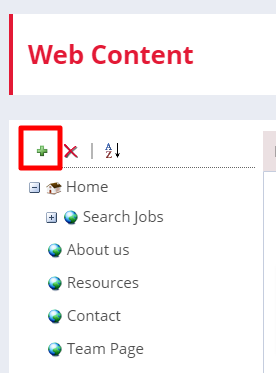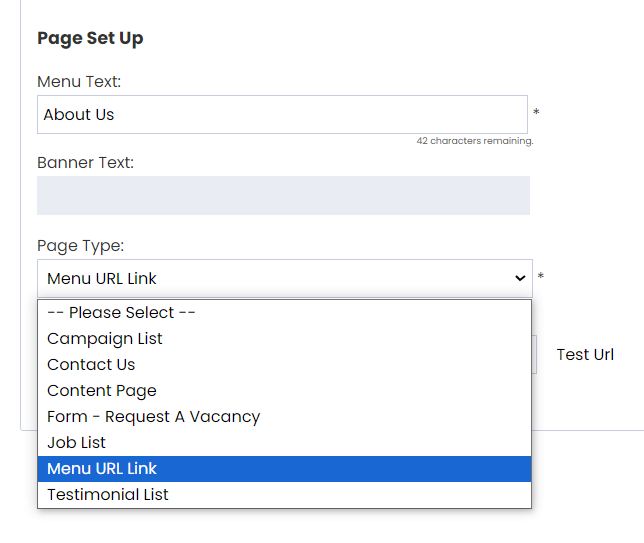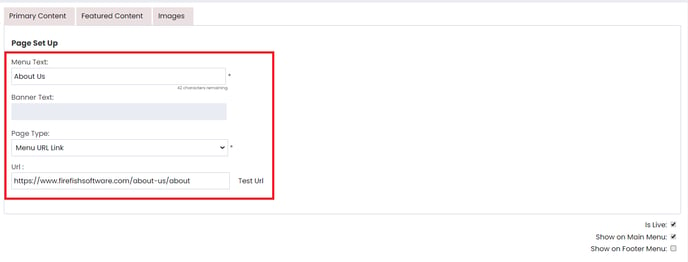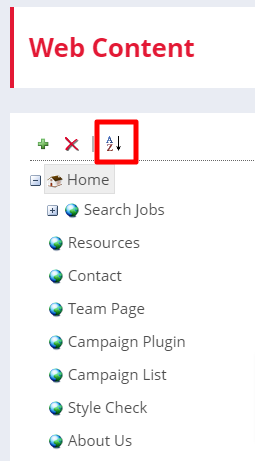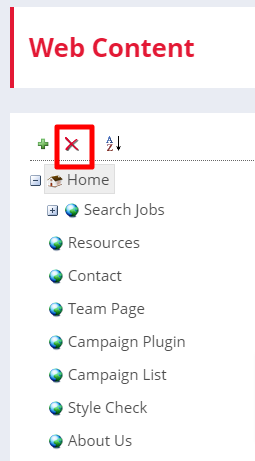Create a seamless web journey for your candidates by linking up your Firefish jobs page to your main site, and creating custom menu links which route back to other pages on your website.
This guide will walk you through everything you need to know about blended websites. It covers managing web pages , as well as optimising your Firefish-hosted pages for SEO.
How to Link a Blended Website to your Main Site
Creating a Link to your Main Website
What is a Blended Website?
If you have a blended website, it means that your main website is hosted outside of Firefish. You will still have a Firefish jobs page and associated advert pages which will be linked up to your main site via a menu link.

How to Link a Blended Website to your Main Site
You will need to take your Firefish sub-domain URL and then create a menu link or a CTA action on your main website.

We have linked help guides below for the most commonly used third party sites:
If you don't have access to do this on your main site, speak to your third party developer.
Creating a Link to Your Main Website
To add a menu URL Link, first create a new web page by clicking the green + symbol, within Web Content.
Then select Menu URL Link from the options within Page Type.
Selecting Menu URL Link means you won't need to add any content to the page - just the Menu Text and URL (the link that the page will display).
Make sure that the checkboxes for Is Live and Show on Main Menu are checked.

Your new menu item will now appear on your Website and link to your specified page.
Sorting Web Pages
Sorting your web pages can be done at any time. Click the A-Z button to sort the whole menu, or select a menu section to sort the secondary pages in that section.
You can also sort by right-clicking on an individual menu item.
The web pages will then display as a list. Just drag and drop into the order you would like them to appear then Save.
Deleting Web Pages
To delete a webpage, just select that page then press the red X at the top of the menu to delete it.
You’ll be asked to confirm that you want to delete the page, and when you select OK it'll be removed.
Alternatively, you can right-click on the page and then click remove.
SEO
You can also manage your Search Engine Optimization (SEO) for all new pages you create. Although most of your SEO strategy is going to be managed on your main site. However, you will have some job and advert pages hosted on Firefish that you will want to add some SEO information to.
Check out our SEO guide to find out how giving your content pages titles, descriptions and keywords will make a huge difference to your website's search engine rankings.
Cookie Policy
If you have a Cookie Policy on your main website and would like the acceptance of this to be carried over to your Firefish site, get in touch with support and we'll action this for you!