Add blog articles to your Firefish Website using AI, promote content via feature cards and align content for your audience with your relevant jobs and campaigns.
Overview
The Firefish Blog Plugin allows you to create and manage blog articles, promote key content through featured cards, and align articles with relevant jobs or recruitment campaigns. This tool helps drive candidate engagement, increase brand exposure, and build a strong online presence.
You can find the Blog Plugin by clicking Website -> Blog Plugin.
Managing Blog Posts
Blog List Page Overview
The Blog Plugin section in the CMS displays an overview of all blog posts. It includes the following columns:

-
Checkbox: Select multiple posts for bulk deletion.
-
Re-order Icon (
 ): Drag and drop posts to change their order.
): Drag and drop posts to change their order. -
Created By: Displays the creator's profile image.
-
Title: Shows the blog post title and provides a quick view option.
-
Featured Card Status: Indicates whether the post is featured.
-
Green: Enabled
-
Red: Disabled
-
-
List Page Status: Indicates whether the post is visible on your List Page.
-
Green: Visible
-
Red: Hidden
-
-
Blog Page Status: Shows post visibility.
-
Green: Published
-
Red: Draft
-
Orange: Scheduled for future publication
-
-
Published Date: Displays when the blog post was or will be published.
-
Tags: Lists assigned tags.
-
Comments: Shows the number of comments.
-
Action Buttons:
-
Edit (
 ): Opens the blog post for editing.
): Opens the blog post for editing. -
Delete (
 ): Removes the blog post (requires confirmation).
): Removes the blog post (requires confirmation). - +Add New (Top Left): Open the edit side panel to begin creating a new blog article
- Preview (Bottom Right): Open your websites blog page and preview your changes
-
Creating and Editing Blog Posts
There will be a button called "+Add New" at the top of the page. Clicking this button will display the edit blog side panel.
- Note - In order to see your blog posts on your website, you must also create a content page with the page type - Blog Plugin.
The Edit Blog side panel consists of four main tabs:
Featured Card
Controls the appearance of the blog post in additional plugin areas.
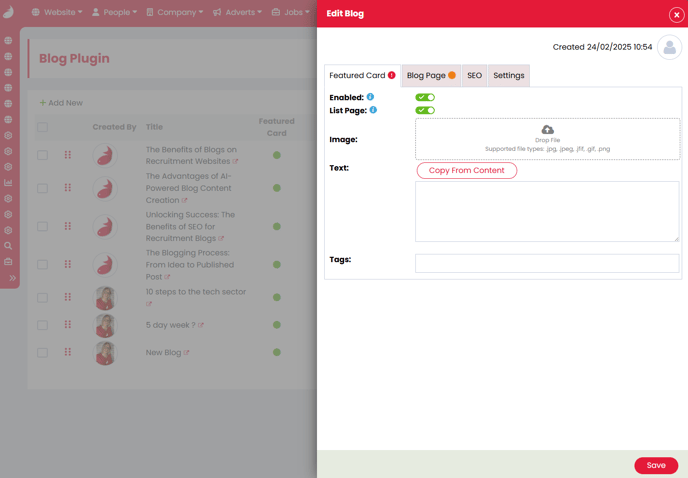
-
Enabled Toggle: Controls the visibility of the featured card, and determines if the post appears in the additional plugin area.
-
List Page Toggle: Controls visibility on the blog list page.
-
Image: Upload a separate image for the featured record (.jpg, .jpeg, .gif, .png supported).
-
Text: A short introduction to your blog post. Use "Copy From Content" to auto-fill this field.
-
Tags: Helps categorize blog posts for filtering.
Blog Page
Manages the main content and publication settings.
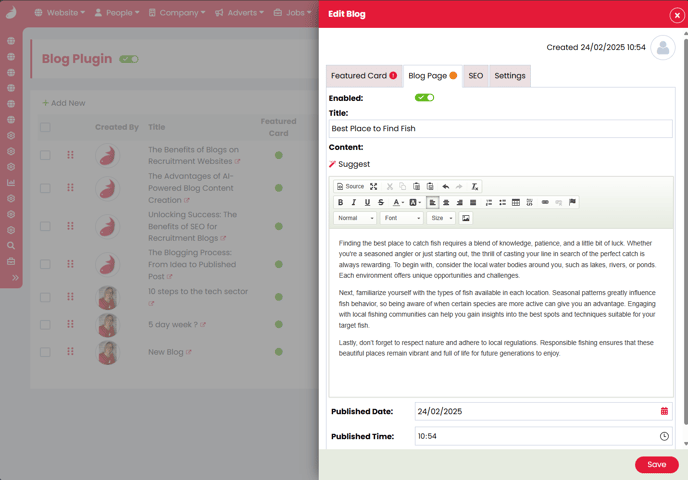
-
Title: The blog post title displayed on your website.
-
 Suggest: Uses AI to generate content based on the title.
Suggest: Uses AI to generate content based on the title. -
Content: The main blog content editor, supporting text, images, videos, and HTML.
-
Publish Date/Time: Schedule your post for a future date or publish immediately.
SEO & Social
Optimizes blog posts for search engines and social media.
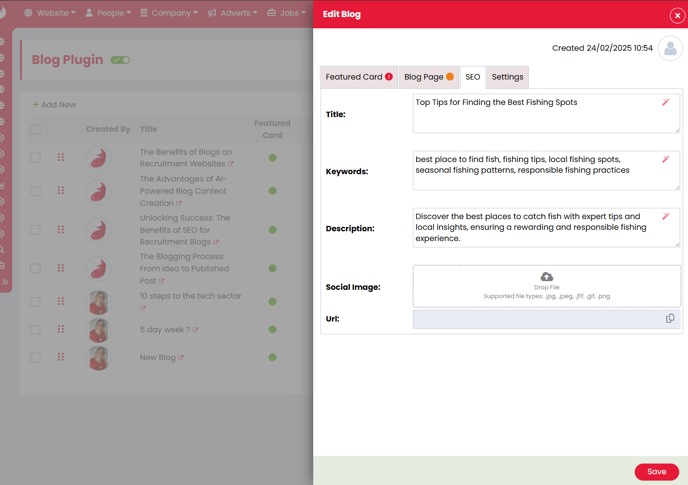
-
Title: The SEO page title.
-
Keywords: Relevant SEO keywords.
-
Description: The SEO meta description.
-
Tip: Use the AI-powered Suggest (
 ) tool to generate SEO-friendly content for each of these fields.
) tool to generate SEO-friendly content for each of these fields.
-
-
Social Image: Upload a specific image for social media sharing.
- Firefish suggests using images with file names that are all text characters with no spaces or special characters - EG: BlogImageOne.png
-
URL: Displays the read-only blog post URL with a click-to-copy feature.
Settings
Controls author information and comments.
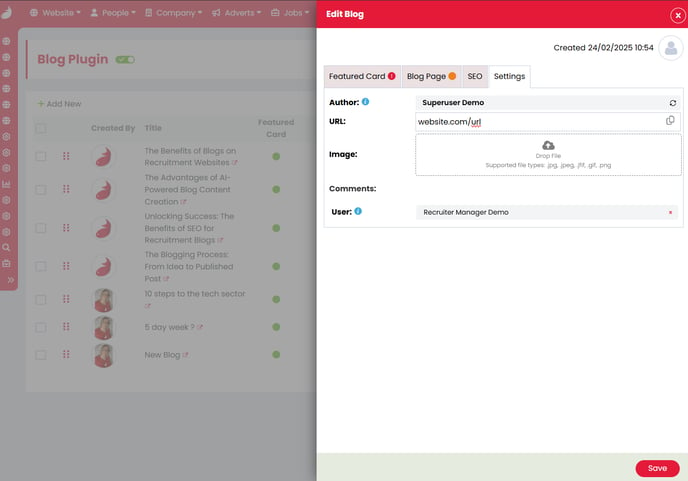
-
List Page Toggle: Determines if the blog appears on the list page.
-
Author: Search & select to assign an author from your system users, or use as a text box for an external author.
-
If a system user has a linked team plugin page, the URL and image field below will automatically populate with the linked team member's information.
-
If the author field is populated with a system user that does not have a linked team plugin record, the URL and Image slot remain empty. This can be changed at any time with just a click.
-
-
Comments User: Selects a system user to receive comment notifications.
-
Comments: View and manage blog post comments. Delete comments if necessary.
AI-Generated Blog Content with ChatGPT
Firefish integrates ChatGPT to assist in blog creation.
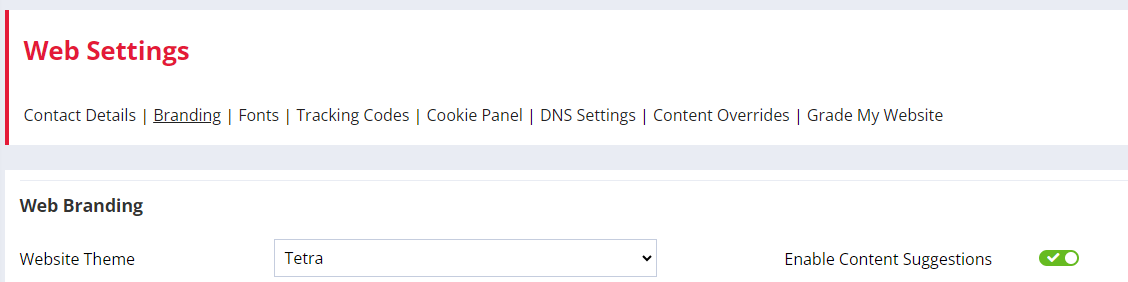
Enabling ChatGPT Suggestions
-
Go to Website > Web Settings > Branding.
-
Toggle "Enable Content Suggestions" ON.
-
In Website > Blog Plugin, create or edit a blog.
-
In the Blog Page tab, click Suggest to generate content based on the blog title.
-
Edit the generated content or regenerate it for more variations.
Additional Tools
There are a few websites that can be used to ensure blog social posts are appearing as expected detailed below: