Set up and manage Candidate Authorisation within Firefish
Candidate Authorisation allows your super users to authorise any new candidates within your system before they can be added to a job workflow. This also means that the candidates themselves will only have limited access to a candidate portal until they are authorised.
To find out more or to enable Candidate Authorisation, please contact Support.
When using Candidate Authorisation you may want to assign all new candidates to a specific user rather than all users. The setting to control this can be found in Website > Candidate Registration > Web Registration:
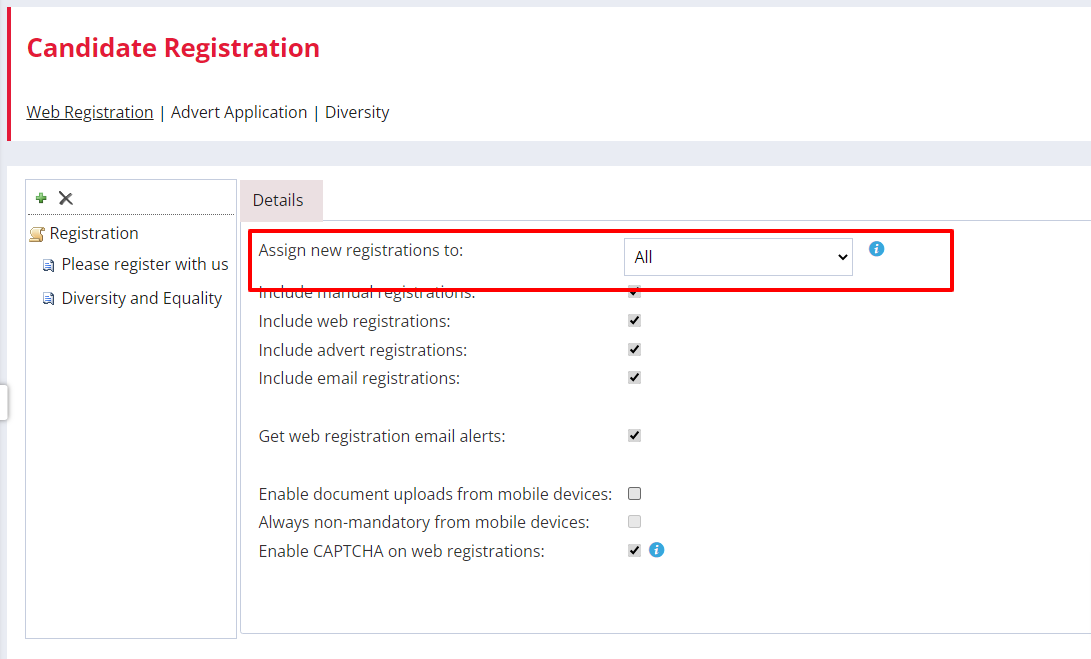
Candidates that are awaiting authorisation will still appear in searches within the system, on the New Registrations, New Candidates and Advert Applications To Do Lists and their records can be accessed by other users.
However, the candidate hover over will display an amber No Entry icon to denote that the candidate has not yet been authorised:
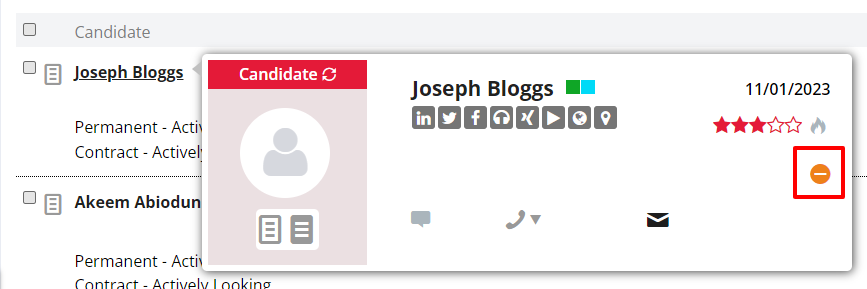
If a user attempts to consider the candidate to any job before they have been authorised they will see the following message:
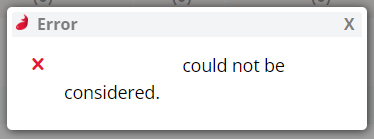
Candidate Portal (Professional & Enterprise) - If a candidate is awaiting authorisation and logs into their portal, they will see the following message:
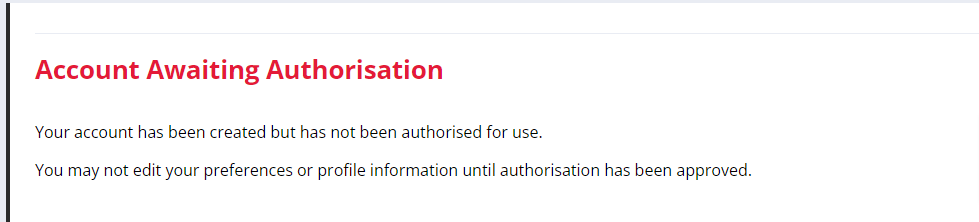
The candidate will not be able to access any of the portal tabs or make any edits at this time.
Authorising Candidates
Candidates can be authorised from the following places:
New Registrations To Do List - you can authorise candidates here by clicking the Authorise button:

Candidate Record>Tasks - Similarly you'll find the Authorise button in the tasks menu:
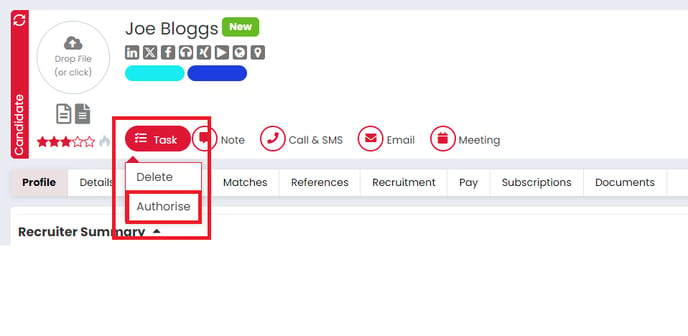
For both of the above options, the candidate will automatically be sent a Registration Approved email and they will now have full access to their candidate portal. An Authorisation Approved action is also created within the Recent Activity on the Candidate Record:

Advert Record>Applications Tab - If your candidate has applied to an advert and is awaiting authorisation, you can authorise them and consider them to the linked job by clicking the Consider & Authorise button here:
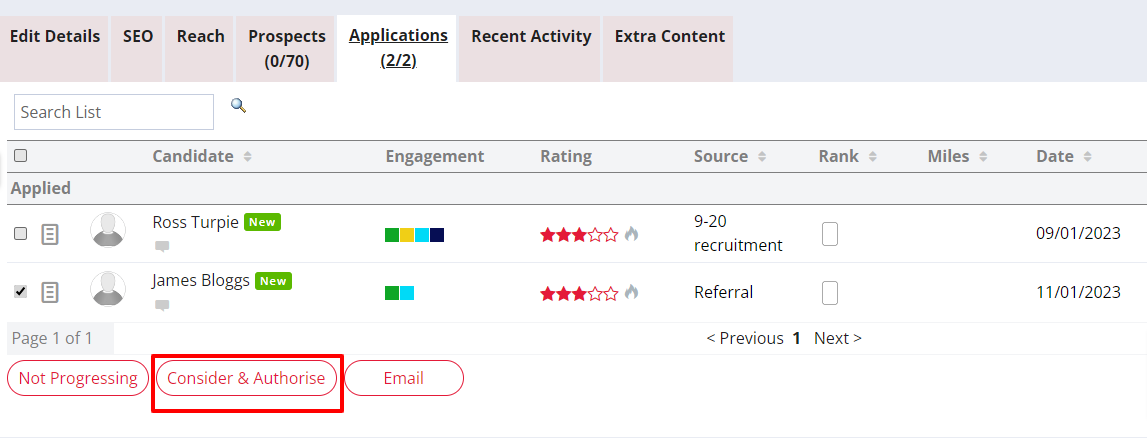
The Advert>Consider email will also be generated to send to the candidate.
Not Authorising Candidates
If you choose not to authorise a candidate, they will remain on your database and appear in searches in the event that you want to authorise them in the future.
However, you can still Archive or Delete these candidates in the usual way. Full information on this can be found here