Managing your company configuration settings.
On the Company Configuration page you can choose the default status for new companies and customise the fields you'd like to appear on your Company records page within Firefish.
The Terms settings page will allow you to set distinct fees for up to five salary or rate bands of your choosing.
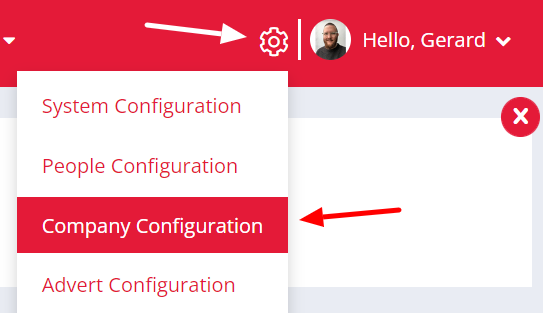
Company Fields
To customise the fields on your Company record, navigate to Settings > Company Configuration > General.
On this page you can enable/disable the fields that show within the company record summary. You can also make any enabled field mandatory.
Note: Any fields which have been made mandatory will be required to be completed before saving when editing an existing Company record or creating a new Company record.
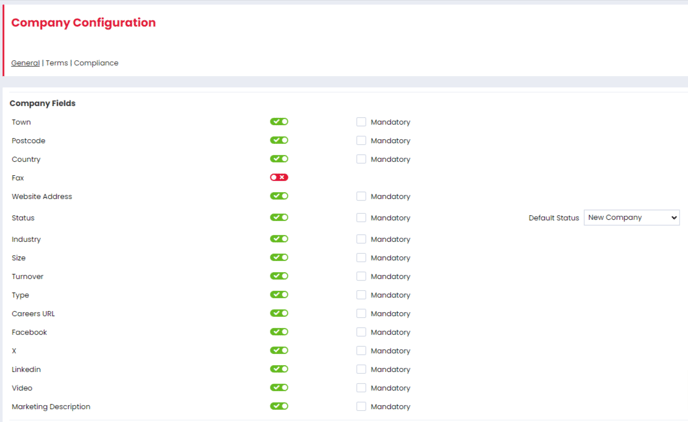
Automation
The following Automation Settings are also available on this page:
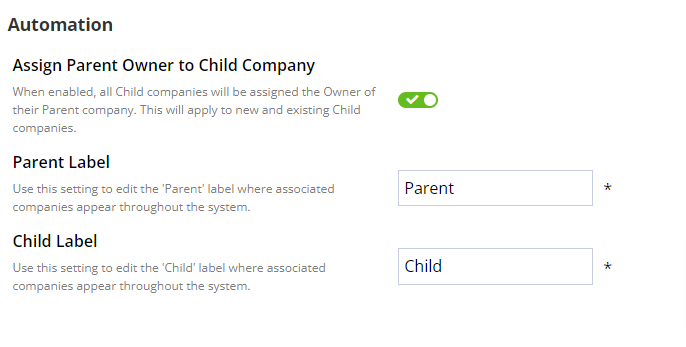
When the Assign Parent Owner to Child Company setting is enabled the owner of any Child companies will be updated to be the same as the Parent company owner.
The owner of a Child company will also be updated when the Parent companies' owner is updated.
The Parent and Child labels can also be updated throughout the system by updating the Parent and Child Label settings.
Default Status
To select the default status when a new company is created, navigate to Settings > Company Configuration > General.
You can use the drop down menu on the right-hand side to choose from any of these options:
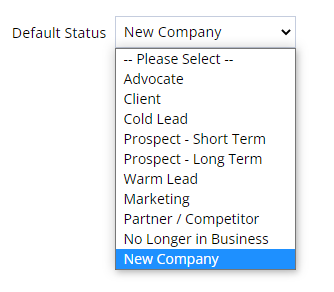
Terms
On the Terms tab, Super Users and Compliance Users can select the standard terms bands which will be used for Permanent jobs for all new companies.
If you edit your standard terms bands then you will move any existing companies that are using standard terms, and also have a terms document attached, from Standard to Custom terms banding.

Using the standard terms table, you can configure up to five standard terms bands. The From and To columns select the salary range of each band and the final column shows the fee to be applied to each band.
These terms bands will pull through to the Terms tab on a Company record where they can be customised further if necessary.
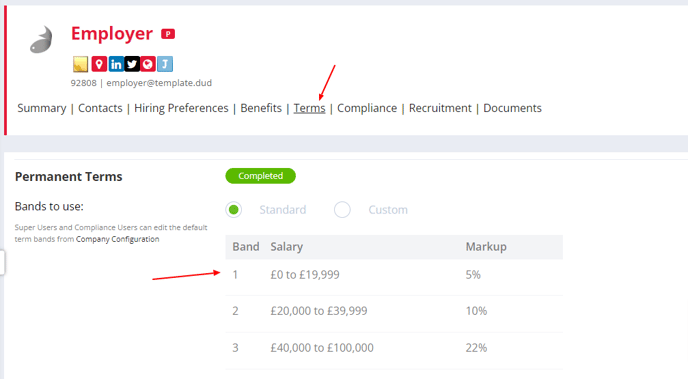
Once you have saved your standard terms bands, they will be used for new companies and new jobs created for those companies.
Similarly, Super Users and Compliance Users can select the standard Contract terms bands which will be applied to all new companies.

Using the standard terms table, you can configure up to five terms bands with standard and additional rates. The From and To columns select the salary range of each band and the final column shows the fee to be applied to each rate.
These terms bands will pull through to the Terms tab on a Company record where they can be customised further if necessary. Contract terms bands are not pulled through onto jobs.
Terms Template Documents
Just underneath the standard terms tables, you can upload a Terms Template document. This document will be attached when you send a Permanent or Contract terms email from the Contact or Company records.

If you click the Properties link you will be directed to System Configuration > Properties, where you can customise the fields you want to show on the Compliance tab of a Company record, as well as which of these fields are mandatory.
Compliance Authorisation Settings
The Permanent, Contract and Credit Details sections on this page each have a setting to enable authorisation. This is only available for Enterprise Clients.
If authorisation is enabled, your chosen Super Users and Compliance Users will be notified when a Recruiter has made changes to a Company's terms. This will allow the Super User or Compliance User to approve the changes.

Your chosen Primary user will find the changes waiting for their approval in the Compliance Authorisation to do list on the Dashboard.
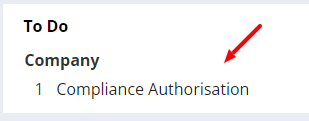
Your chosen Primary and Secondary users will also be notified by email too.