There are many different ways to consider a candidate for a job. You can do this from the job itself, from a search, from a candidate record, from an advert, via the email add-in or the Chrome extension.
Job Potential Matches
On the Potential Matches tab of your job, you can consider candidates in bulk by selecting the tick box to the left of their name then clicking the Consider button at the bottom of the page. If you want to consider candidates one at a time, you can simply click the tick icon on the right hand side of their row.
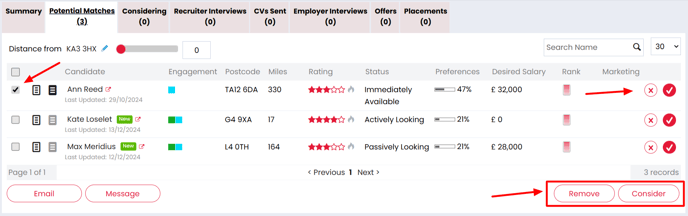
Considering Tab on the Job
You can also manually add candidates to your Considering list by typing their name, email address or record ID into the Add a Candidate field at the top left of the Considering tab on the job record.
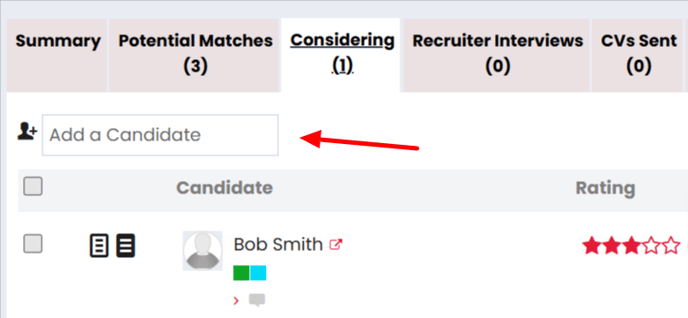
Advert Applications
On an advert record, you can open the Applications tab to review your candidate's. If you decide to consider one of them the the associated job, then you can tick the box to the left of their name, then select the Consider button at the bottom of the page. 
Candidate Record
On a candidate record, you can consider somebody to a job by selecting Task in the header, then Consider.

You can type out the title or reference number of the job in the Select a Job field. The search will default to jobs owned by you, but if you're looking for a job owned by another user, you can select the All button. 
You can consider the candidate to as many jobs as you need to without closing the pop-up.
Candidate Search
You can run a candidate search, tick candidates on the left hand side, then select the Consider button at the top or bottom of your screen.

You can select as many candidates as you like from the search page. If you change to another page, any candidates already ticked will not carry over, so make sure you press Consider and log the action before moving on.
You can type out the title or reference number of the job in the Select a Job field. The search will default to jobs owned by you, but if you're looking for a job owned by another user, you can select the All button.

You can consider the candidates to as many jobs as you need to without closing the pop-up.
Email Add-in
On the email add-in, you can consider a candidate directly to a job via the Application tab.

From here you can select Show All Adverts/Jobs to search for adverts and jobs owned by yourself and other users. You can then select the drop down to find the job you're looking for.

Chrome Extension
On the Chrome extension, when updating or creating a candidate record, you can open the Application tab to consider a candidate to a job. From here you're able to search for open jobs on the system which you can consider the candidate to.

The extension will automatically default to searching for jobs owned by you, but you can select Show All to search for jobs owned by other users.
You can consider candidates to as many jobs as you need to from here.