Contracts Out helps you track all contractors working with clients, giving you clear visibility of who is working, where, and for how long. From one screen, you can view, filter, and manage contractor placements to stay organised and in control.
Contents:
Navigating to Contracts Out
Users can navigate to the Contracts Out list from the 'Opportunities' menu, or the 'Current Contracts' quick link on the dashboard:

There are two alternative views available to give you full flexibility: use the List to view current contracts with detailed information, or use the Calendar for a visual, time-based overview of contractors - all while using the same filters, actions, and updates across both pages.
List View
The List View displays all contractors currently in contract.
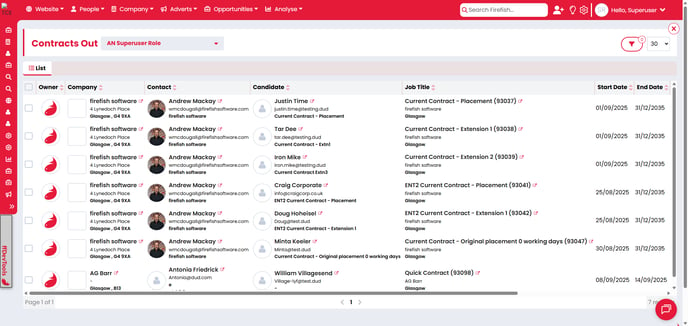
Each row represents a candidate who is currently in contract and includes the following details:
- Owner - The owner of the current placement.
- Company - The company associated with the job.
- Contact - The contact associated with the current placement.
- Candidate - The candidate that has been placed.
- Job Title - The name of the job.
- Start Date - The start date of the contract.
- End Date - The end date of the contract, (including extensions and terminations).
- Pay Type - PAYE/Self Employed - based on the candidate pay details.
- Pay Rate - Pay rate of the current placement.
- Charge Rate - Charge rate of the current placement.
- Supplier - Selected supplier based on candidate pay details.
- Timesheets - Status of timesheets. (If timesheets are enabled).
Calendar View
The Calendar View displays contractor placements visually, allowing you to see when contractors are working across day, week, work week, or month views. Each bar represents a contractor’s placement from start to end date, automatically adjusting for the Include Weekends setting.
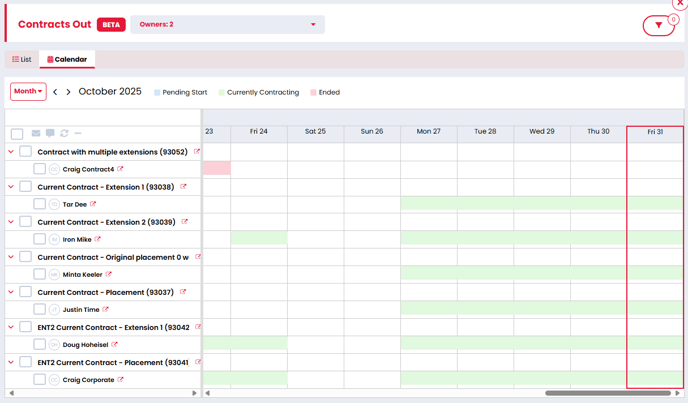
Placements are colour coded:
- candidates pending start display as

- candidates who are currently contracting display as

- candidates who’s placements have ended display as

The current date column is outlined in your primary branding colour.
You can scroll between dates, switch between views, and expand or collapse job rows for a clearer view.
When switching between date ranges
- Contractors without a placement in that range are hidden
- Contractors with placements in range are shown, including ended and not yet started placements
- Any selected jobs or candidates are deselected to maintain accuracy
Filtering
Users are able to filter the Contracts Out by placement owner using the owner filter: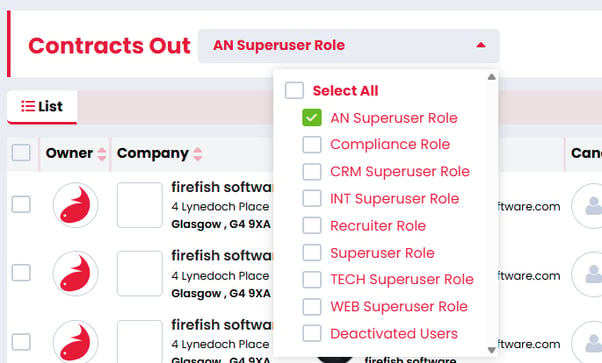
Users can further filter by using the Advanced Filters: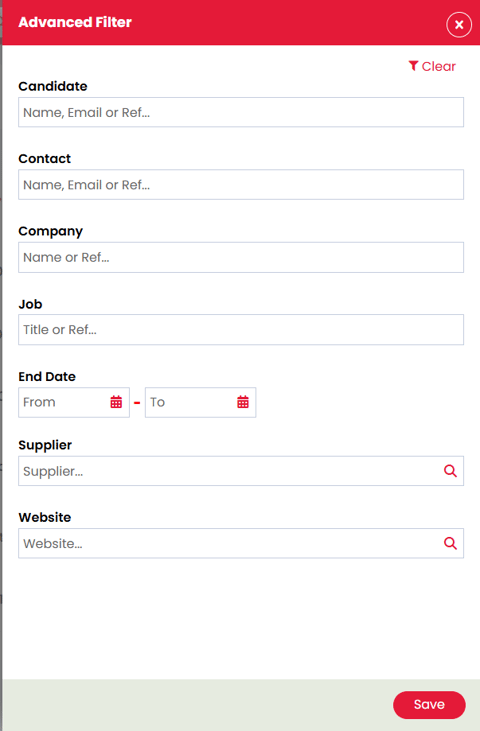
Actions
You can perform the same actions in either the List or Calendar View. Select one or more candidates to send messages, emails, roll on, or terminate contracts.

You can send emails to your current contractors, by selecting one or more candidates and then clicking the Email button.
There are a number of candidate-specific email templates within Firefish that your Super User can set up for you to use. From Contracts Out you can select the General Email, Thank You, or one of the five bulk email templates.
Message
You can send messages to your current contractors, by selecting one or more candidates and then clicking the Message button.
By default this allows you to send an SMS message. When the Payemoji integration is enabled you also have the option to send an instant message.
Roll On
You can roll on your contracts by selecting one or more candidates and then clicking the Roll On button.
When you select the new placement end date, the Roll On modal will list any placements that can't be rolled on.

When confirmed, the valid contract placements will have their end date updated.
When a roll on is performed, the roll on action shows on the following records:
- Candidate
- Contact
- Company
- Job
Terminate
You can terminate your contract placements by selecting one or more candidates and then clicking the Terminate button. Then:
- Select the new end date of the current placements
- Select if the end date has been worked or not
- Provide the termination reason
- Note Termination reasons are customisable and can be edited by a Super User via Drop Down Settings.
- Add any notes for the termination
- Update the candidate rating.
- Note If no rating is selected, the existing rating for each candidate will persist.

Once confirmed, the placements will be terminated on the new end date.
The termination rebate calculation takes the 'End Date Worked' option into consideration:
-
Checked: the end date is not included in the rebate calculation.
-
Unchecked the end date is included in the rebate calculation.
When a candidate has been terminated, an action will show on the following records. This action will include any notes that were populated in the termination modal:
- Candidate
- Contact
- Company
- Job
Time and Hours per Day
Once you start fully using the Contracts Out feature, Start and End Time fields are required when confirming offers or placements.
These times automatically calculate Hours per Day, which can no longer be edited manually.