- Firefish Software Help Centre
- Candidate Management
- Tasks & Cleansing
-
Getting started
-
Business Development & Client Managment
-
Recruitment
-
Compliance
-
Analytics
-
Candidate Management
-
Websites
-
Integrations
-
Marketing
-
Configuration
-
Firefish Product Releases
-
User Community
-
Love Firefish... Refer a Friend Here! 🐠
-
Firefish Status
-
FAQs
-
Service Partners
-
Personalised Company Playbooks
Deleting Candidate and Contact Actions
Learn how Super Users can delete or edit candidate/contact actions.
Contents
Overview
Super Users can manage actions such as Notes, Calls, Emails, and Meetings within candidate and contact records.

Viewing Action History
When users complete an action; it appears in the Recent Activity section:
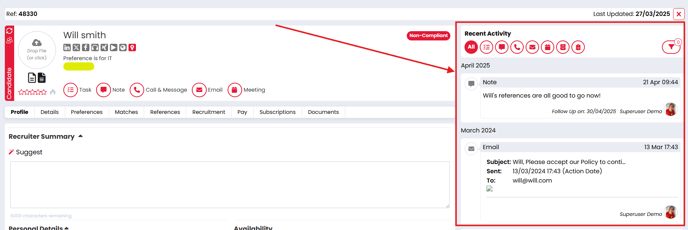
💡Top Top: Hovering your cursor between the Record and Recent Activity sections will reveal an option to expand or collapse the Recent Activity!
Deleting Actions
Authorised user types can delete actions with a red Bin icon (visible on hover):
- Hover over the action.
- Click the red Bin icon.
- Confirm deletion.

⚠️ Note: You cannot recover deleted actions!
Editing Actions
Editable actions include Notes, Calls, and Meetings.
- Hover to reveal the available options.
- Click the blue Pencil icon or the text field to make changes.

Permission Settings
Only Super Users can delete actions by default. To configure permissions:
- Go to Settings > User Management > User Permissions
- Adjust the following options:
- Edit/Delete Own Actions: Allows users to manage their own actions.
- Edit/Delete Users Actions: Allows users to manage actions created by others.
