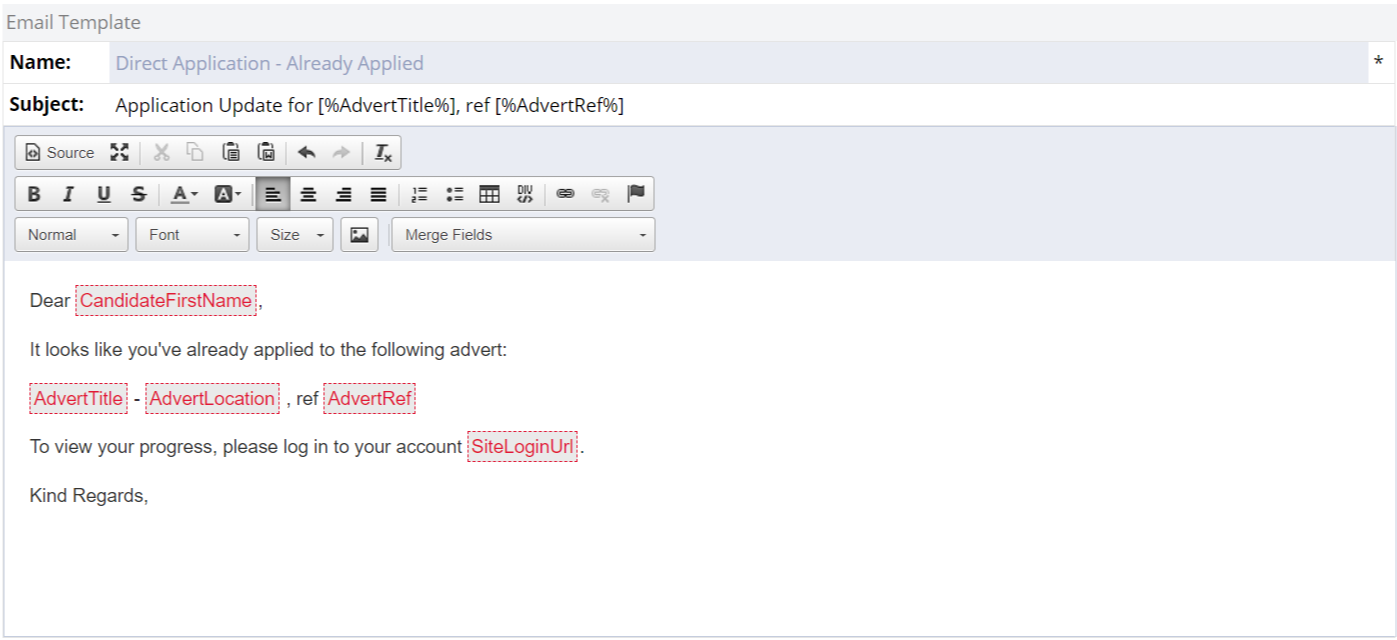Enabling and using direct job board applications
Certain job boards allow advert applications to come directly back into your Firefish database; creating/updating candidate records and applying them straight to your adverts.
Select a job board from the list below to find out how to enable direct applications:
Direct applications will follow the same workflow as standard advert applications.
You'll receive an Advert Application email notification (find out how to enable them here), a To Do list item will be created on your Dashboard and the candidate will appear under the Applications tab of your advert.
We'll also automatically identify which job board the application has come from and display this in the 'Source' column:
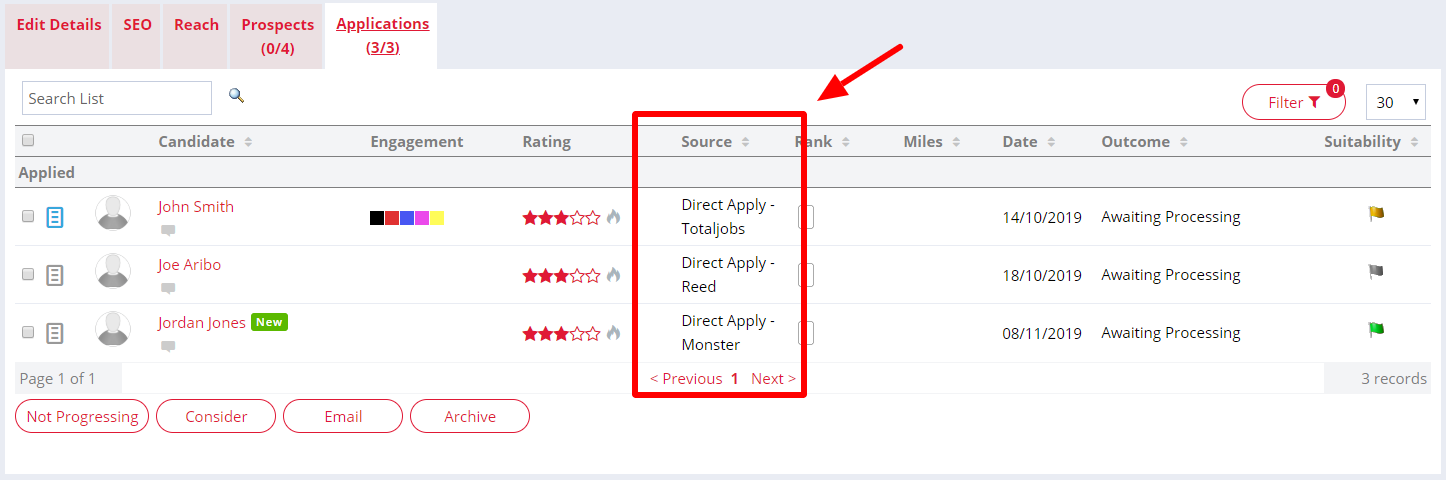
Super Users: each job board source will be displayed in your Drop Down settings but will not be editable and will not be shown on the front end.
Please note: Jobsite, City Jobs and EMed Careers applications will all appear with the source 'Totaljobs'. This is a limitation from Stepstone as they're unable to distinguish these job boards separetly - they all fall under the 'Totaljobs' group.
Job board candidate journey
The journey the candidate follows will depend on whether the candidate is new or existing, compliant or non-compliant and has a candidate portal or not.
Each possible scenario is detailed below:
-
New Candidate
-
Existing Candidate With Login
-
Existing Candidate Without Login
-
Candidate Already Applied
-
Archived Candidate
New Candidate
1. Direct application is received, candidate is created in Firefish and applied to advert.
2. Candidate is sent Direct Application Acknowledgement - Comms Preferences email:
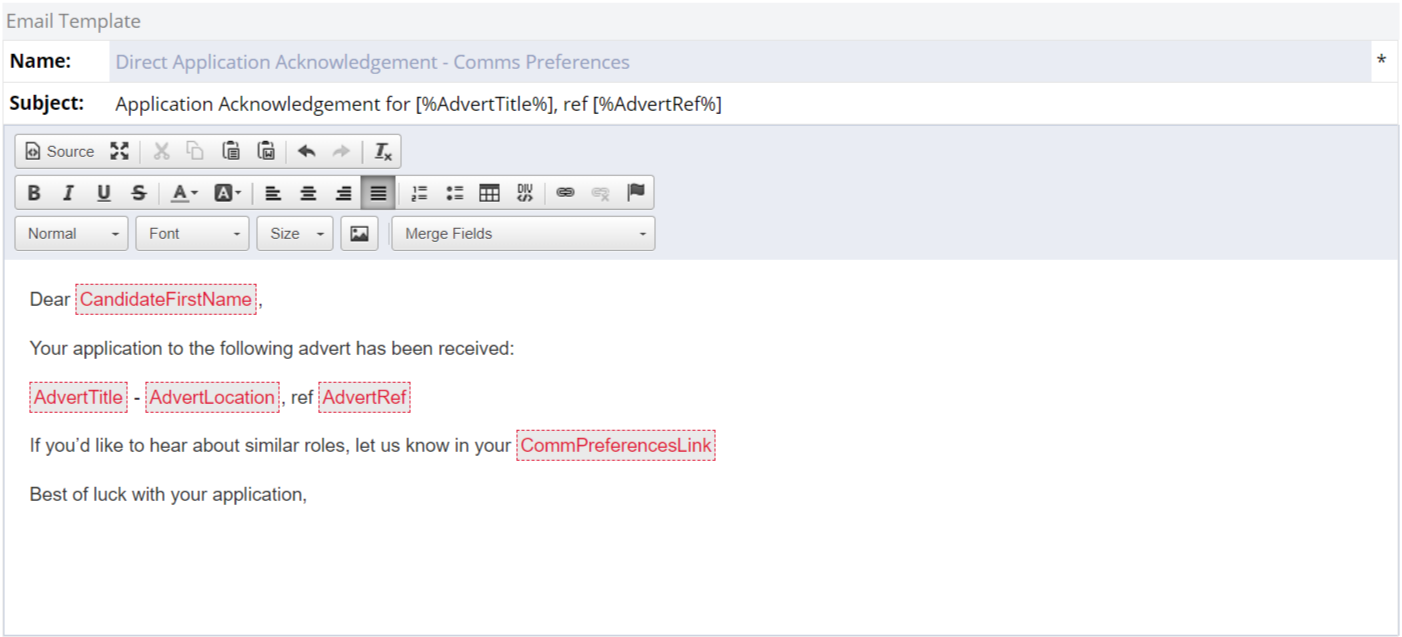
3. Candidate clicks 'Communication preferences' link and is taken to the communications preferences form:
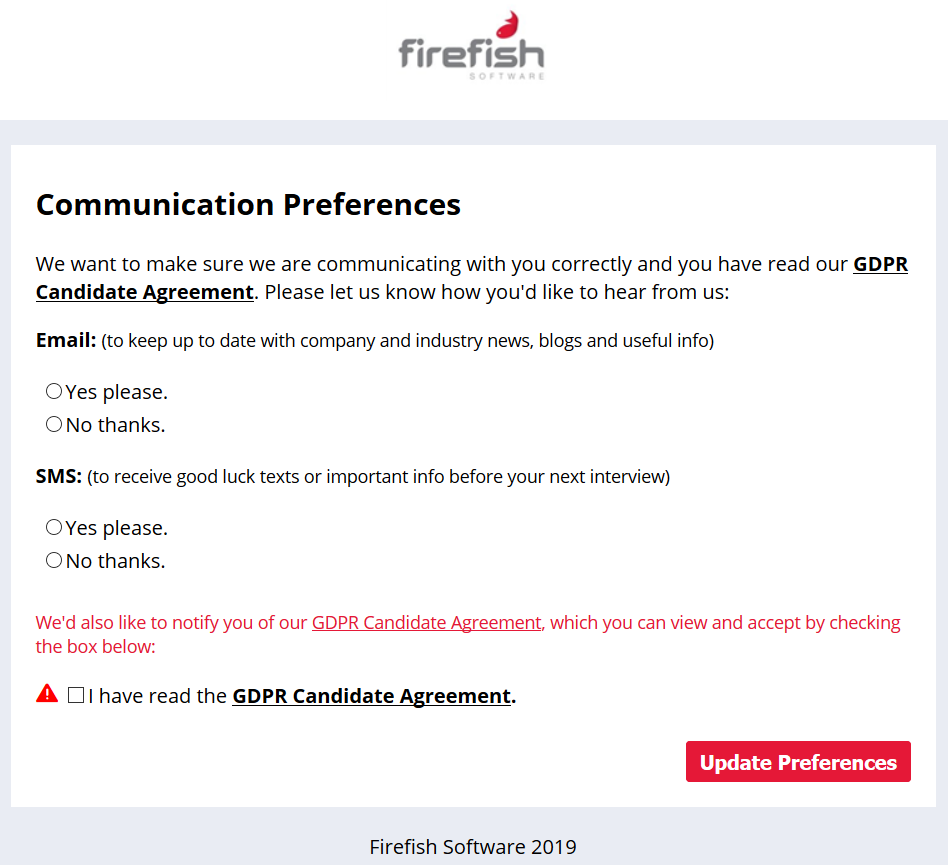
4. Candidate completes above form and is sent Welcome & Send Password Link email (Professional & Enterprise only):
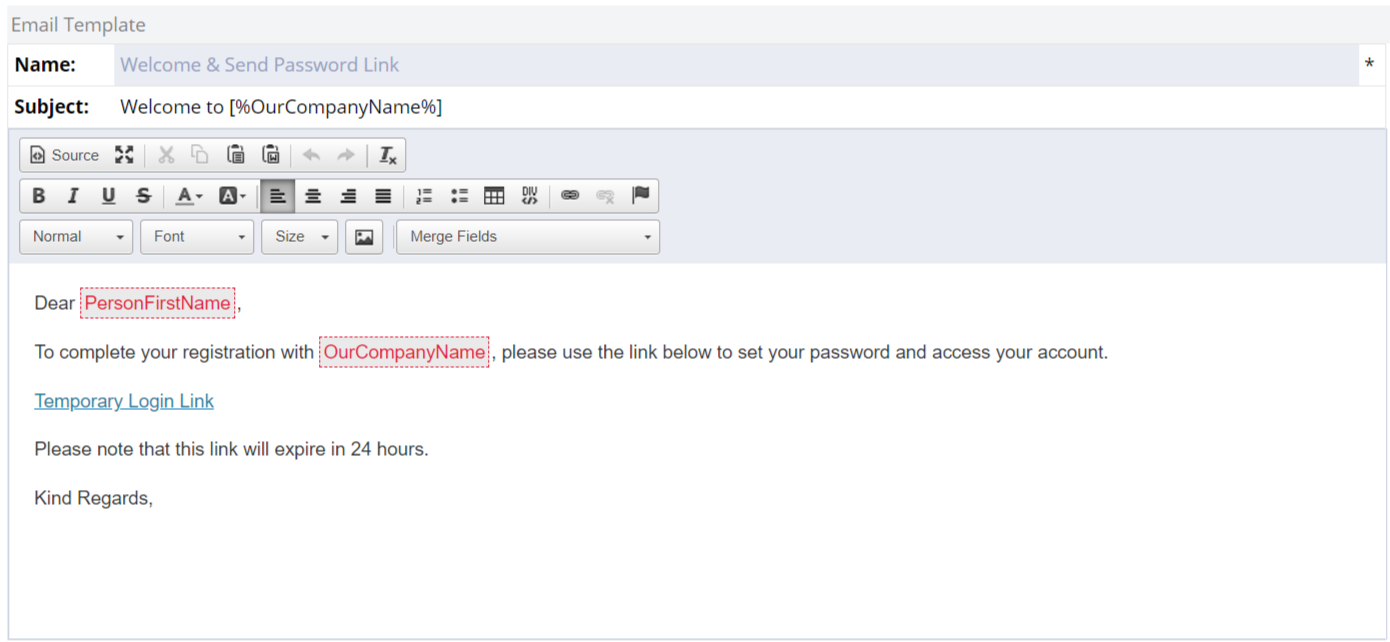
Note: if you're on the Basic package, the candidate will not be sent a temp password link.
5. Candidate clicks temporary password link, creates password and logs into candidate portal.
Note: the temporary password link will expire after 24 hours. If the candidate clicks the link after 24 hours, they'll have the opportunity to generate a new temp password link.
Existing Candidate (with login)
1. Direct application is received, candidate is updated in Firefish and applied to advert:
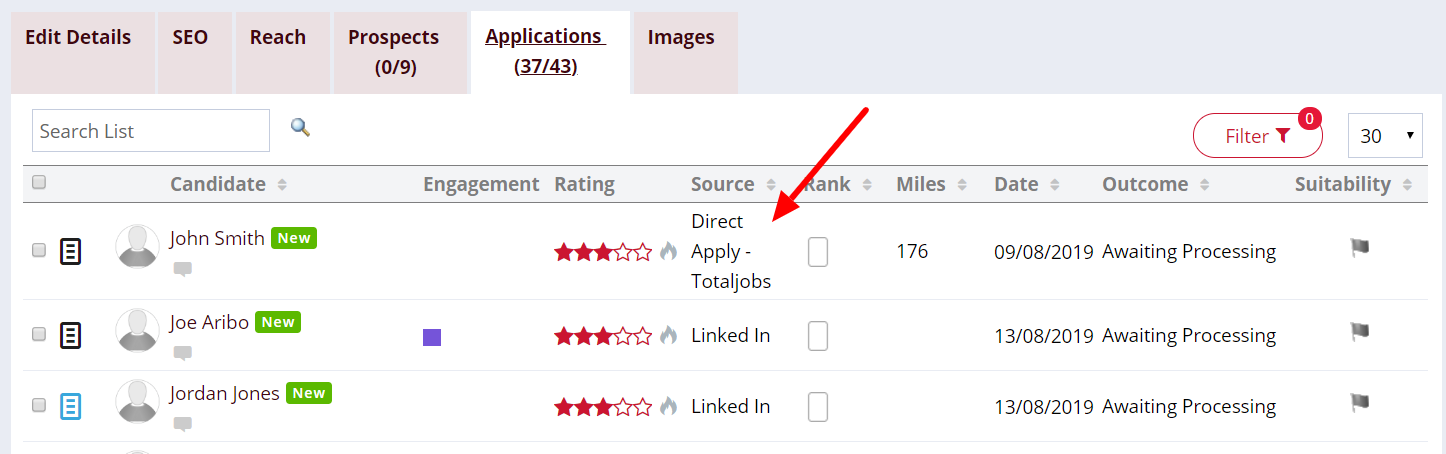
2. If the candidate has previously agreed to your candidate agreement, the candidate will be sent Application Acknowledgement - Candidate email.
If the candidate has not previously agreed to your candidate agreement, the candidate will be marked with 'Legitimate Interest - Direct Application' and be sent Direct Application Acknowledgement - Coms Preferences email:
Note: if a candidate later agrees to your candidate agreement, this action will be logged on the candidates record as 'Agreement - Accepted', effectively upgrading their compliance status from legitimate interest.
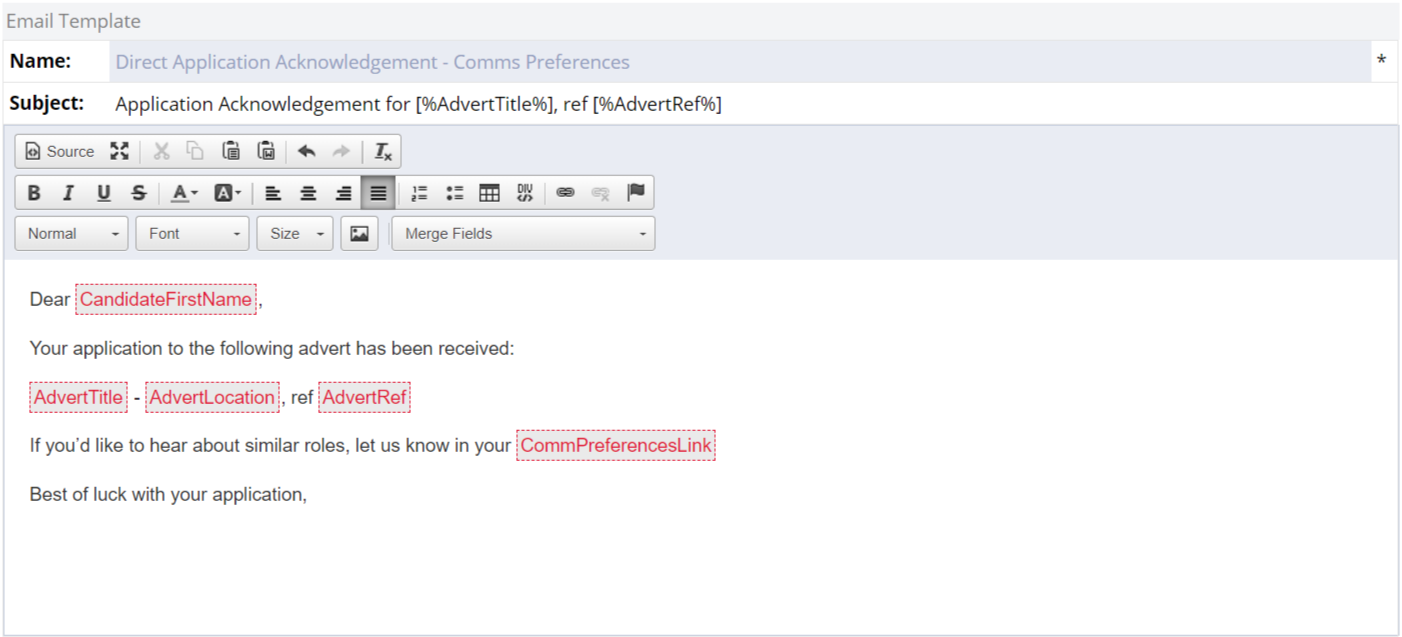
3. Candidate clicks 'Communication preferences' link and is taken to the communications preferences form:
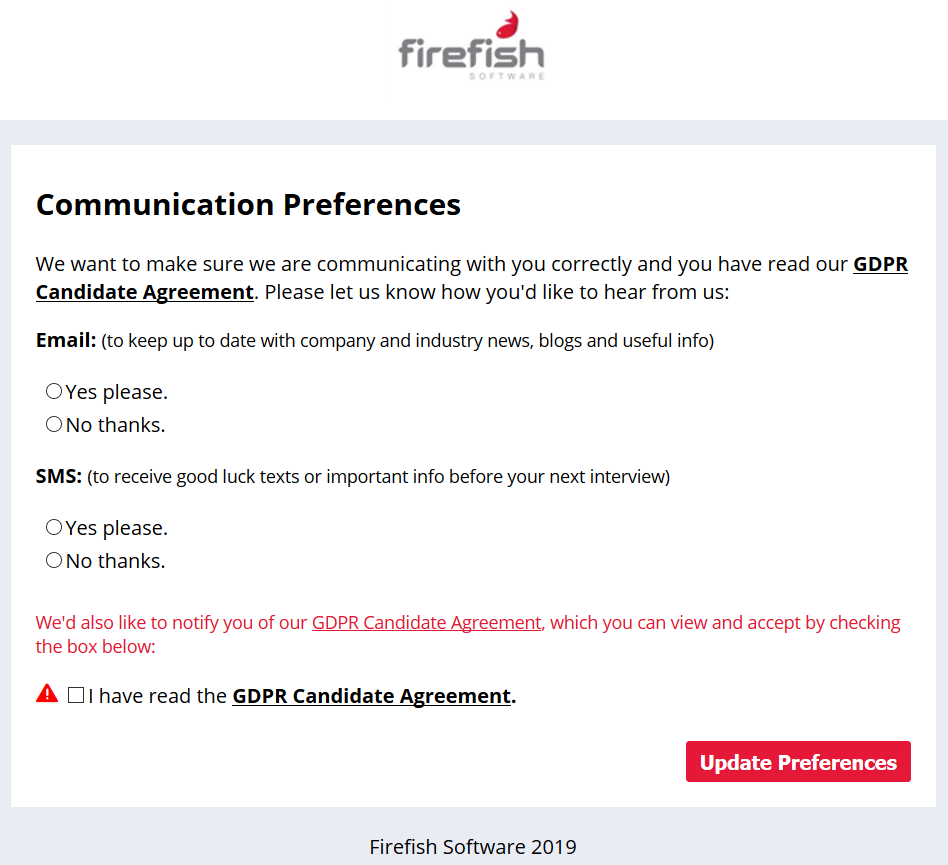
4. Candidate completes above form and is directed to a success page.
Existing Candidate (without login)
1. Direct application is received, candidate is updated in Firefish and applied to advert:
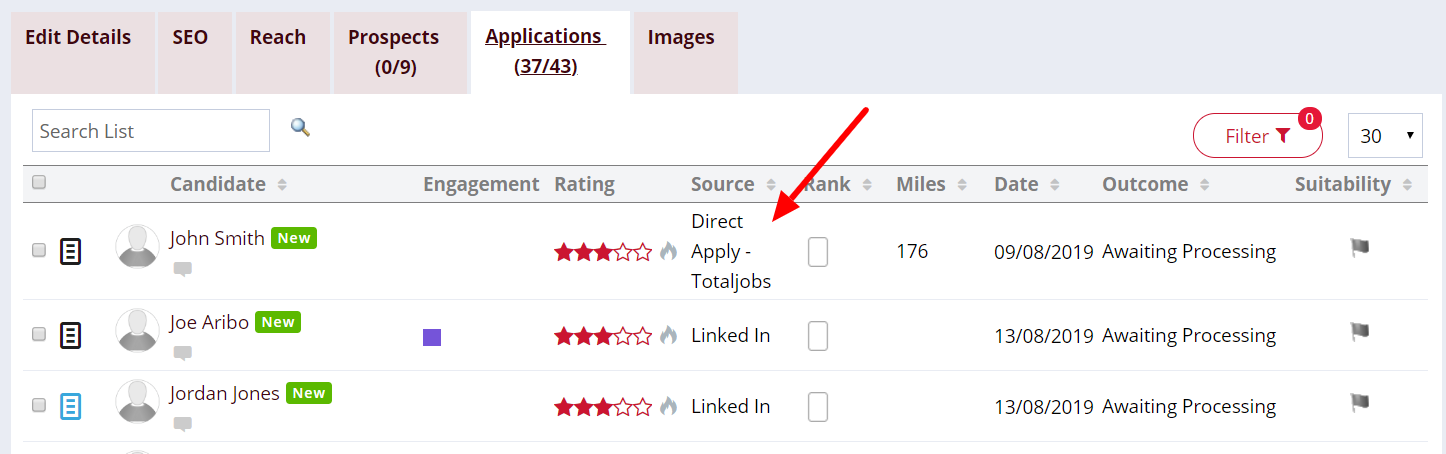
2. If the candidate has previously agreed to your candidate agreement, the candidate will be sent Direct Application Acknowledgement - Temp Password Link email (Professional & Enterprise only):
If the candidate has not previously agreed to your candidate agreement, the candidate will be marked with 'Legitimate Interest - Direct Application' and be sent Direct Application Acknowledgement - Coms Preferences email:
Note: if a candidate later agrees to your candidate agreement, this action will be logged on the candidates record as 'Agreement - Accepted', effectively upgrading their compliance status from legitimate interest.
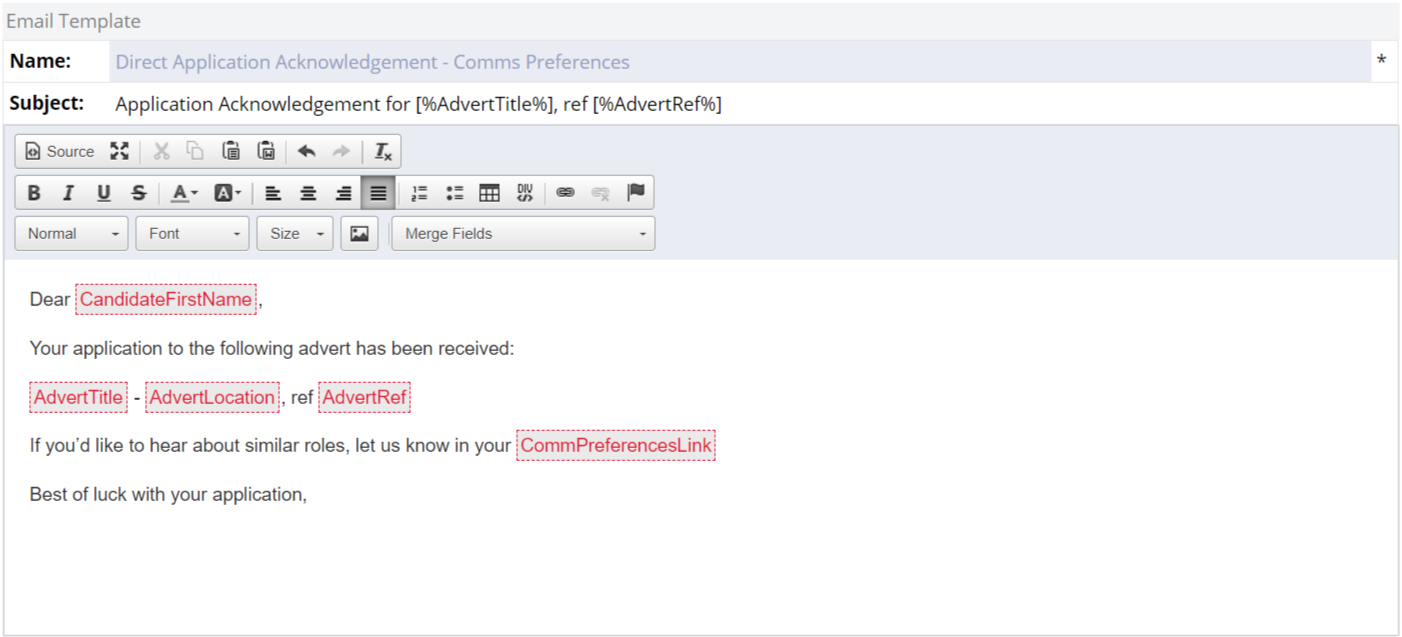
3. Candidate clicks 'Communication preferences' link and is taken to the communications preferences form:
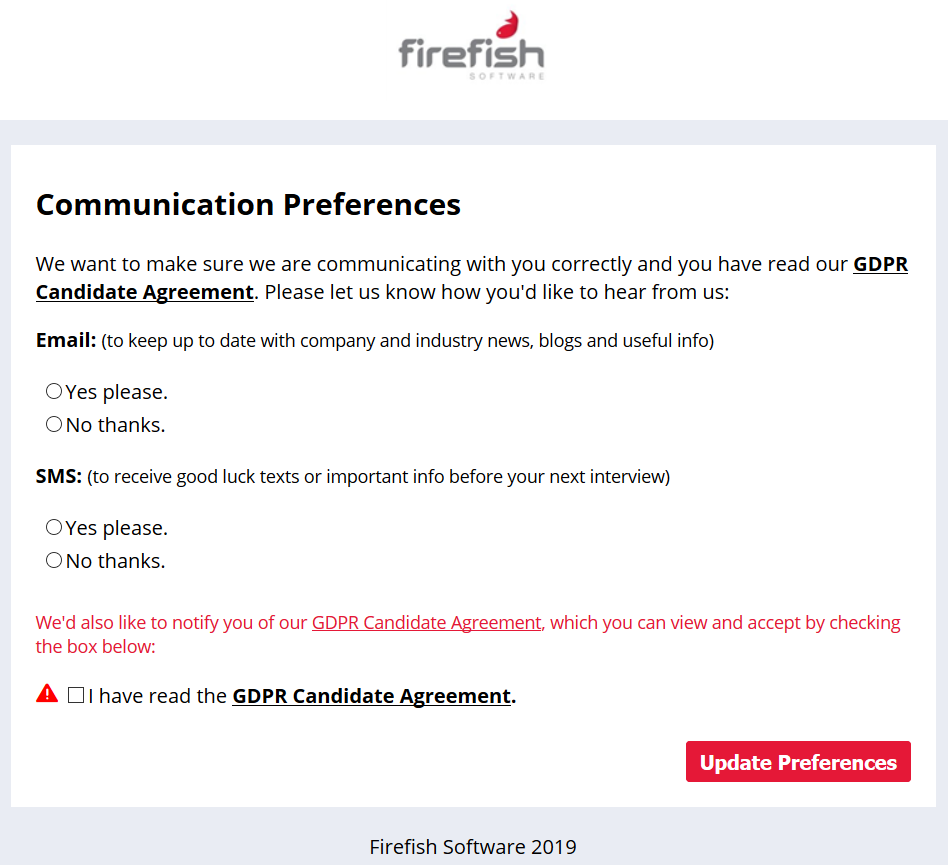
4. Candidate completes above form and is sent Welcome & Send Password Link email (Professional & Enterprise only):

Note: if you're on the Basic package, the candidate will not be sent a temp password link.
5. Candidate clicks temporary password link, creates password and logs into candidate portal.
Note: The temporary password link will expire after 24 hours. If the candidate clicks the link after 24 hours, they'll have the opportunity to generate a new temp password link.
Candidate already applied
If a candidate applies to a job board advert but they've already applied through a different method, the candidate will be sent Direct Application - Already Applied email:
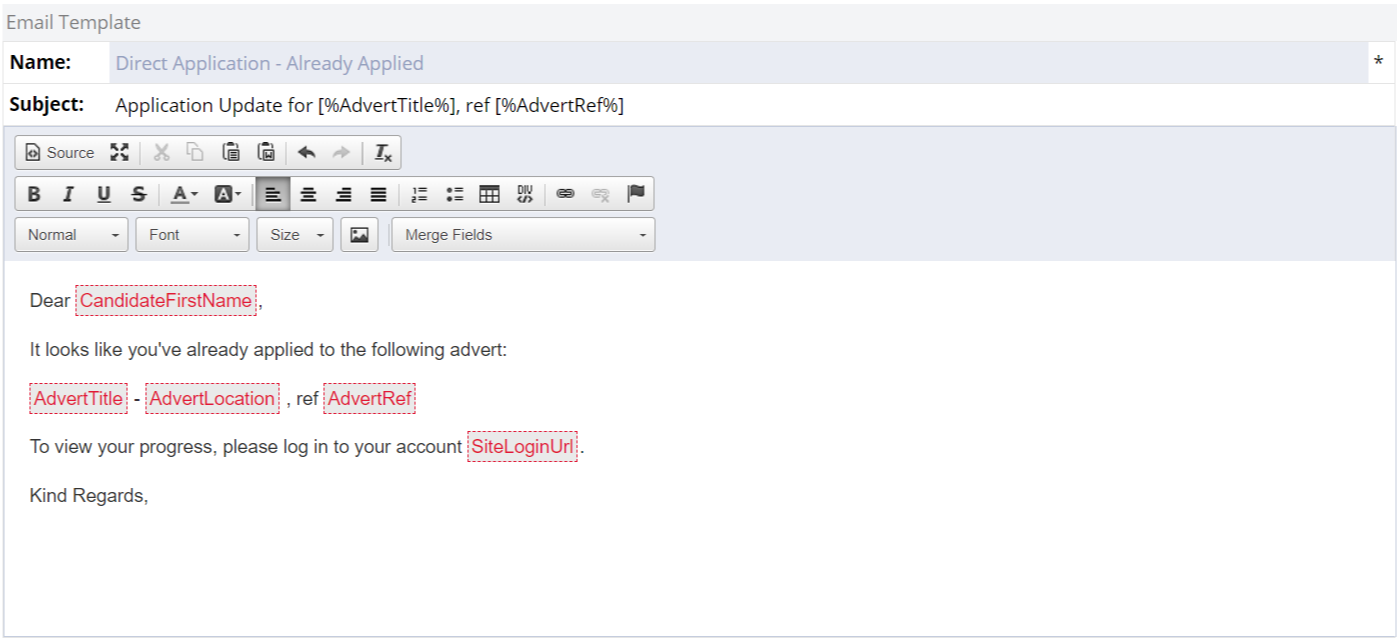
Archived Candidates
If a candidate applies to a job board advert but they have been archived, the application will be shown against the advert and the candidate will be sent Action - Not Progressing - Archived email: