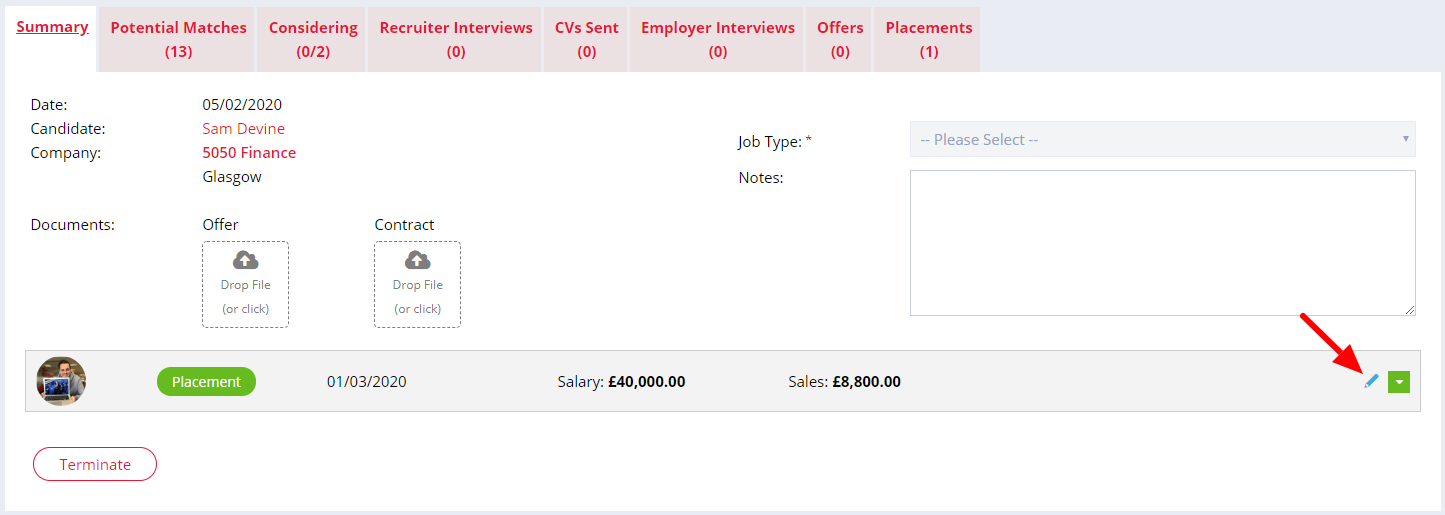Manage the sales figures for all your permanent jobs easily within Firefish.
You can record sales figures prior to a placement being made (i.e. within a retained or campaign based project work), or when making a placement.
Additional Sales are sales that you're expecting in addition to placement fees. These can be varied depending on the type of clients you work with and as such you can customise them to suit your business needs. Common types of additional sales are retainers and commencement fees. To add these to your job, click the Additional Sales button via the Company Compliance section in the Summary of a job:
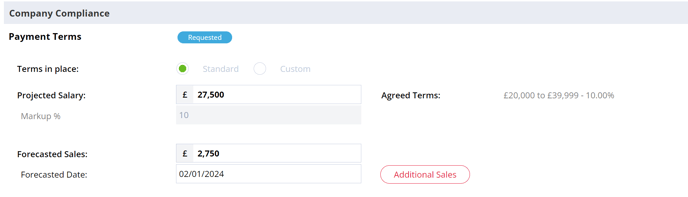
Click Add Sale and select the Type of sale you're adding from the drop down:

Sales Type values can be customised for Permanent jobs by a Super User via Drop Down Settings.
You can amend the Sales Date and enter the Sale Amount before selecting a user to assign the sales to. If there's only one user, enter 100% and Firefish will auto-calculate the sales amount. If there's more than one user splitting the additional sales item then you can click + Add Split.
You can add splits for up to 3 users for each sales entry. Remember all splits combined should total 100%; Firefish will remind you of any sales amounts yet to be allocated (if you find it easier you can add the sales values and Firefish will auto-calculate the % for you instead):

Clicking Save will automatically close the modal and your additional sales will be saved to the job. Clicking Save & Send will saves the sales to the job, and open the Request to Charge email. We have info on how to edit your email templates here.
Placement Sales Figures
During the process of making a permanent placement, you'll see the Placement Summary page in edit mode; this is indicated by the Placement label appearing in Orange:

Under the Pay Details section, all fields will be auto-populated with values you entered at Offer stage and on the Summary of the job record. You can make any changes or edits to these values which are specific to the individual placement you're making:
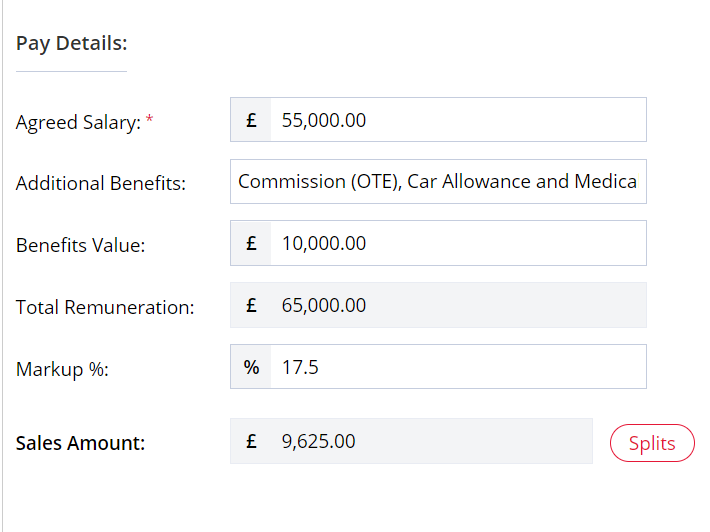
From this page you can add/edit any splits on the placement fee by clicking on the Splits Button:
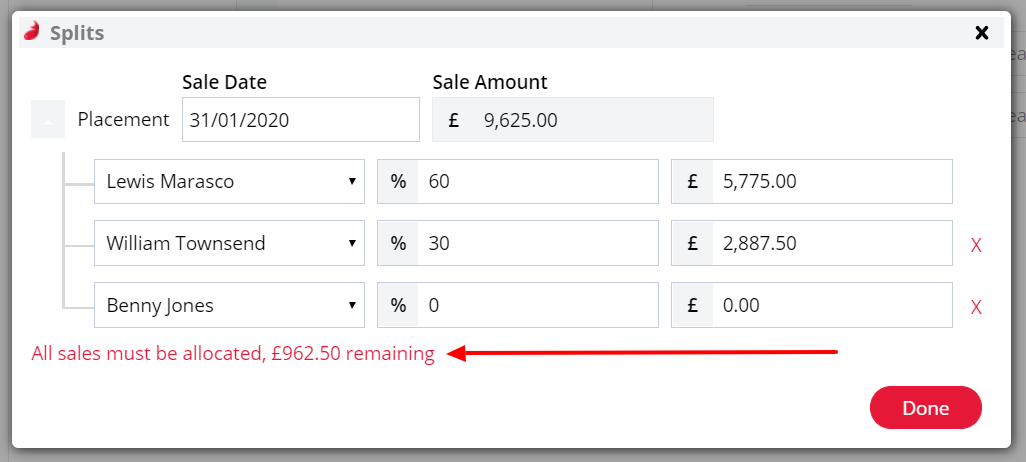
You can add splits for up to 3 Users by clicking + Add Split and selecting the user from the drop down. You can then add in either the split %, or the split £ amount and the remaining field will auto-calculate. Firefish will also remind of any sales that have not been allocated, then once you are satisfied click Done to save and close the pop out.
Once all of your changes have been made click Confirm and your placement emails will be generated. You'll notice that the Placement is now in read-only mode and the Placement label has changed to green:

For permanent sales, you can decide whether your sales plan is updated on the placement date (when the placement is made) or on the start date (when the candidate is due to start). Super Users can change this setting via Job Configuration - Permanent Workflow.
After making a placement, you can edit the sales figures at any time by clicking the blue pencil icon on the placement: