- Firefish Software Help Centre
- Recruitment
- Manage Offers, Placements and Post-Placement
-
Getting started
-
Business Development & Client Managment
-
Recruitment
-
Compliance
-
Analytics
-
Candidate Management
-
Websites
-
Integrations
-
Marketing
-
Configuration
-
Firefish Product Releases
-
User Community
-
Love Firefish... Refer a Friend Here! 🐠
-
Firefish Status
-
FAQs
-
Submit a Ticket
-
Personalised Company Playbooks
Terminating a Permanent Placement
Follow these simple steps to terminate a permanent placement in your database.
When terminating a permanent placement, Firefish makes a deduction based on the difference between the original End Date and the new End Date (the date the contract will be terminated). This gets automatically applied to your week, month and year to date sales plan.
Clicking the Terminate button will open the Termination Summary screen for editing and the Termination label will display in orange.
Here you can make the relevant changes to the Rebate amount or Rebate % based on the Agreed Salary value. You can also click the Splits button to make any required changes to User splits.
Once your changes have been made click Save and you will be asked if you wish to Reconfirm the termination.
-
If you click Yes, emails will be generated to the relevant parties to let them know the termination has been processed.
-
If you click No, no emails will be generated.
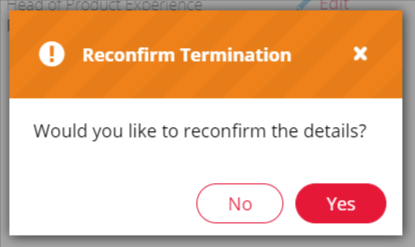
(Alternatively click Cancel to cancel any of the changes you have made in the Termination Summary).
Once you have saved the Termination the label changes to red indicating read-only mode:
