Here are our top tips on sending a spec CV to a contact.
Sending a Candidate's CV speculatively to a Contact can be done from various places throughout Firefish.
If you would like to send a specific Candidate's CV to a specific Contact you can do this through the Candidate Record.
From the Candidate's record, click on task and select CV Sent On Spec:
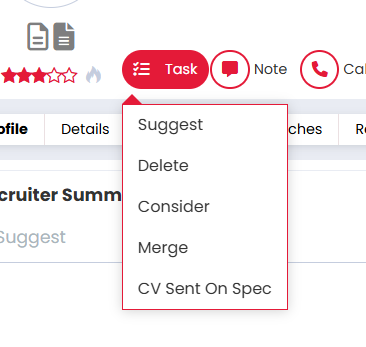
This will open up an email modal where you can enter a Company, then select a Contact who you want to spec the Candidate's CV to.
You also have the option to select a follow up date (which will create a To Do list item on your Dashboard) and edit the Candidate's Star Rating.

When you select a Company and Contact, the Contact's email address will be populated in the To Address field; make sure you check this is correct before sending the email.
Once you've chosen your Company and Contact, click the Merge Into Email button to populate the mail merge fields within your email template.
Your Terms & Conditions document will automatically attach to this email, but only if it's been uploaded in your System Document Library. Clicking the document will allow you to preview it prior to sending. You can also download and print a copy here.
Selecting the formatted CV document will preview this, and you will be able to edit this and save any changes.
You can make any changes required to your email then click Send Email (or Skip Email if you'd like to record the action without sending the email).
Looking for how to update your Send CV on Spec email templates? Click here.
By sending a speculative CV via the Candidate Potential Matches you can easily send a single Candidate's CV to multiple Contacts.
Decide which Candidate you are going to be sending speculatively and click on the Potential Matches tab in the Candidate's Record.
Within Potential Matches, select the Contact(s) you would like to send the CV to and then click Send CV:
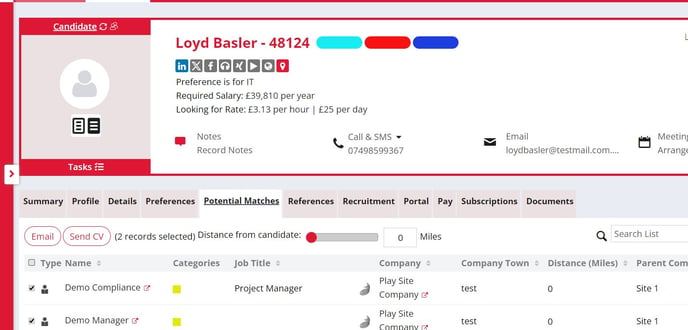
The email send modal will now open and will notify you if any of the selected Contacts will be excluded due to Marketing Preferences or invalid email addresses.
You can also add notes here relating to the emails and set a follow up date (which will create a To Do list item on your Dashboard). Once you are happy click Continue to Send:
You will now see the email prior to sending where you can edit or personalise the content; once you're happy you can click Send Email (or Skip Email if you'd like to record the action without sending the email).
Looking for how to update your Send CV on Spec email templates? Click here.
By sending speculative CV's via the Contact Potential Matches you can easily send multiple Candidate CV's to a single Contact.
Decide which Contact you will be speculatively sending CV's to and click on the Potential Matches tab within that Contact's record.
You'll see a list of Candidates displayed; you can select one, multiple or all of the Candidates listed and then click Send CV:
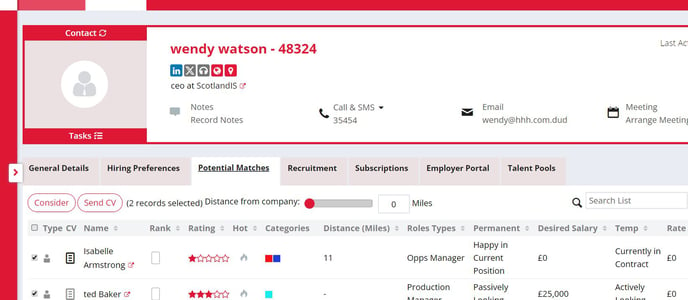
The email send modal will now open and will show you a preview of the email as well as displaying all of the CV's that will be attached (you can remove any you want to exclude here manually). Make any changes to the content of the email that you want and don't forget to edit the Subject line. You can also add notes about the email and set a follow up date (which will create a To Do list item on your Dashboard). Once you are happy, click Send Email (or Skip Email if you'd like to record the action without sending the email):
If you are planning on sending large numbers of CV's to one Contact, remember to double check the email attachment limits you provider has. A quick guide to this can be found here.
Looking for how to update your Send CV on Spec email templates? Click here.
If you would like to send multiple Candidates' CV's speculatively to multiple Contacts, you can do this via a Contact Search.
Perform a Contact search using any of the filters you require to display a list of matching Contacts. You can select one, multiple or all of the Contacts displayed and once you are happy with your selections click Send CV:
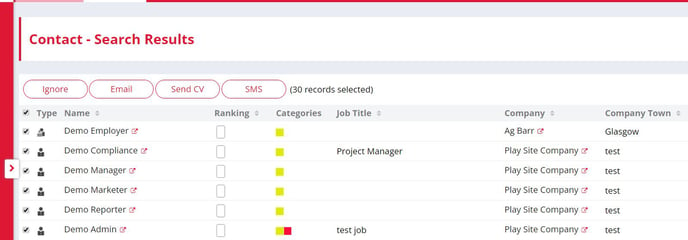
The CV Sent on Spec modal will open and will notify you if any of the selected Contacts will be excluded due to Marketing Preferences or invalid email addresses.
You will now be able to select the Candidates that you wish to send out speculatively. Use the text box to start typing the Candidate name and Firefish will show suggestions below the box as you type. Once a Candidate is selected you can repeat to add more Candidates until you've got everyone you need.
You can also add notes on your email and set a follow up date (which will create a To Do list item on your Dashboard). Once you are happy, click Continue to Send. You will now be able to edit or personalise the content of the email and don't forget to edit the Subject line. Once you are happy, click Send Email (or Skip Email if you'd like to record the action without sending the email).
Looking for how to update your Send CV on Spec email templates? Click here.