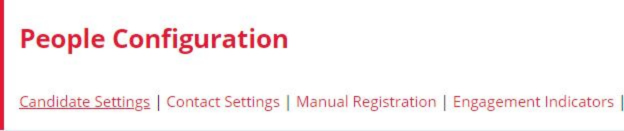Choose what details show on contact records and how to tag records
You can customise which fields you'd like to appear on your Candidate records in Firefish and make certain fields mandatory to fill out so your recruiters always have the candidate info they need from records. You can also define the duration of data retention, new and hot candidates.
To manage your Candidate Settings, go to Settings > People Configuration > Contact Settings:
Permanent & Contract Work
In Permanent Work and Contract Work you can chose whether to enable that particular workflow - so, if you don't recruit permanent staff just untick the box and you'll then only find the contract option in your jobs, adverts, searches and candidate preferences (and vice versa).
You can also select your candidates' default status.
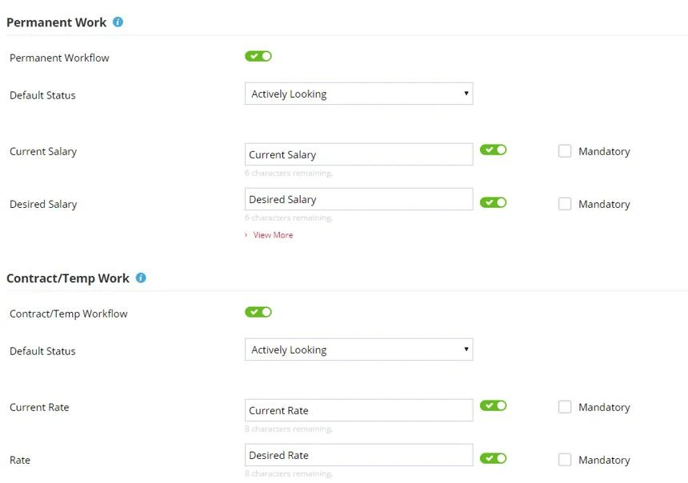
You'll notice that, on the candidate record and in the candidate search, we refer to Current Rate and Desired Salary or Current Rate and Desired Rate. If you want to call these fields something else, you can change the terminology here; and tick the Mandatory box if you want to record this information as standard for all candidates.
If a candidate's Contract Work Status is set to Not Interested, the Current and Desired Salary fields will always be non-mandatory (and likewise for contract). The Permanent and Contract Workflow settings work independently of each other so if you have the Contract Workflow enabled on your Primary Site on your Secondary site(s) you can disabled the Contract Workflow and have Permanent Workflow enabled with effecting your primary site.
The Contact Settings page will allow you to choose which details are enabled and set as mandatory on a contact record in your system:
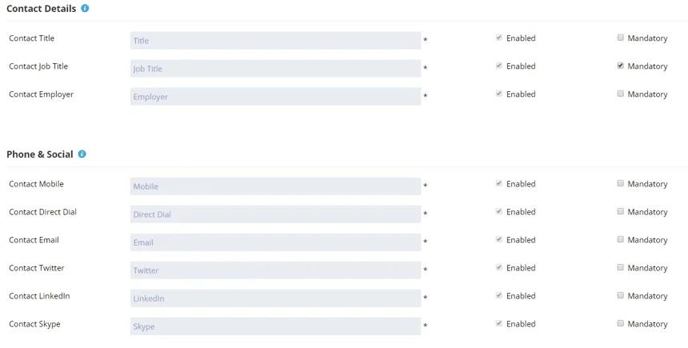
The Contact Details and Phone & Social fields will all be switched on by default, however you can choose whether to make these mandatory. This means your users will need to complete this information in order to create new contacts.
Contact Tags
You can also select to enable Tags on contact records. These are customisable fields on the contact record which you can rename and enable to utilise to your needs.

Clicking the blue pencil icon will allow you to edit the field name. Use the tick boxes to enable each field and make mandatory. You can create options from the Primary and Secondary Statuses within the Drop Down settings, and the tags are a free text field (these work in the same way as candidate Skills).
You'll be able to use the Contact Advanced Search to search the Contact Status fields:
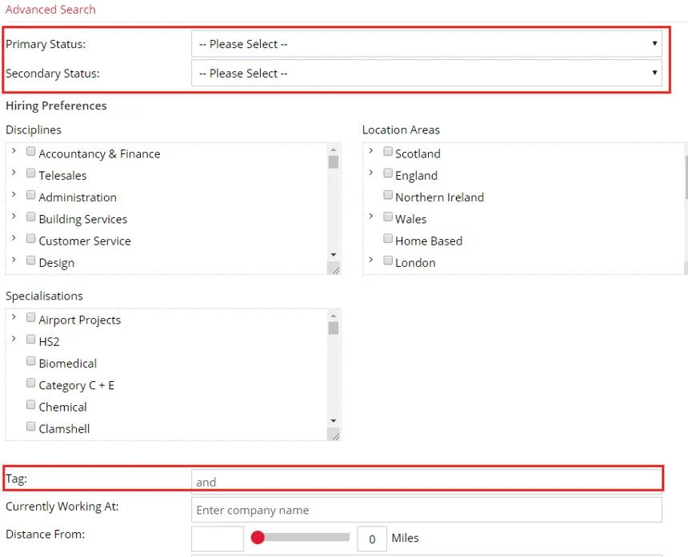
You'll be able to view the tags on the General Details tab of the Contact Record.
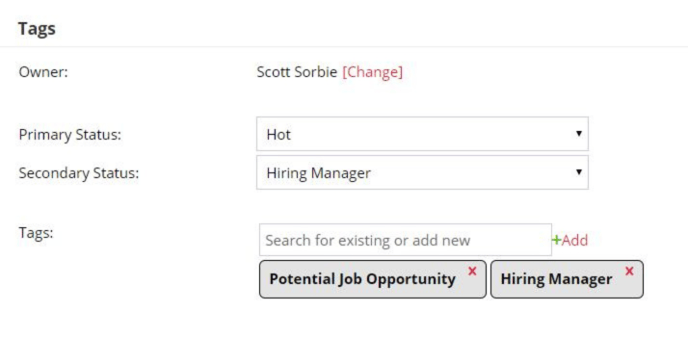
Automation
You can choose to automatically assign new and existing contacts the same owner as their company using the Assign Company Owner to Contacts setting.
When enabled, all contact owners will be updated when their company owner is updated.