Manage the content for your web success messages
The web messages settings allow Superusers to set what success messages are displayed for certain outcomes on your website. Depending on which Firefish package you are using, you may see different web success messages available.
You can access your web messages by going to Website>Job Search>Web Messages:
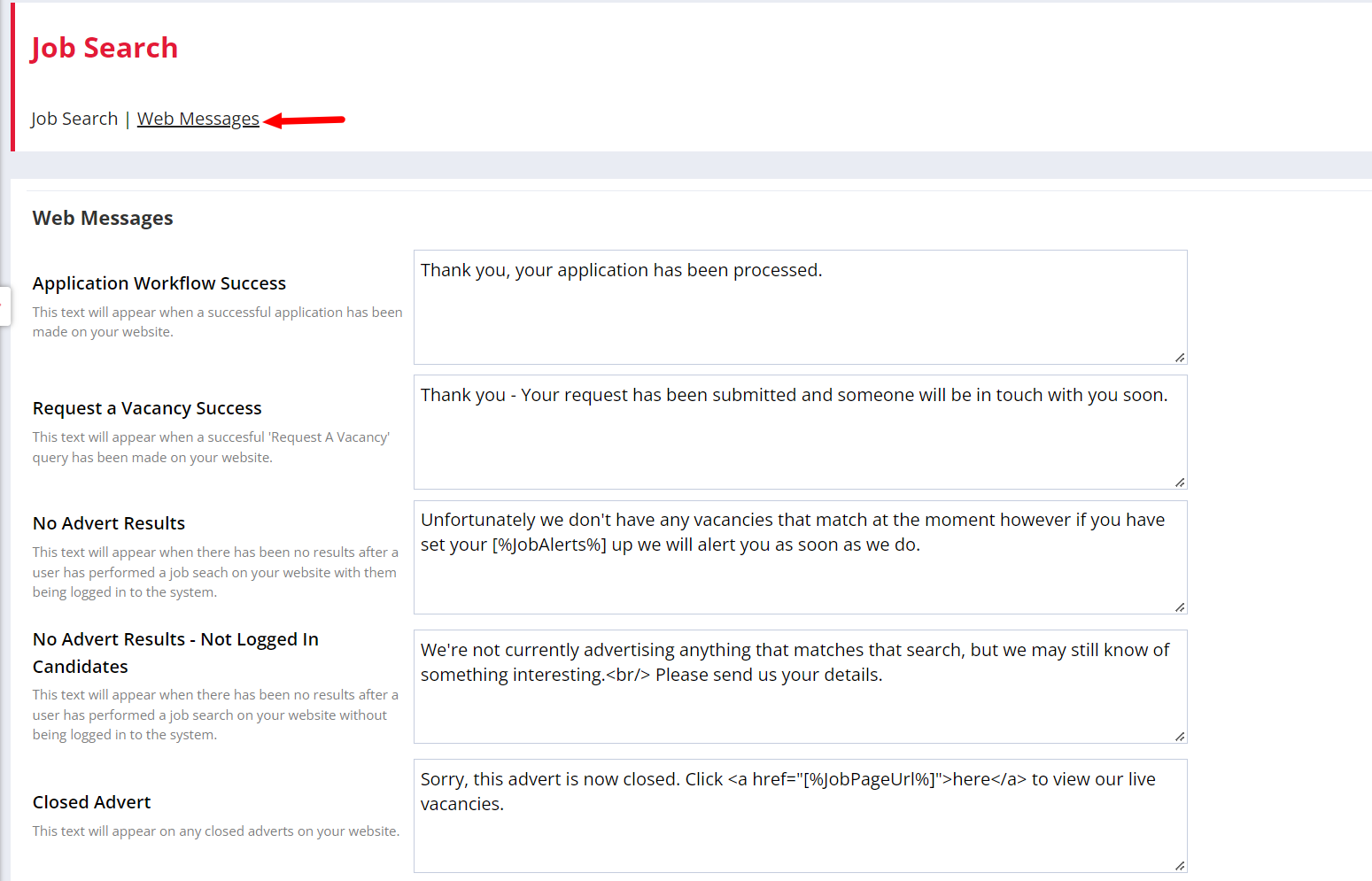
Here you can view the default success messages, or edit the text here to update what candidates will see.
Application Workflow Success - This message will be shown when a candidate successfully completes an application on your website.
Request a Vacancy Success - Shown when a successful 'Request a Vacancy' query has been submitted.
No Advert Results - This message is displayed when a job search returns no successful matches on your website and a Candidate is logged into their Portal.
No Advert Result - Not Logged in Candidate - This message is displayed when a job search returns no successful matches on your website and a Candidate is not logged into their portal/has no portal login.
Closed Advert - This message is displayed when an advert is no longer live/has expired. This message contains a link back to the job search on your website to encourage the candidate to search again.
A Closed Advert Page will also update Google for Jobs with the closing date of the advert. More information on Google for Jobs can be found here.
Web messages per package
Enterprise & Professional Package
Users on the enterprise or professional package will see more options on the web messages page than users on the basic package.
Basic Package
Users on the basic package will less options on the web messages page than users on the enterprise or professional package. The basic package will not include web messages for the below options:
-
No Advert Results Message - Not Logged In Candidates (the basic package does not contain the candidate portal option)
-
Request a Vacancy Success Message.