System Branding & Logos
How to personalise your Firefish system
Want to personalise your system colours and logos?
The Branding page lets you quickly and easily change the appearance of Firefish for all your users.
To access Branding, click the cog icon in your main menu header.
You can then navigate to > System Configuration.
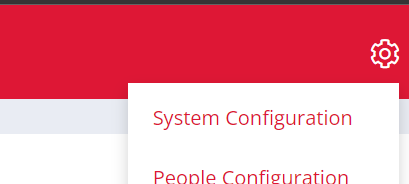
From here you can access the Branding page:
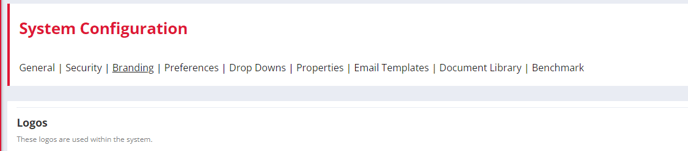
Firefish allows you to customise your internal system logos. Each logo displays an info bubble letting you know the recommended size for that specific upload and anything larger will be resized automatically to the recommended size:
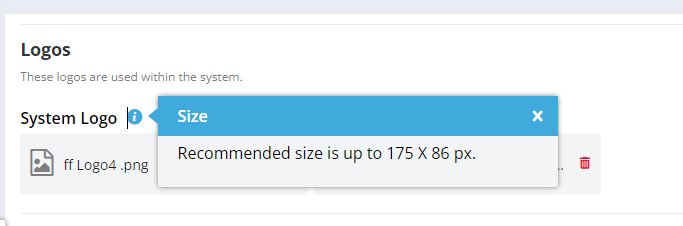
You can add a main system logo which will appear in the top left of your screen; you can select this from anywhere within Firefish to return to your dashboard:
You can also add a small version of your main system logo which will appear in the top left of your screen when your Recent Activity sidepanel is collapsed:

If you don't have a file uploaded here, you'll see a standard Home icon:

Colours
You can also update your colours to match your branding, and to differentiate between your profile types at a glance.
System Colours
Here you can change the Primary system colour, Secondary system colour, Buttons and Hyperlinks colours:

Once you're happy, just click Save to make the changes permanent.
Profile Colours
Here you can change the colours that display in the header of your Candidate, Contact and Company profiles:

Once you're happy, just click Save to make the changes permanent.
Your chosen colour will then display on the left side of the profile header:


