Candidate details (also known as compliance details) are bespoke fields that can be used to record additional specific information about candidates that may be industry-specific to your company.
These are details which will appear in the Details tab of your candidate record, as shown below:
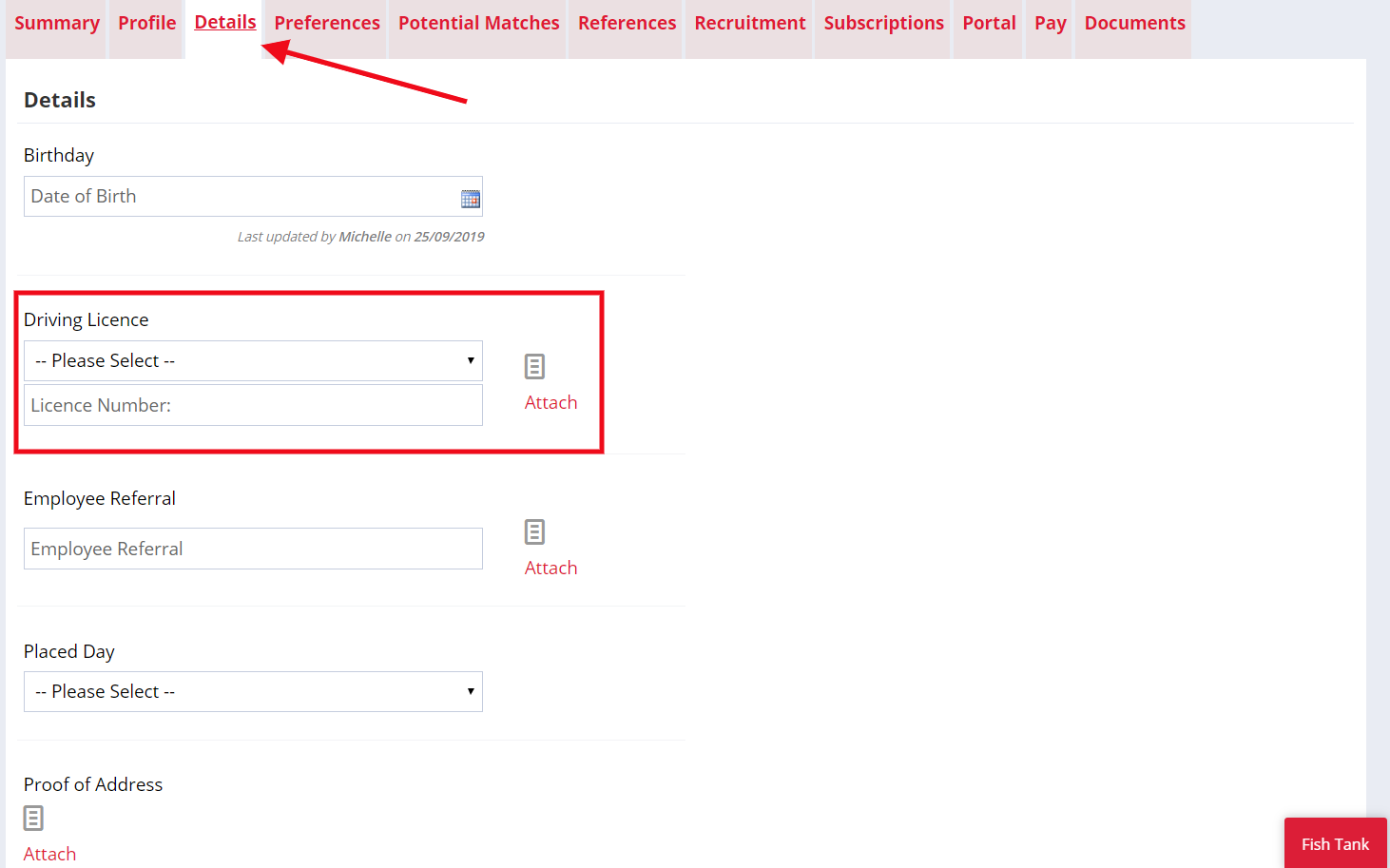
All candidate details are visible in the Details tab of a candidate's record, even if they've not been populated - making it easier for you to view and make changes to details of each of your candidates.
If any of your details require documents, you can upload them and preview them by clicking the document icon

From here you can download, print and even rename the document
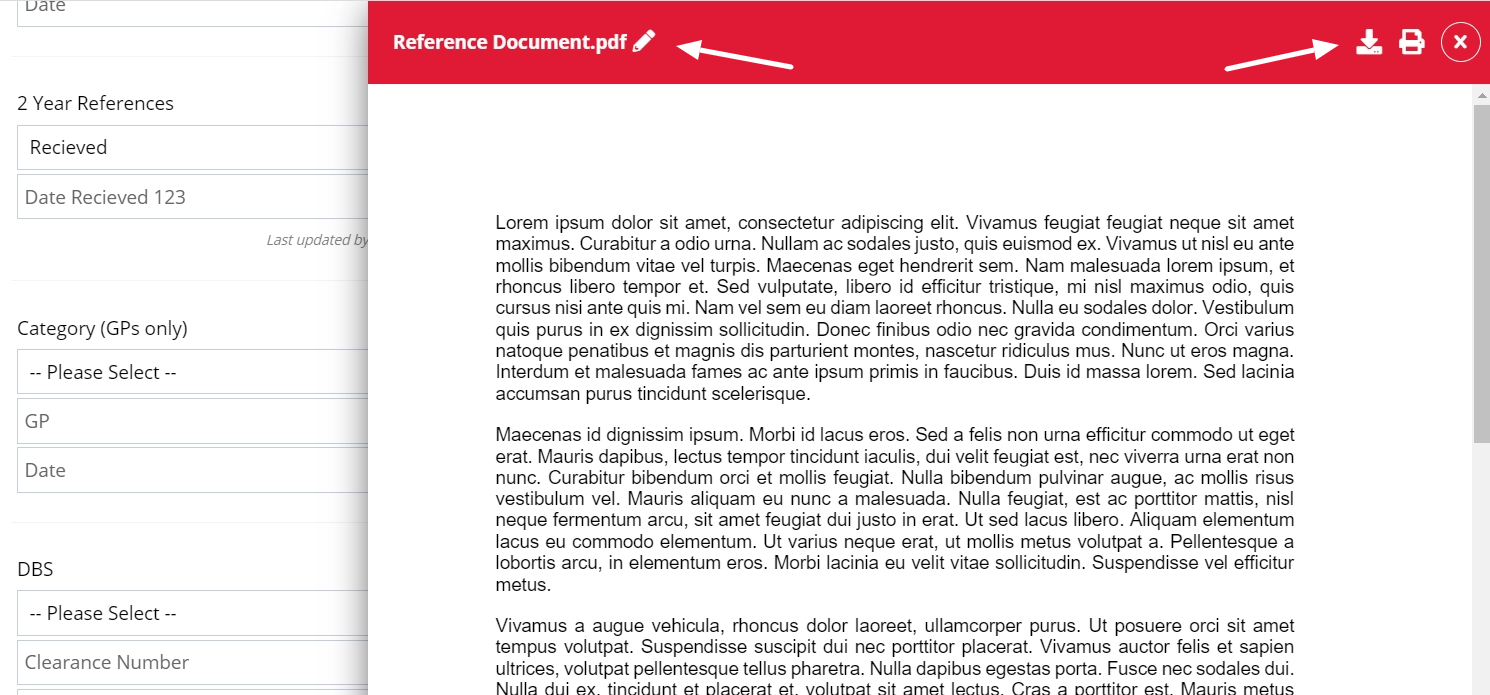
Candidate details can also be made visible in the candidate portal, allowing your candidates to populate their own details via the "My Details" tab in the candidate portal - which saves you time updating each detail (Candidates will also be able to preview, download, print and rename documents they upload via the portal). Super Users can configure this setting for each detail via the Compliance Details settings page.
Via this settings page, each detail can also be set up to appear at the Registration, Permanent Job Offer or Contract Job Offer stages. They'll then appear when you're confirming a placement, as shown below:
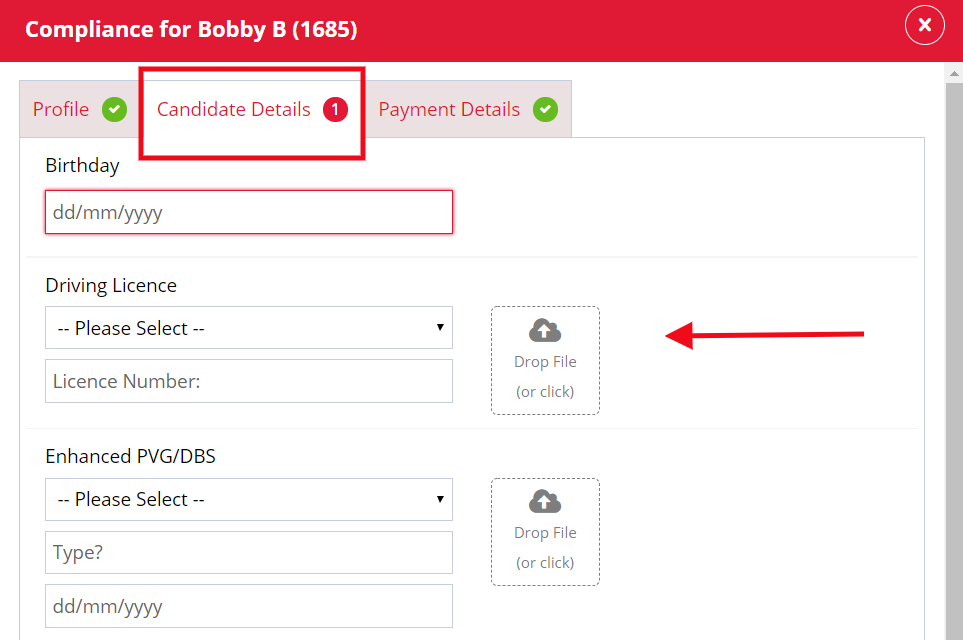
These fields can also be set as mandatory - for example, if a PVG is necessary before you place your candidate, this can be set up as a mandatory candidate detail ensuring no candidate is placed without the appropriate compliance being obtained.
If a detail is mandatory and it hasn't been filled in, you will not be able to click away from the Details tab in a candidates record. What you can do is click the X on the top right-hand side of the page.
Why use Candidate Details?
Candidate details are a great way to record information on candidates that aren't standard fields on Firefish. These are generally used differently on all systems and allow users to record details on the candidates which may be unique to you or the industry in which you recruit.
Here's a few examples of what they may be used for:
-
CSCS Card Details
-
Driver's License
-
Visa Information
-
Proof of Addresses
-
PVG/DBS Checks
Candidate Details can record data in up to 4 formats: dropdowns, free text fields, recording dates and uploading documents. You can also add a follow up date to any details with a date field enabled.
Super Users can configure each field types and follow up dates for each detail via Compliance Details settings.
Expired Candidate Details
Any candidate detail which is either approaching expiry date, or has already expired will appear under the Compliance section of your To Do List.
Within the expired details list, you can search or organise these details in a number of ways: by owner, categories and rating/hot candidate columns. As well as the last updated date which will display under each candidate's name.
The data of each detail can also be easily viewed by clicking the notes icon as highlighted below:
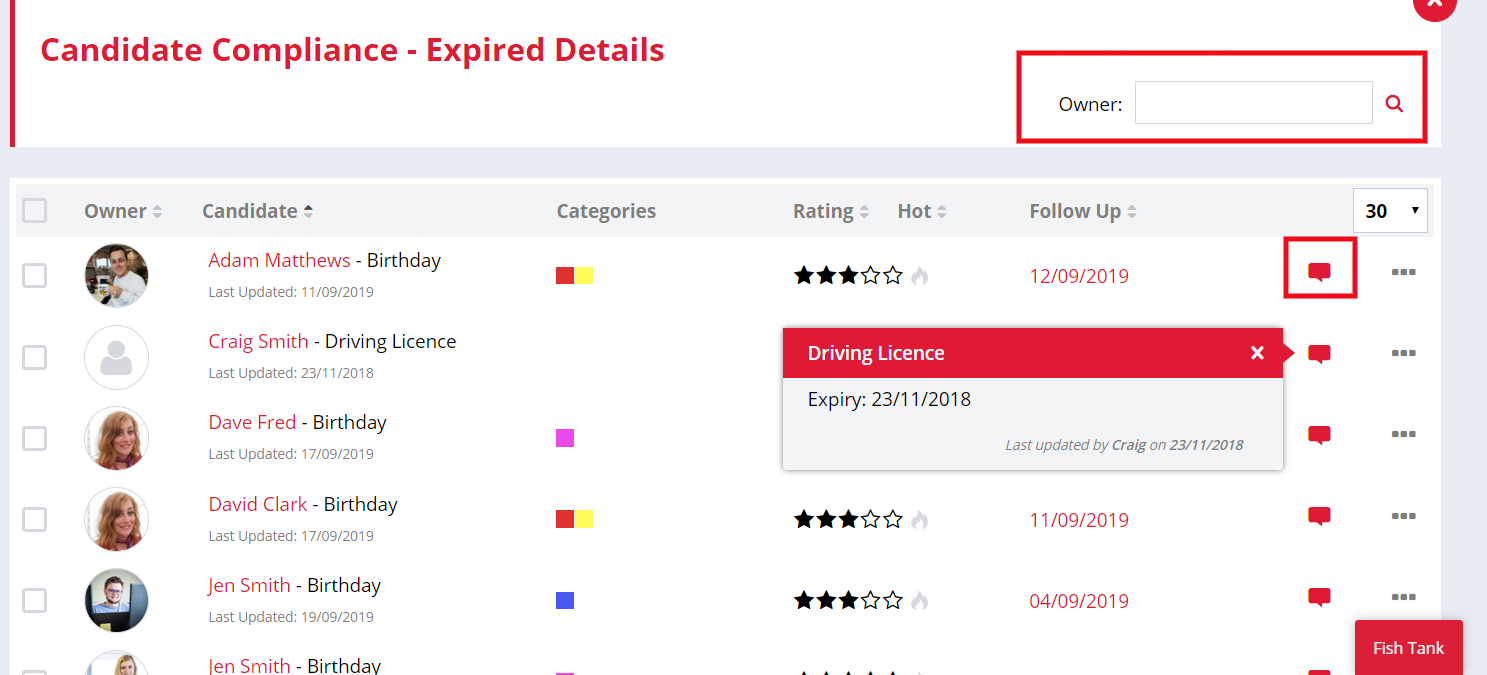
Performing actions on each entry can be done by clicking on the ellipsis icon:
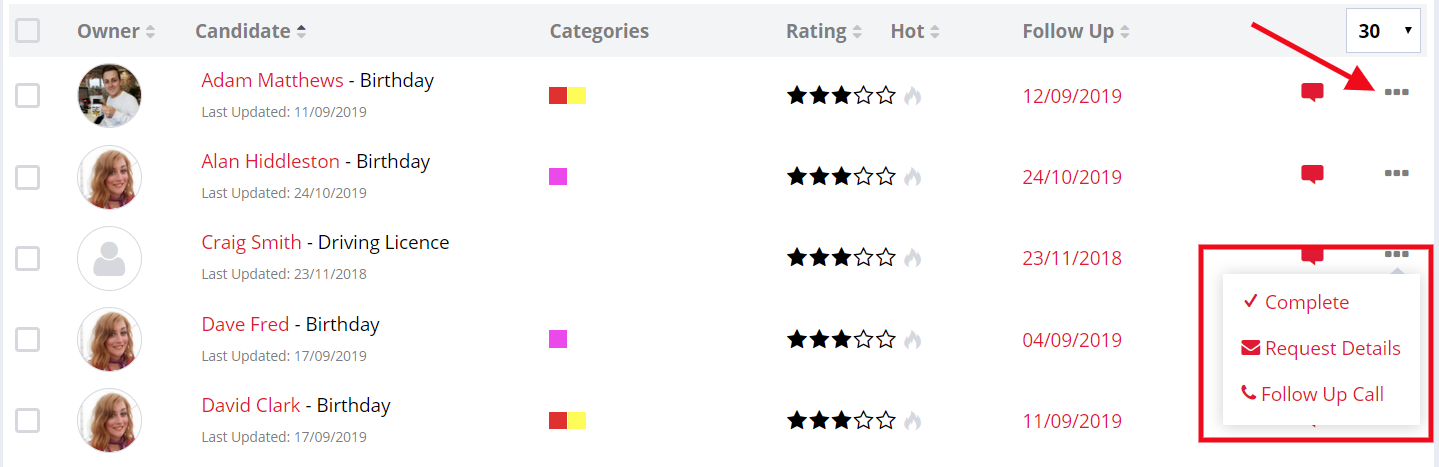
Complete will remove the entry from your Expire Details to Do List. Request details will open up a side panel, allowing you to email the candidate and record a follow up action:
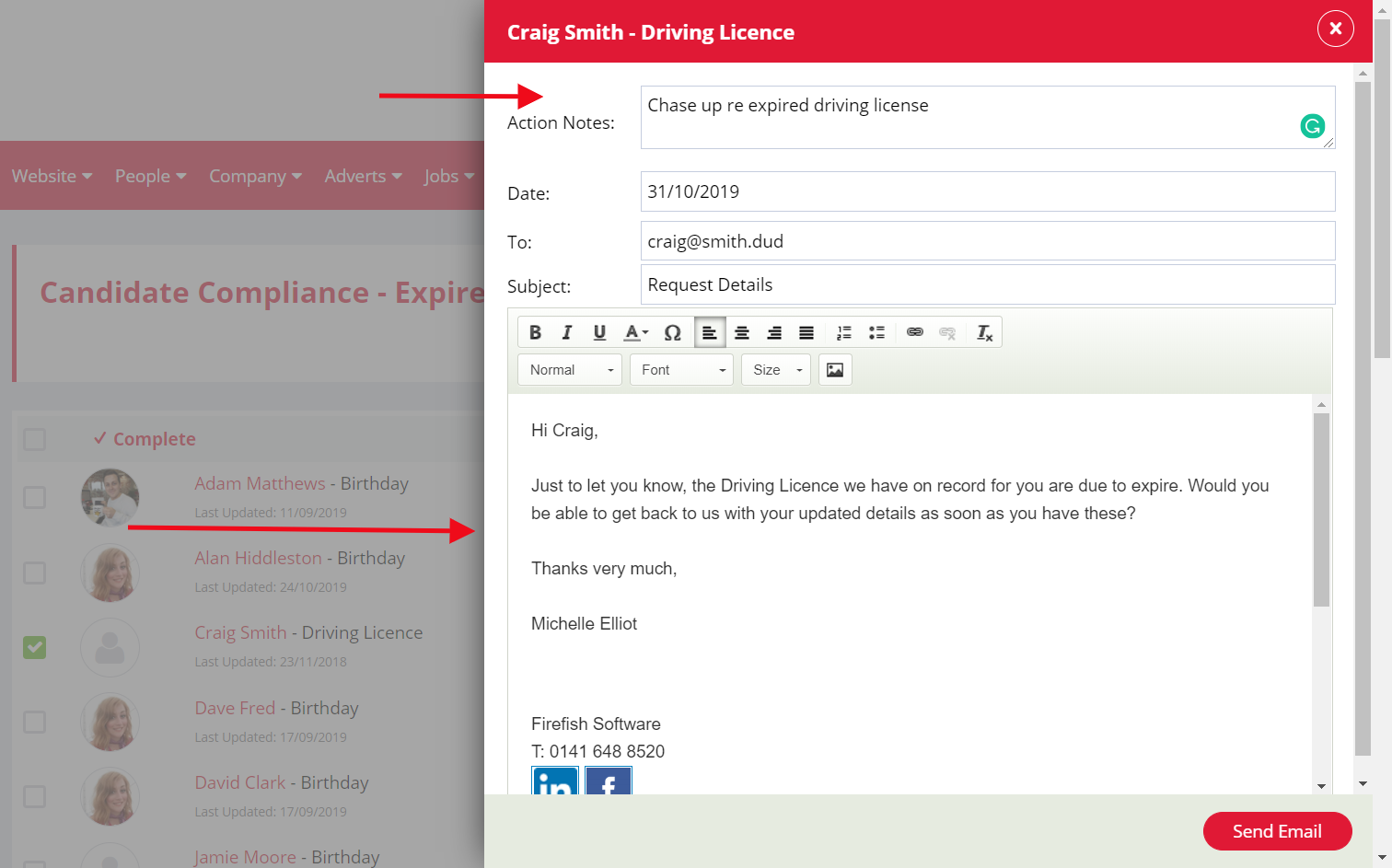
Follow Up Call will also open up a side panel, allowing you to record a follow-up call for a particular candidate.
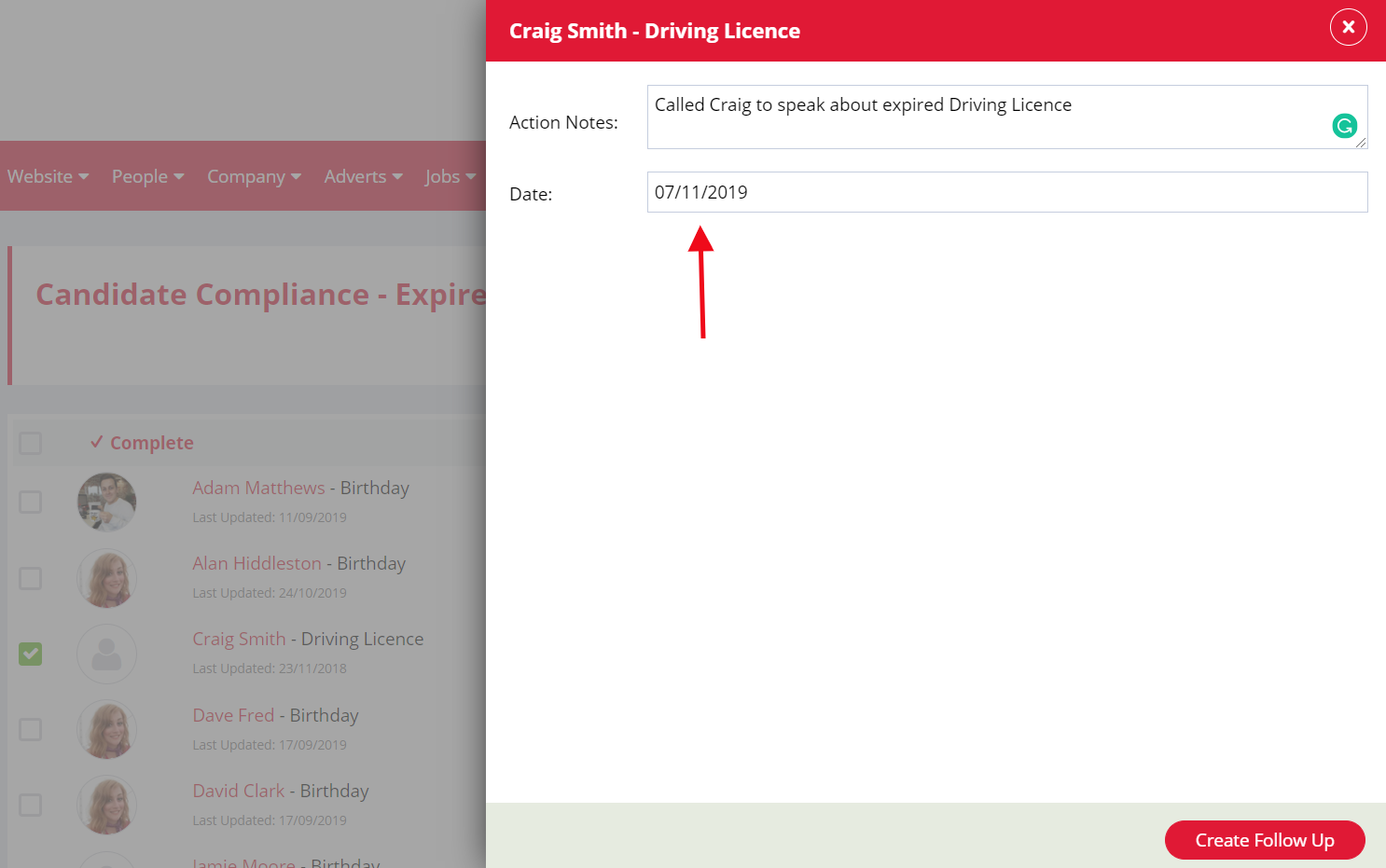
Please note that if you are adding a date to your detail, the system automatically picks this up as an expiry date. So if it's a date of completion, this will appear in the expired details tab.