- Firefish Software Help Centre
- Configuration
- User Management
-
Getting started
-
Business Development & Client Managment
-
Recruitment
-
Compliance
-
Analytics
-
Candidate Management
-
Websites
-
Integrations
-
Marketing
-
Configuration
-
Firefish Product Releases
-
User Community
-
Love Firefish... Refer a Friend Here! 🐠
-
Firefish Status
-
FAQs
-
Service Partners
-
Personalised Company Playbooks
KPI & Sales Targets
Learn how to manage your team's KPI and sales targets
KPI Targets
Recruitment Managers and Super Users can click through Settings > User Management > KPI Targets to create targets for their users.
To set KPI Targets, first select the Current Year and the User that you're setting the targets for in the top right hand corner.

The targets are split into three sections - Business Development, Jobs and Candidate. Fill in the targets beneath each section.
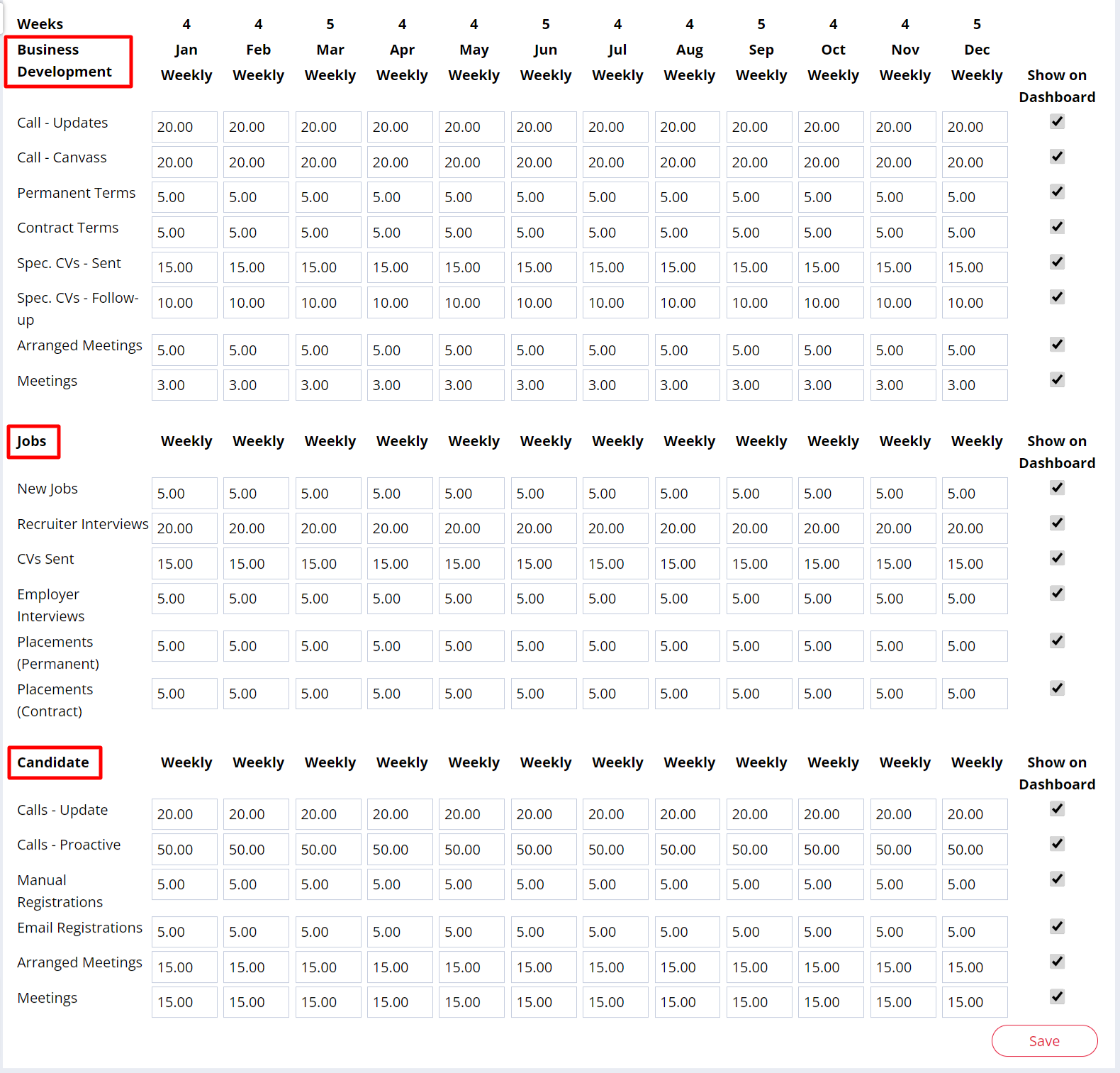
You can also customise which KPIs are displayed on a users Dashboard. To hide a KPI, simply untick the box at the end of each row and click Save.
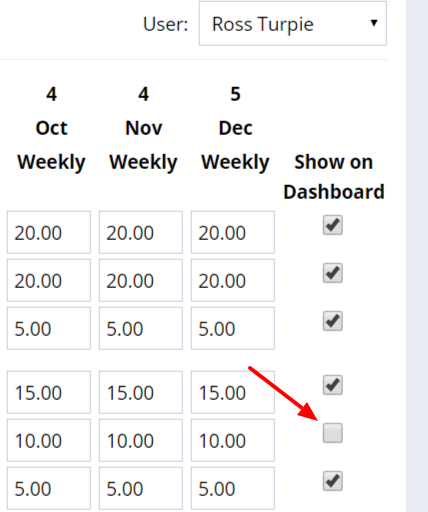
Sales Targets
Recruitment Managers and Super Users can click through Settings > User Management > Sales Targets to create targets for their users.
Select the Current Year and User in the top right hand corner, then enter the annual targets in the Contracts and/or Permanent boxes. The monthly targets will then be calculated for you automatically.
You can select any of the boxes and change the figures. When you're happy with the targets, make sure to Save.
The Sales Targets should now appear on each user's dashboard.
By default, users can also view other users dashboards by selecting the relevant name from the View As drop-down.

Super Users can limit which users can view other users dashboards via User Permissions.