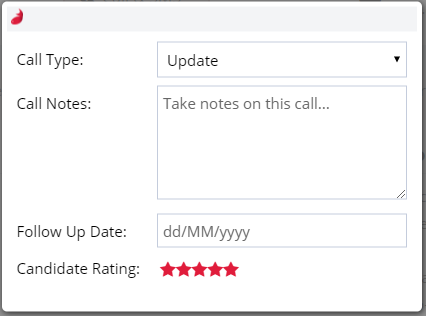- Firefish Software Help Centre
- CRM (Your Database)
- Candidate & Contacts
How Do I Make a Call Through Firefish?
Learn how to make calls through Firefish and take notes as you talk.
Firstly, you'll need to ensure you have click-to-call enabled. Check out How to set up Click to Call for more details.
Watch our video guide here, or follow the written guide below.
Video Guide
How to Make A Call
To make a call, go to a candidate or contact record and select the Call & SMS button:
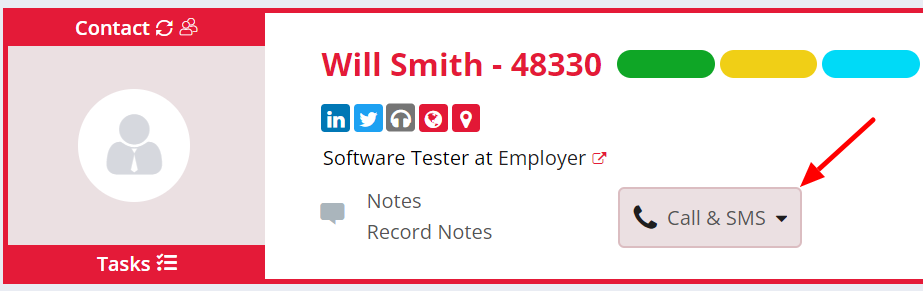
You can then click to highlight the number you'd like to call (mobile, home or direct dial) and click the Call button:
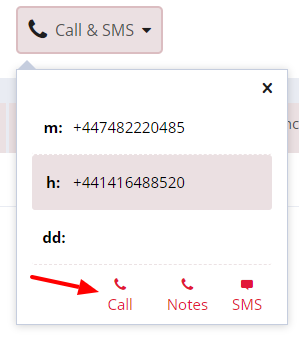
Once you've clicked Call, you'll have the option to choose which number you'd like to call out from (if you have more than one number set up in your call settings):
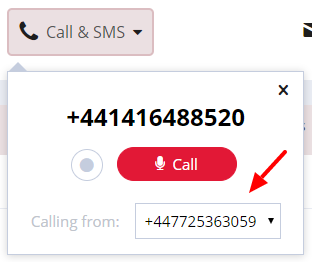
You also have the option to choose to record the call by clicking the Record button (when this button is red, you are recording the call):
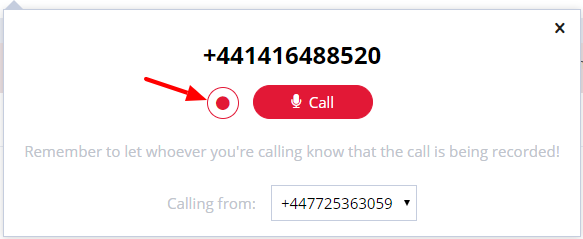
Now when you click the red Call icon, the call will begin and you'll see the following screen:
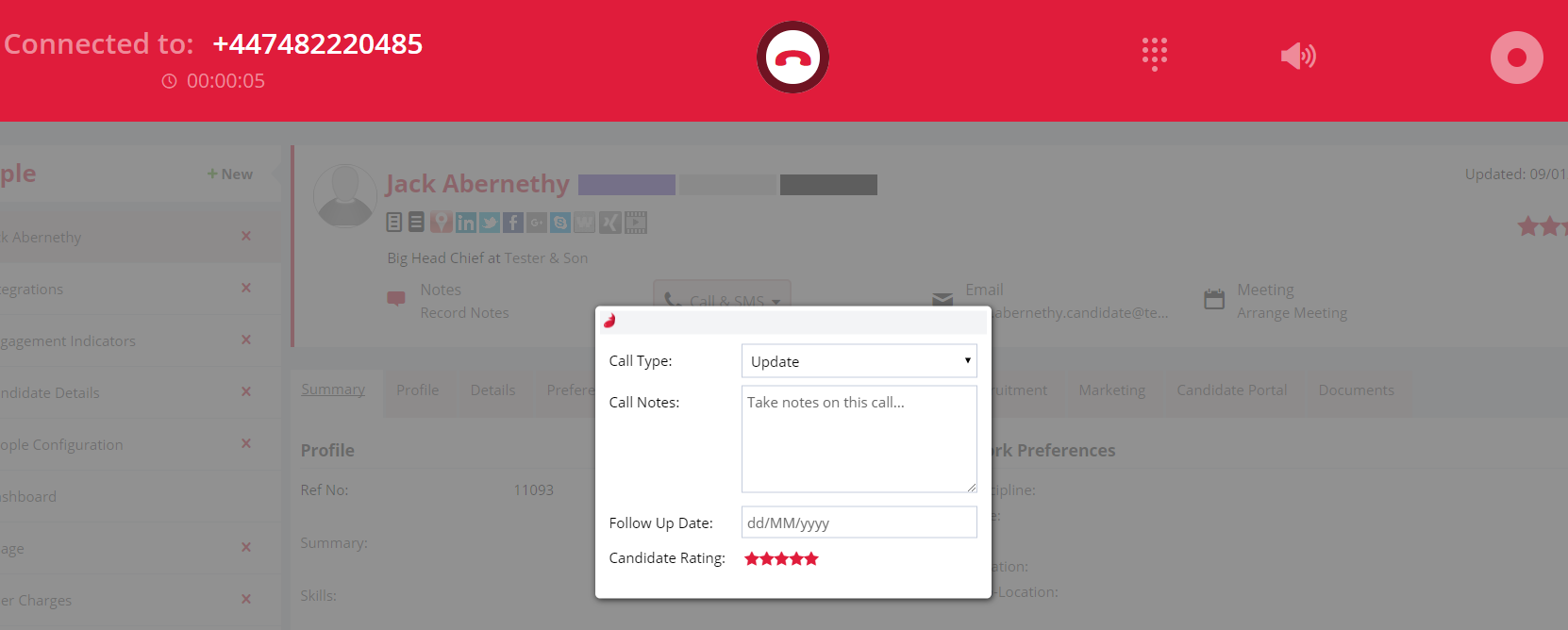
Across the top menu you have the options to end the call, use a keypad and mute a call as well as view the call duration and if the call is being recorded:
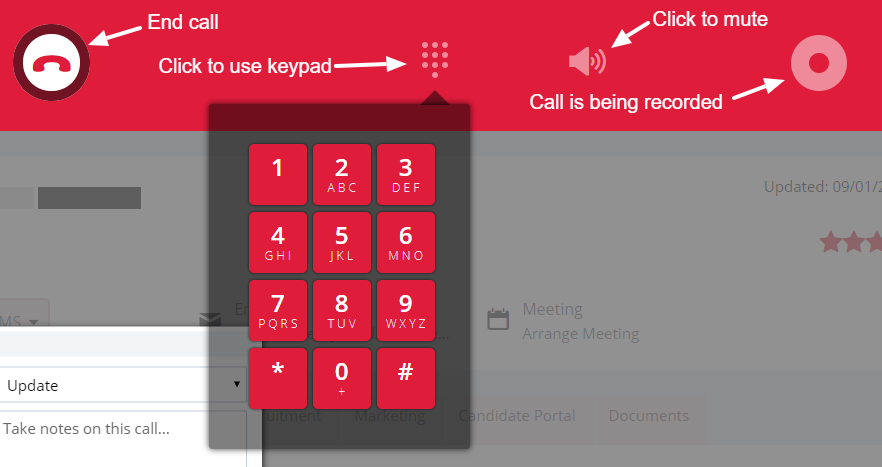
During the call you can type notes in the call notes section, choose a call type and record a follow up date, as well as update the candidate star rating: