- Firefish Software Help Centre
- Configuration
- Candidate/Employer Portals
-
Getting started
-
Business Development & Client Managment
-
Recruitment
-
Compliance
-
Analytics
-
Candidate Management
-
Websites
-
Integrations
-
Marketing
-
Configuration
-
Firefish Product Releases
-
User Community
-
Love Firefish... Refer a Friend Here! 🐠
-
Firefish Status
-
FAQs
-
Submit a Ticket
-
Personalised Company Playbooks
Candidate Onboarding Portal Settings
Edit what a Candidate will see in the Candidate Onboarding Portal
Super Users can control what a Candidate will see when using the Candidate Portal by going to Settings > Candidate Onboarding Portal.
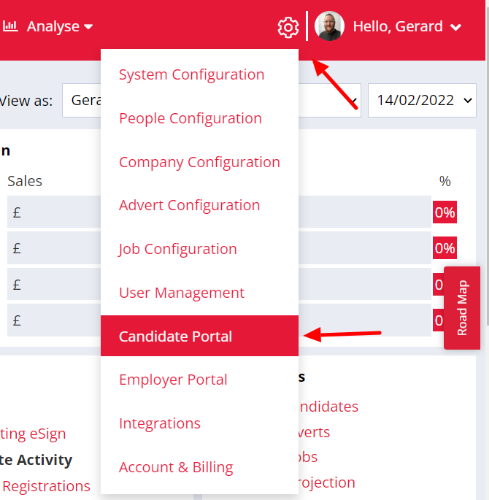
If a Super User enables a setting here, that page will appear on the Candidate Onboarding Portal, allowing the candidate to fill in their information. Likewise, if a page is disabled here, it will not appear in the Candidate Onboarding Portal. Changes made here won't take effect until you hit Save.

My References will be disabled by default for all clients but can be enabled by a Super User.
In the My Profile and My Preferences dropdowns, you can enable or disable the fields which show on the corresponding page of the candidate onboarding portal.


When My Pay is enabled, you have the option to enable Bank Details Email. This is an automated email notification that is sent to the nominated email address when bank details are added or removed. This email will trigger if the details are updated via the recruiter portal or the candidate portal. 
For more information on each tab in the Candidate Onboarding Portal click here.
My Diversity isn’t included in this settings page as it is controlled from the Diversity setting within the Registration plugin. If you would like more details on the Diversity Monitoring functionality check it out here.