How to upload and edit contract template documents
Uploading Contract Templates
To set up template contracts to send your candidates/contacts a standard contract every time you confirm a contract placement, just click the red switch to enable either Candidate Contract and/or Employer Contract, then upload as many contract documents as you need:
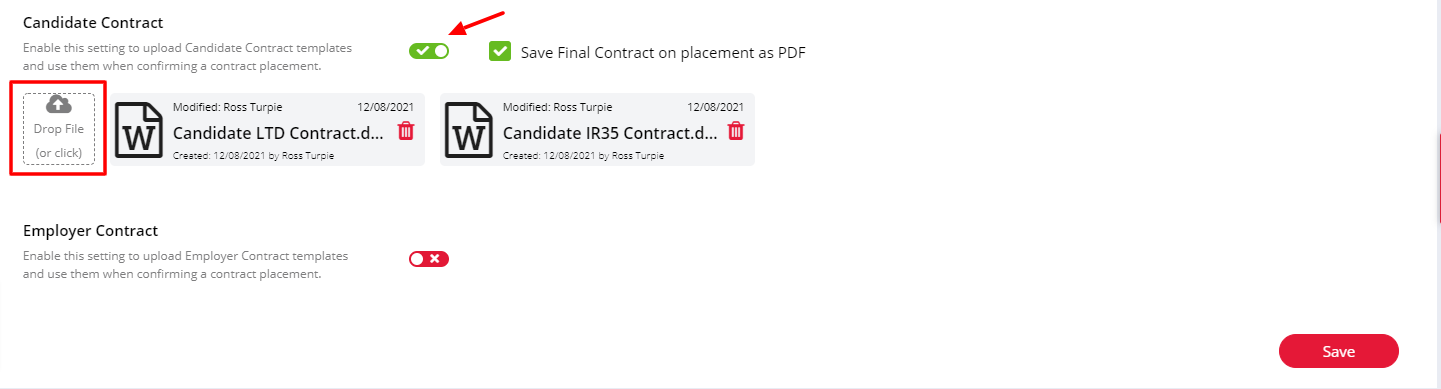
Save Final Contract on placement as PDF
Each contract type includes a setting to decide whether the final version of a contract is saved against a placement as PDF.
Enabling this setting will allow you to edit your template(s) in Word format, including the ability to add merge fields but will send and save the final version as PDF so it cannot be edited by the recipient.
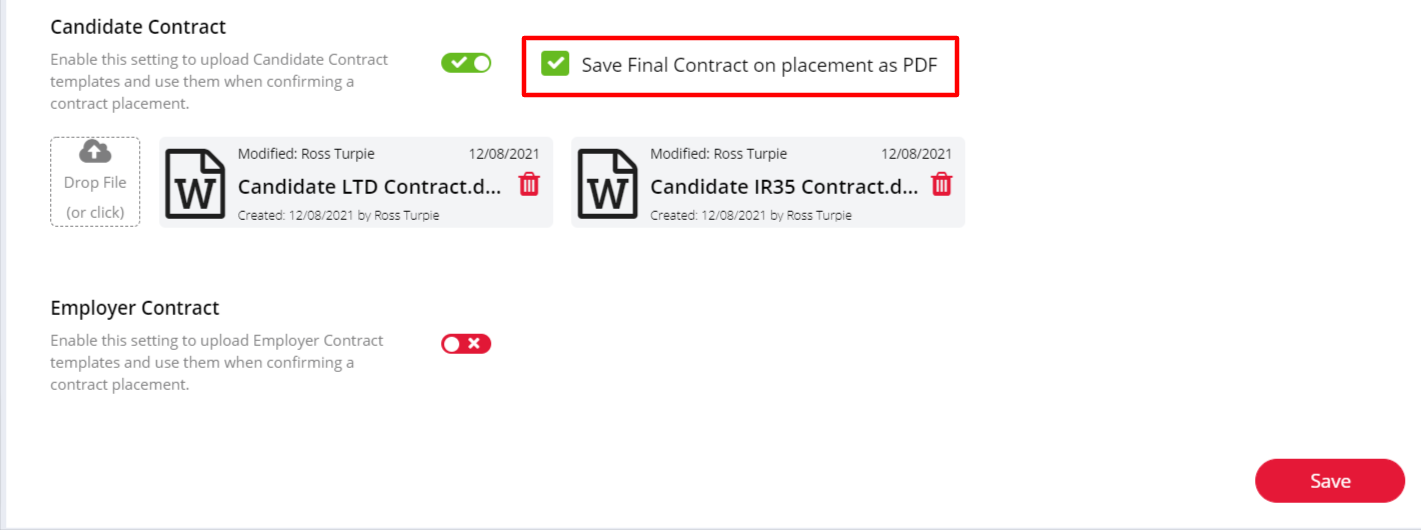
Leaving this setting unchecked will mean your template(s) will be sent and saved in the documents original format (.doc or .docx).
Adding and editing merge fields
Clicking any of the documents will open them in preview mode. From here you are able to rename the document, download it or print a copy. If you want need to make changes to the document itself, simply click the Edit button to open the document in edit mode.

When in edit mode, you can use the editing tools across the top of the document preview to make necessary changes.
To insert a merge field, place the cursor where you'd like to insert the field then go to Insert > Insert Merge Field:
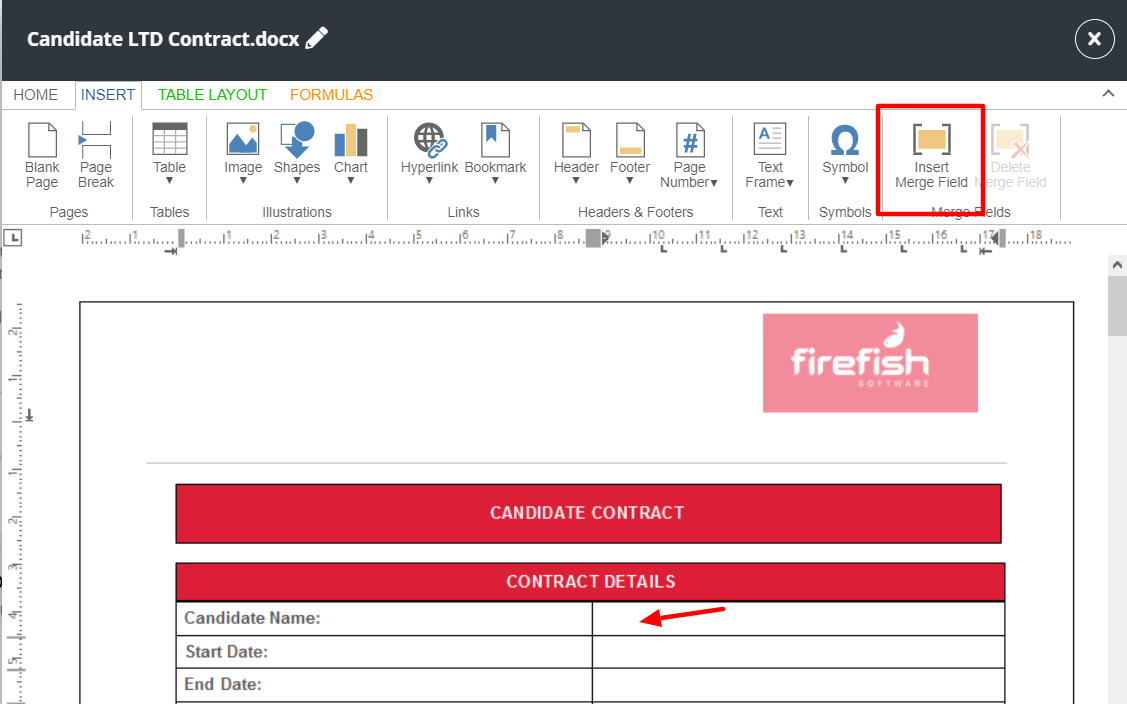
In the window that pops up, you can then search and select the appropriate property and Add to your document:
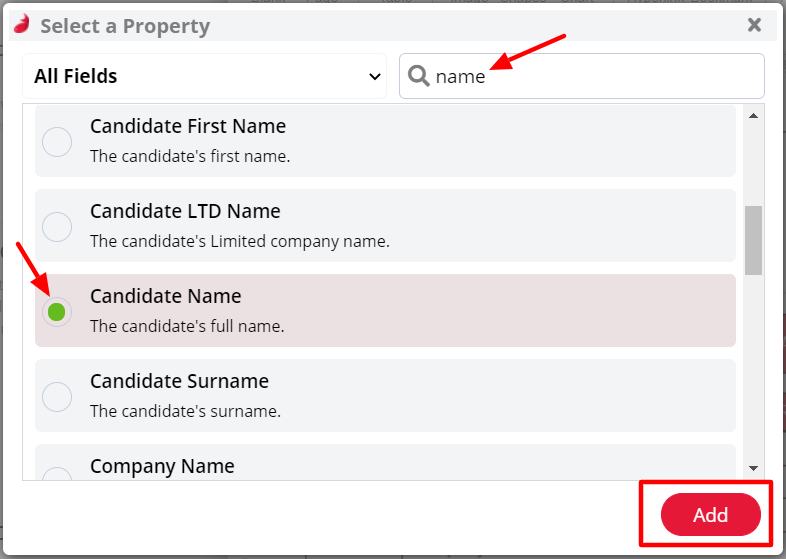
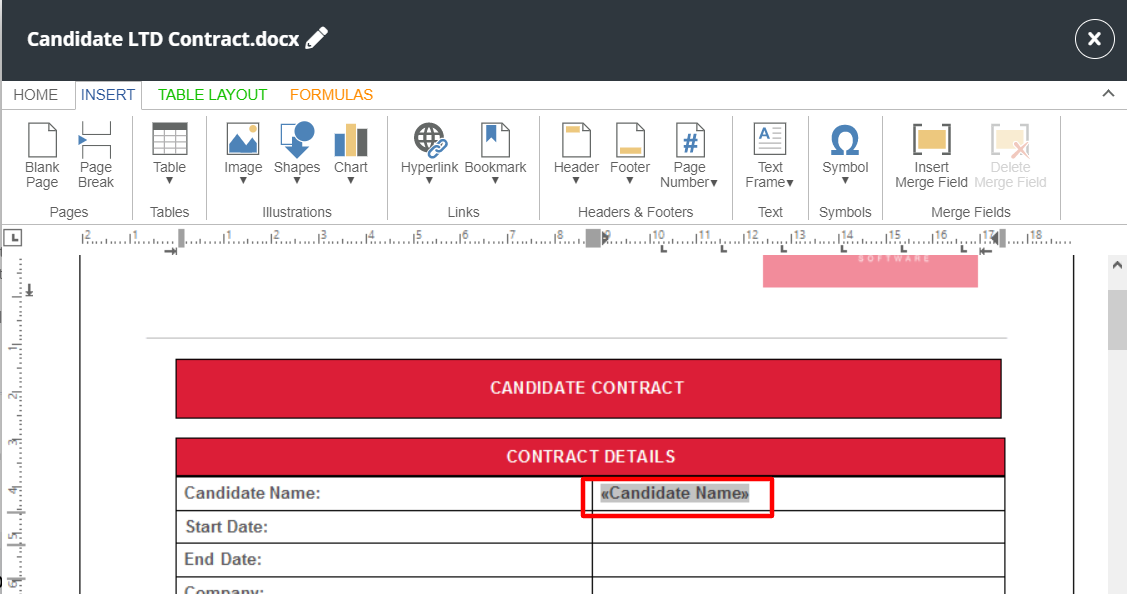
To delete a merge field, simply click on it and use the Delete Merge Field button in the tools at the top of the page:
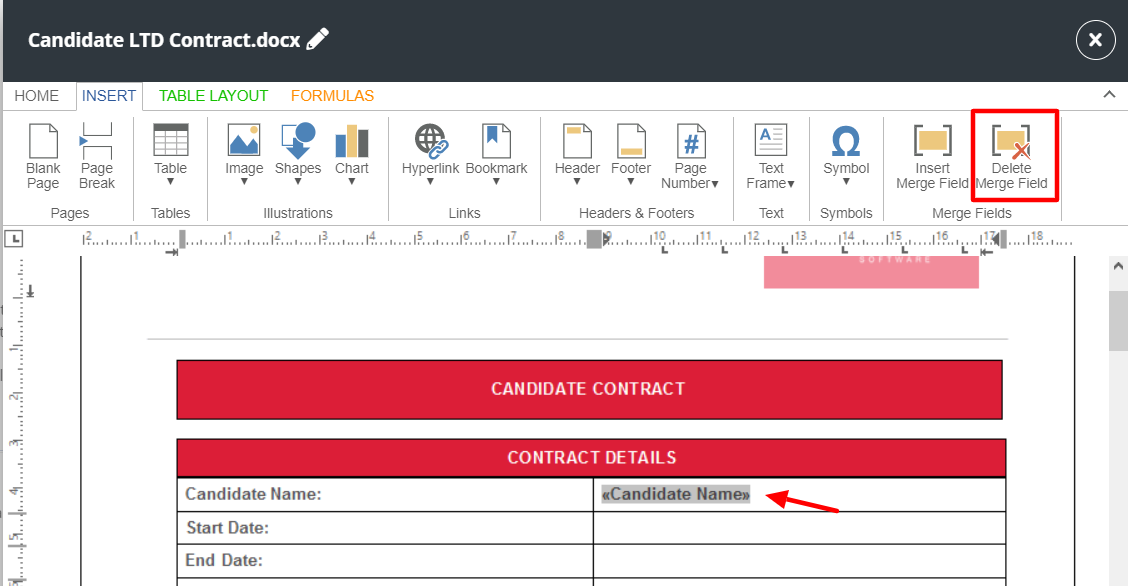
After making all of your changes, remember to click Save before leaving the page to ensure your changes are not lost.
For more tips on editing documents check out this page.
Once all your templates are uploaded, you'll be able to select a template to use when making a contract placement.
You can also set up your Candidate and Employer contracts for Document eSign. This feature allows candidates and contacts to sign their contracts electronically, and also provides the option for adding countersignatures. Full information on this feature can be found here.