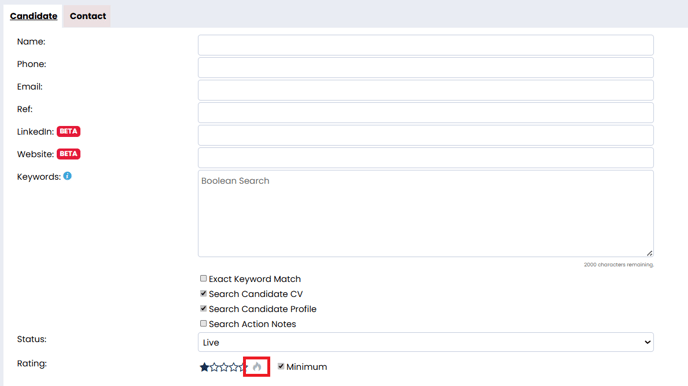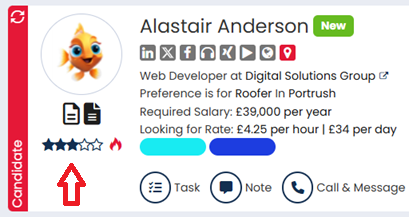An overview of everything you need to know about hot candidates and star ratings.
Learn what star ratings and hot status' are, how to add them to a candidate record, how to search for candidate's based on these ratings, and how to amend defaults.
What Are Star Ratings and Hotness?
Star ratings and hotness are ways in which you can rank your candidates based on their suitability.
With star ratings you can rank your candidates from 1 to 5 to indicate to the rest of your team how good a match the candidate is likely to be to your roles. It means that those ranked low can be quickly dismissed, or to indicate that those ranked highly are likely to be a good fit. This will remain on the candidates until a user changes it.
The hot flame allows you to mark a candidate as particularly stand out. This is a a temporary way to highlight that a candidate is one to be watched. Typically, you'd be wanting to work closely with these candidates to get them placed quickly. Hot candidates are those who are ready for placement or are highly engaged so should be on your team's radar.
Amending a Star Rating
To amend a candidates star rating you can click the stars in the candidate header, under their profile picture. This allows you to rate a candidate from 1 to 5 stars.
The stars will be coloured in to show the relevant rating that has been given.
A candidate's star rating will not only display on the candidates record - it will also display in the search results, candidate record preview and on the job workflow.
Amending the star rating on a candidate record will also record an action in the Recent Activity, so we can see if or when a candidates star rating has been changed.
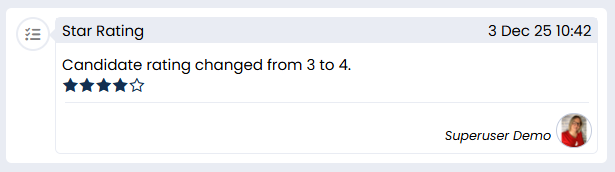
By default, candidate star ratings are set to 3 stars. If you would like to change your default star rating, you can reach out to the Support team.
Search Using Star Ratings
You can search specifically for star rating in the system. To do this, click the stars in the rating section of the search.
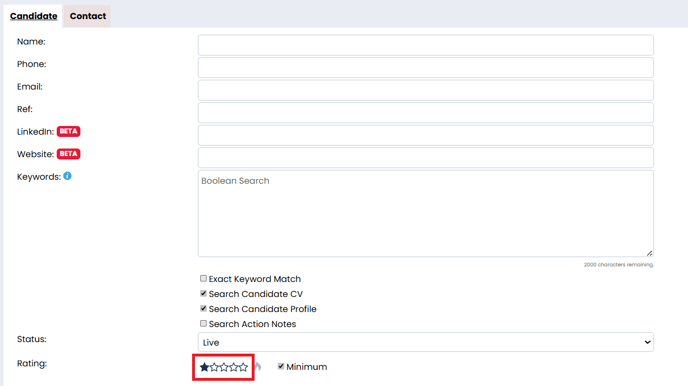
Note:
-
If minimum is checked the search results will include any candidates that have a star rating equal to or above the selected star rating.
-
If minimum is not checked the search results will include any candidates that have the exact star rating selected.
Adding a Hot Status
To add hot status to a candidate, you can click the flame in the banner of the candidate's record, underneath their profile picture.
The grey flame will now turn red, indicating a hot status.
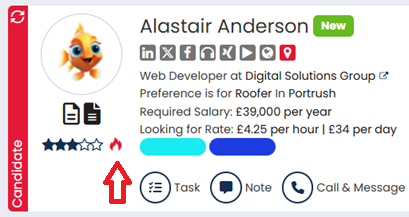
A candidate's hot status will not only display on the candidates record - it will also display in search results, candidate record preview and on the job workflow.
Adding hot status to a candidate record will also record an action in their Recent Activity, so we can see if candidates have previously been considered hot, who added/removed the status and when.
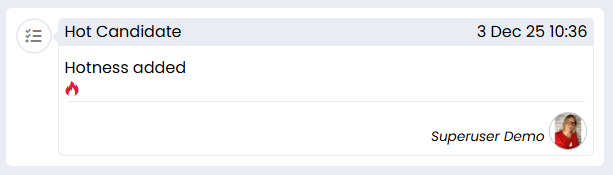
Superusers can configure the length of time a candidate stays hot for by going to settings > People Configuration > Hot Candidate. This can be configured based on a set amount of days, weeks, months or years.
Searching for Hot Candidates
You can search specifically for hot candidates in the system. To do this, click the flame in the rating section of search.