All you need to know about your cookie panel settings.
Cookie panel settings can be accessed through the web - web settings - cookie panel tab.
The cookie panel allows you to make your website visitors aware of your Web Privacy & Cookies Policy with a cookie panel that will appear at the top of the page.
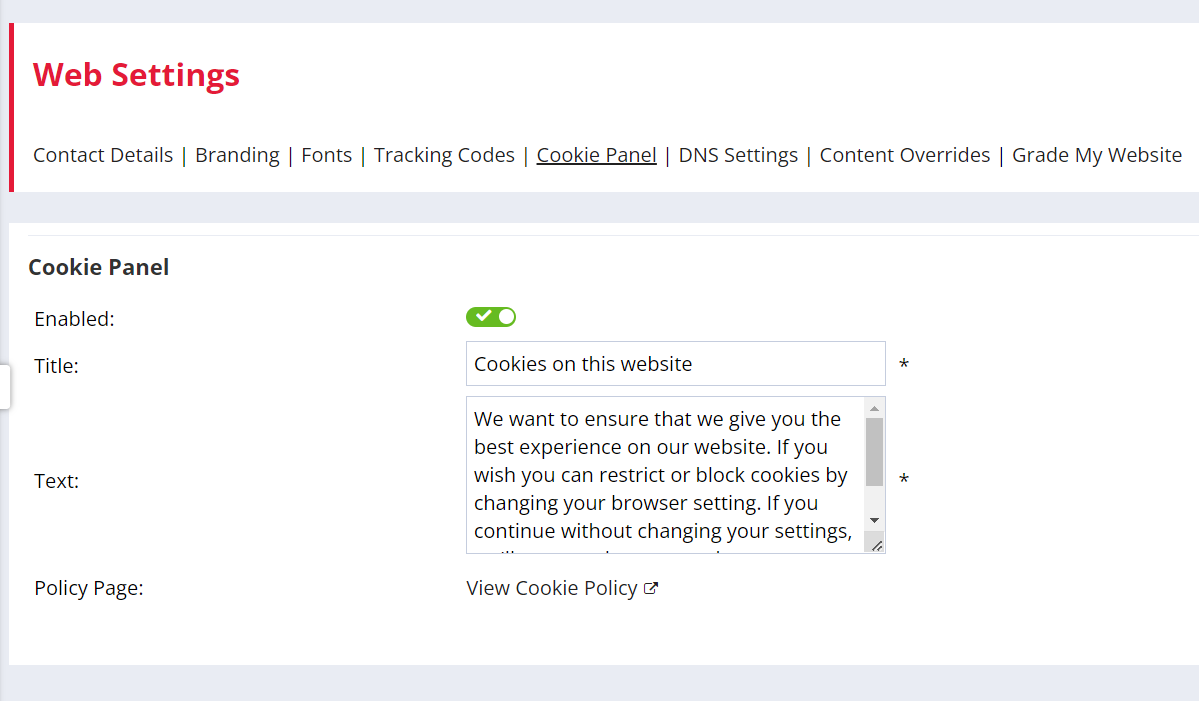
We recommend you use our Web Privacy & Cookie Policy template for creating the content.
The colours are automatically styled to match your website and we’ve entered some default text for you too.
If you have a live Web Privacy & Cookie Policy web page, this will also automatically link to your cookie panel.
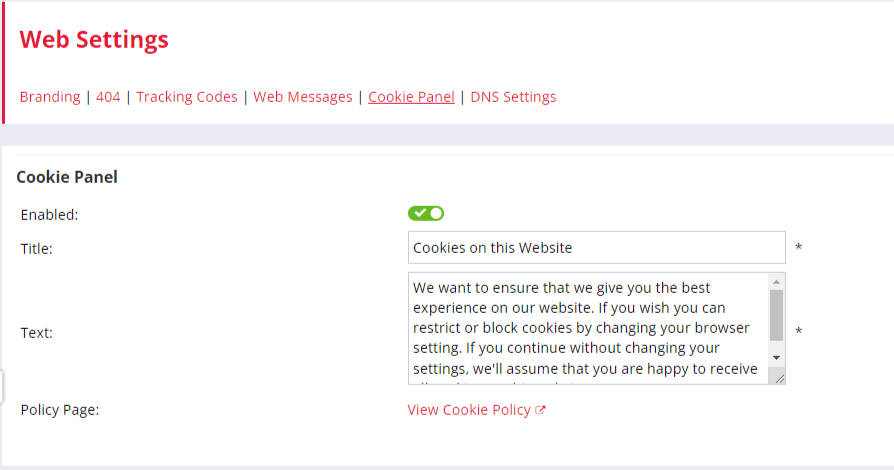
To switch on your cookie panel, make sure the Enabled slider is switched to on and click Save.
You can view your main web page to see what the cookie panel looks like with the changes you’ve made. If you’ve already accepted cookies on the site and the panel no longer shows, try clearing your cookies or using a different browser.
Your cookie panel gives visitors to your website 2 options:
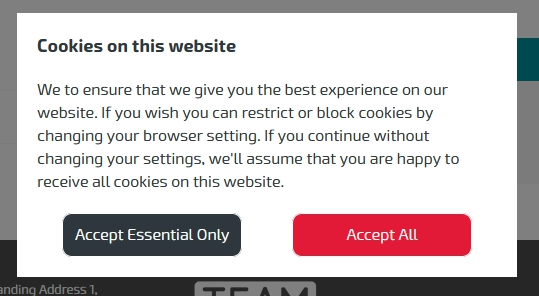
Accept Essential Only - This means that only cookies required to allow the system to run correctly will be registered.
Accept All - All cookies will be registered. This includes any additional scripts you have added within Tracking Codes as well as your Google Analytics Tracking Script.
Visitors must accept one of the options to be able to access your site.
Whenever you make additions or changes to your Tracking Codes or Google Analytics Tracking Script, visitors will again be presented with the cookie panel to ensure that they can consent to these changes.
Disabling the Cookie Panel
We recommend that you do not disable the Cookie Panel. If you choose to do so we will display the following message and ask you to confirm:
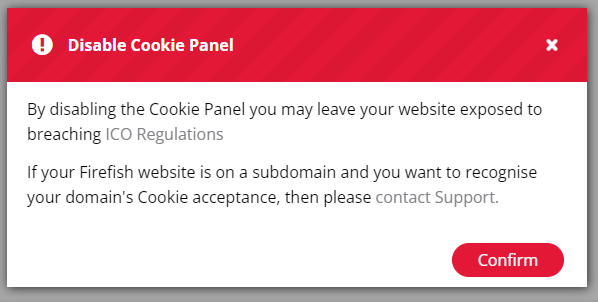
You can find out more about the ICO Regulations here.
Cookie Policy For Blended Site
If you have a Cookie Policy on your main website and would like the acceptance of this to be carried over to your Firefish subdomain, get in touch with support and we'll action this for you!