Using the Firefish Reed Integration
Firefish integrates with Reed, so you can post adverts directly to the job board and accept job board applications back into your Firefish database.
Add Reed to your job board multi-posting
The first step to setting up your integration with Reed is to make sure you have your Reed account password and posting key.
If you are planning on using the Direct Apply functionality you should also reach out to your Reed Account Manager to ensure that Direct Apply is enabled at their end.
To add Reed to your job board multi-posting, a Super User can go to Settings > Integrations > Job Boards then click Add.
Starred fields are mandatory and must be completed in order to set up the integration. A red status symbol will indicate tabs that have mandatory fields to complete and the number of mandatory fields for that tab.
You'll need your Reed Username and Posting Key which you can request from your account manager:
Credentials
Select the Reed Job Board from the options provided in the Job Board drop down:
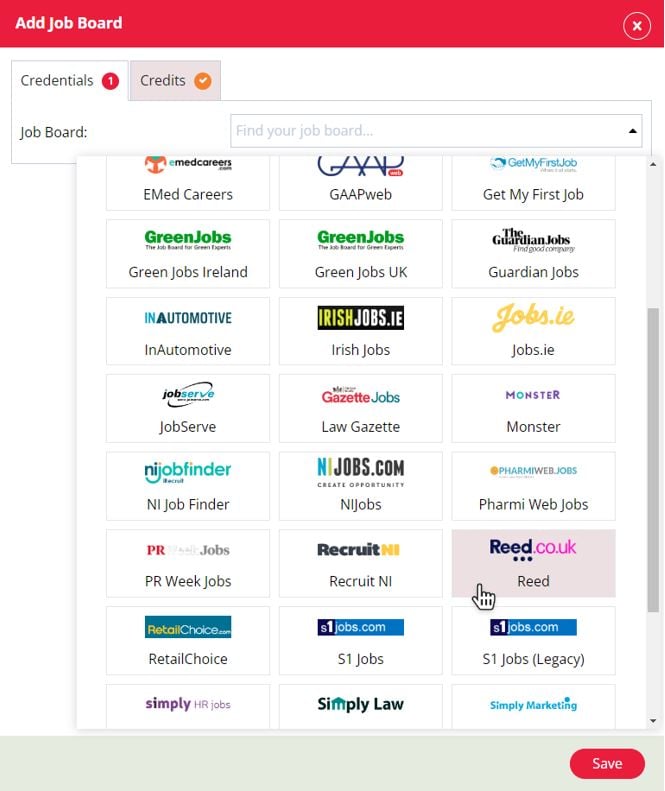
Posting Key
You can find your posting key by logging into your Reed account. Within 'account settings' your posting key will be shown at the bottom of the page. The posting key is quite long, and will look something like this:
12345a67-89bc-0def-81g2h-3ij45kl67890
Product ID
Select the credit type to be used for posting to Reed. Speak to your Reed account manager for more information on the different types of credit.
Firefish Profile Name
Give these job board settings a name - this will help identify different integrations with the same job board.
Use direct apply URL?
Choosing a direct apply URL means candidates will be directed back to your website when applying for an advert posted on Reed.
You may need to contact your account manager to ensure this is enabled.
Default Fields
The Days Live setting can be found in the Default Fields tab:
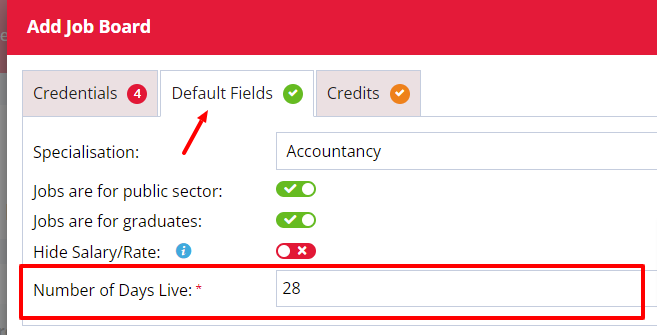
Specialisation
You can choose a default specialisation to be assigned to all adverts you post to Reed. These link to the Specialisms values on Reed's website. You can leave this blank and select a value each time you post an advert to Reed.
All jobs public sector
If enabled, all adverts posted to Reed will appear in Reed's public sector and display in relevant searches. This option can also be changed per advert posting.
Jobs are for graduates
If enabled, all adverts posted to Reed will appear in Reed's graduate sector. This option can also be changed per advert posting.
Number of Days Live
Select the default number of days an advert should be posted to Reed for (max = 42 days).
Hide Salary/Rate
Enable this setting if you want the Salary/Rate to be hidden by default when posting adverts to Reed. This option can also be changed per advert posting.
Credits
In this tab you will be able to set up a limit of the number of credits being used per user or have unlimited postings to the job board:
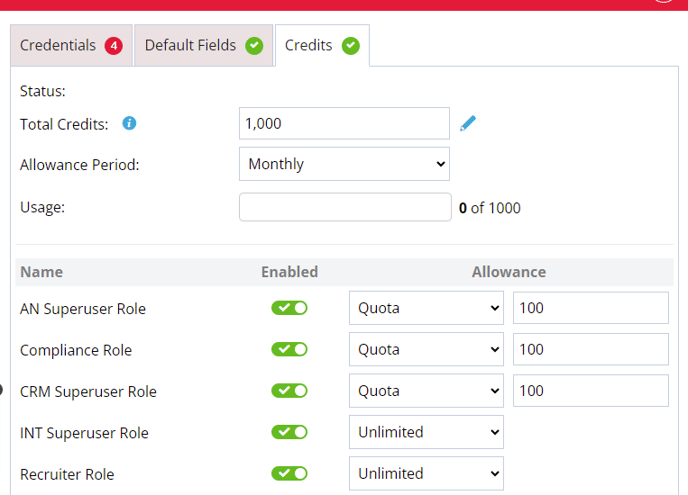
Status
This column will display a date, which shows you the last time the allowance period began, or the last time the total credits were reset.
Total Credits
Is set to unlimited by default and if you want to add the number of available credits from the job board or set your own limit you can.
Allowance Period
The allowance period can be set to Monthly or Weekly. When set to Monthly the credits will reset the allowance at the beginning of a new month. When set to Weekly the credits will reset on the same day as the start of the business week.
Usage
When a advert is posted to a job board this will register in the usage to show how many adverts have been posted against the total amount of credits.
Users
In this column you can leave the user with the ability to post Unlimited adverts as they want to the job board or until the job board credits run out. You can also set a quota and when selected the default amount is set to 5 but can be changed to a limit you want to set. In this column you can also remove a users ability to post to this job board by toggling the user to the off position or you can toggle the switch on to allow a user to post to a job board.
Posting to Reed
When you're ready to post to Reed, go to the advert you'd like to post and click on the Reach tab.
You'll see all the available job boards listed. Click on the Reed account you want to post to.
Any fields which are mandatory will be marked with an asterisk:
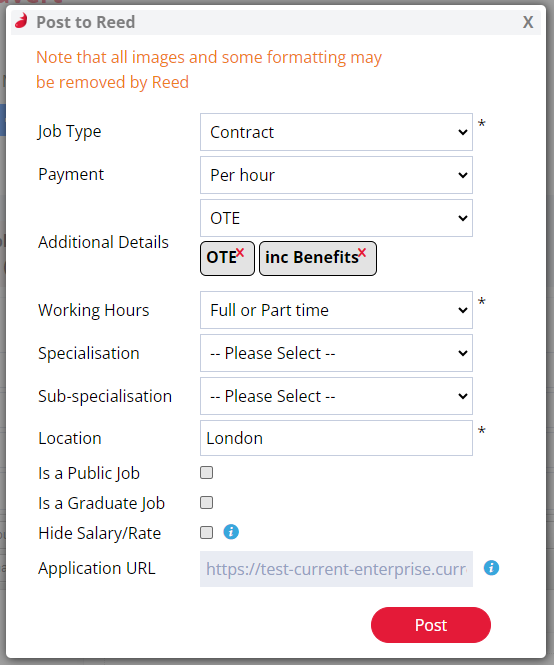
Note: The Location field can only accept UK Towns/Postcodes
Remote Working
Reed Recruitment allows you the option to mark an advert as a Remote Job. To add this option, simply check the Remote Working option on your advert Summary. The posted advert will then display the Remote Job option.
Once successfully posted, you'll get a success message to confirm.
You can also view all job board posting history, for each advert, by clicking More Actions > Action History.
Direct Applications
Reed also allow direct applications - meaning advert applications come directly back into your Firefish database; creating/updating candidate records and applying them straight to adverts - saving you previous admin time and reducing the applicant drop off rate.
To enable direct apply, simply ensure the "Use Direct Apply" box is ticked within your job board settings. Direct applications will be enabled for any future adverts posted to Reed:
What data is populated in the candidates record?
When a direct job board application comes into your Firefish database from Reed, the following data will be populated in the candidates record.
Apart from the candidates CV, the fields listed will only be populated if they are empty - no data will be overwritten.
|
Job Board Field |
Firefish Field |
Comments |
|
First Name |
First Name |
|
|
Last Name |
Surname |
|
|
|
|
|
|
CV |
CV |
Saved in documents tab: Original CV. |
|
Phone Number |
Mobile Phone |
Type is not specified by Reed so could be mobile or landline. |
|
Post Code |
Post Code |
This is the only address field provided by Reed. |
|
Cover Letter |
Advert Application - Cover Letter |
|
|
Salary |
Desired Salary |
Candidates desired minimum annual salary |
|
Rate |
Desired Rate (Hourly) |
Reed only allow a candidate to enter an hourly rate. |
|
Skills |
Skills |
Added to Skills within Profile tab of candidates record. |
|
Qualification |
Education |
Added to Education within Profile tab of candidates record. |
Check out the Direct Job Board Applications page for more info on the journeys direct job board applicants follow.