Set up and post to Aviation Job Search, Careers in Recruitment, InAutomotive, Simply HR Jobs, Simply Law, Simply Marketing and Simply Sales
Firefish currently integrates with a number of Simply Jobs Boards:
-
Aviation Job Search
-
Careers in Recruitment
-
InAutomotive
-
Simply HR Jobs
-
Simply Law
-
Simply Marketing
-
Simply Sales
Setting up your integration with one or more of these job boards is quick and straight forward.
Adding a Job Board
To add a Simply Job Board to your job board multi-posting, a Super User can go to Settings > Integrations > Job Boards then click Add.
Although there are differences between each Simply Job Board (for example industries and sectors), the set up process is identical. Here we will use the example of setting up Simply Law.
You'll need the Username and Password for your chosen Simply Job Board which you can request from your account manager.
Starred fields are mandatory and must be completed in order to set up the integration. A red status symbol will indicate tabs that have mandatory fields to complete and the number of mandatory fields for that tab.
Credentials
Select the Simply Jobs job board from the options provided in the Job Board drop down.
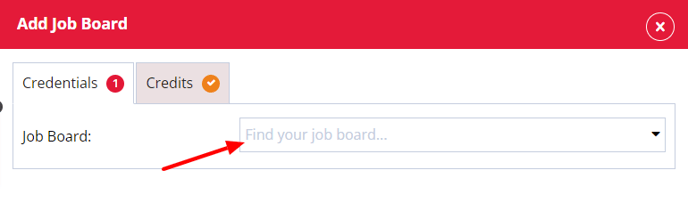
Firefish Profile Name
Give these job board settings a name - this will help identify different integrations with the same job board.
Take Contact Info from
You can choose whether to the contact info, added to each advert post, uses your company details or individual recruiter details:
Company: This uses the information in your System Settings page.
Recruiter: This is dependent on the user listed on the advert. Contact information will be taken from their contact record.
Direct apply URL
Choosing a direct apply URL means candidates will be directed back to your website when applying for an advert posted on your Simply Job Boards.
You may need to contact your account manager to ensure this is enabled.
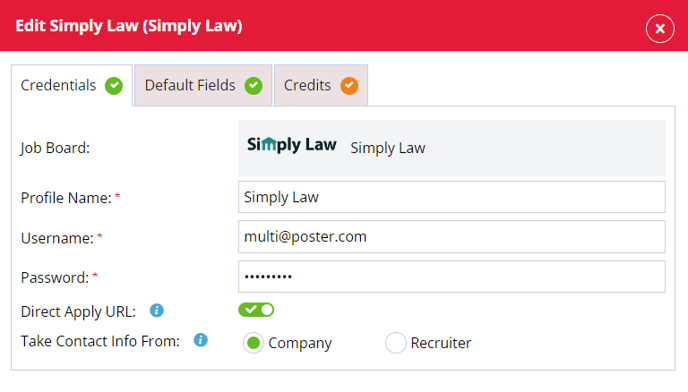
Default Fields
Setting the Advert Duration can be found in the Default Fields tab:
Advert Duration
Choose the default number of days an advert should be posted to the job board for. This can be changed per advert.
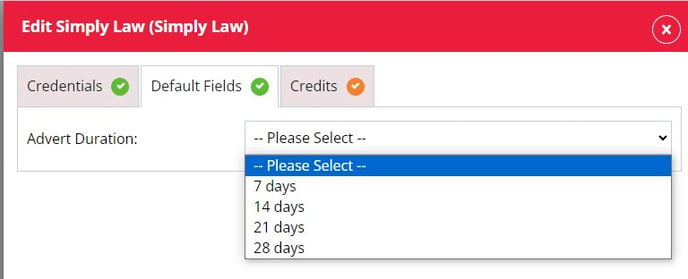
Credits
In this tab you will be able to set up a limit of the number of credits being used per user or have unlimited postings to the job board:
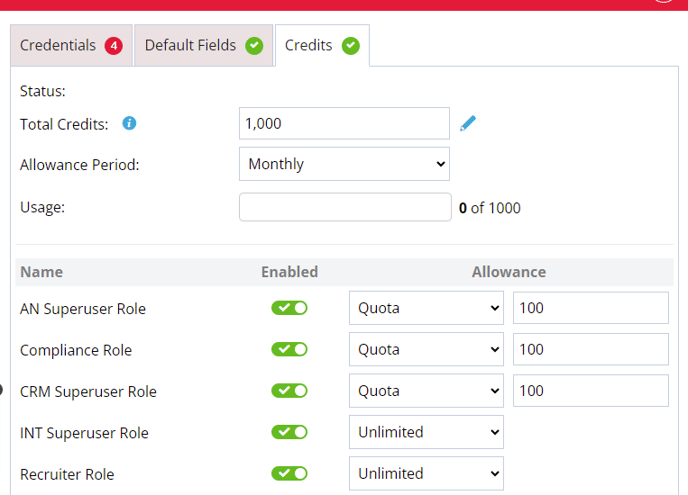
Status
This will display a date, which shows you the last time the allowance period began, or the last time the total credits were reset.
Total Credits
Is set to unlimited by default and if you want to add the number of available credits from the job board or set your own limit you can.
Allowance Period
The allowance period can be set to Monthly or Weekly. When set to Monthly the credits will reset the allowance at the beginning of a new month. When set to Weekly the credits will reset on the same day as the start of the business week.
Usage
When a advert is posted to a job board this will register in the usage to show how many adverts have been posted against the total amount of credits.
Users
In this column you can leave the user with the ability to post Unlimited adverts as they want to the job board or until the job board credits run out. You can also set a quota and when selected the default amount is set to 5 but can be changed to a limit you want to set. In this column you can also remove a users ability to post to this job board by toggling the user to the off position or you can toggle the switch on to allow a user to post to a job board.
Posting to Simply Job Boards
Go to the advert you're ready to post and click on the Reach tab.
You'll see all the available job boards listed; click on the Simply Job Board account you would like to post to:
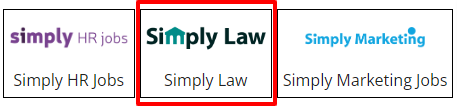
The posting modal for that Simply Job Board will now open; any fields that are mandatory will display an asterisk:
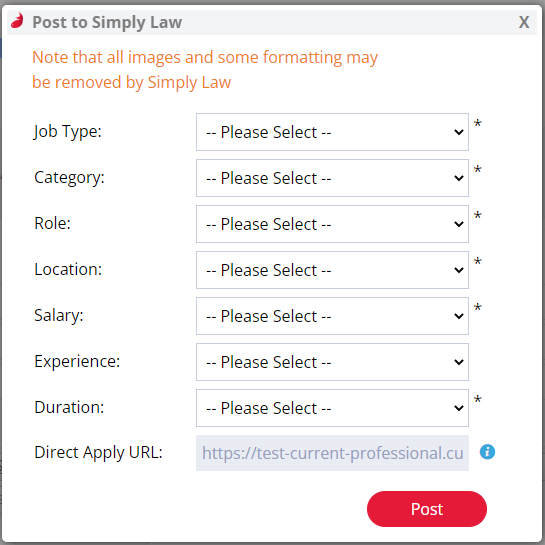
Complete the available fields and, once you're satisfied with your selections, click Post. A new action will be added to the Recent Activity tab of the advert for successful posts.
Checking your settings
Simply Job Boards do provide the ability to validate your credentials when setting up your integration. This means that if any of the credentials you have entered on the Configuration tab are incorrect, an error message will be shown and you will be unable to save.