Seamless Communication, Smarter Workflows: How Firefish + Devyce Keeps Every Call, Text, and Note in One Place
Quick Jump to:
How to Set Up and Use the Integration
What is Devyce
Devyce is a cloud-based phone system designed to replace the need for a traditional business handset. It gives you a dedicated business number on your mobile or desktop through a simple app and Chrome extension.
With Devyce connected to Firefish, you can centralise all your candidate and client communications. Every call, text, note, and recording can be linked back to the right record in Firefish, ensuring your team never loses track of conversations. This makes it easier to keep communication history organised, improve collaboration, and deliver a more professional candidate and client experience.
Available Features
Once the Devyce integration is enabled, you’ll unlock a range of features inside Firefish:
📞 Outbound Calling
- Simply click a phone number on a candidate or client’s record in Firefish.
- The Devyce Chrome extension automatically picks up the number and dials.
- Add tags and notes directly during or after the call so you can record important details in Firefish.
☎️ Inbound Calls
- If someone calls your Devyce number, you’ll get a pop-up notification on your screen.
- The notification shows who is calling and gives you the option to jump directly to their Firefish contact record.
- This means you can greet candidates and clients knowing exactly who they are, with their history in Firefish just a click away.
🎙️ Call Review & AI Summaries
- After a call, you’ll see a link to review the recording in Devyce.
- Devyce automatically generates an AI summary so you can quickly capture key points without listening to the entire recording.
- These recordings and summaries remain connected to the relevant Firefish candidate/contact, creating a clear and auditable communication trail.
💬 SMS Messaging
- Send and receive text messages directly through Devyce.
- Messages are delivered instantly, with replies showing up in real time.
- Both sent and received messages are stored in the conversation view, ensuring you always have a full history of SMS communication linked to your contacts.
How to Set Up and Use the Integration
Getting started with Devyce in Firefish is straightforward. Here’s how to set it up:
Step 1: Install the Devyce Chrome Extension
- Open the Chrome Web Store.
- Search for Devyce and click Add to Chrome.
- Once installed, log in with your Devyce account details.
- Make sure your browser permissions allow notifications so you don’t miss incoming calls.
Step 2: Enable the Integration in Firefish
- In Firefish, go to Settings > Integrations.
- Scroll down to find Devyce.
- Toggle the integration on.
- Copy the ID and Secret and got to https://portal.devyce.io/dashboard/integrations, under the option for Firefish input your ID and Seceret to connect the integration.

Once complete, Firefish and Devyce will be fully connected, and you can start making calls and sending texts directly from Firefish.
Making Calls
- Go to any candidate or client record in Firefish and click their phone number.
- The Devyce extension will automatically start the call.
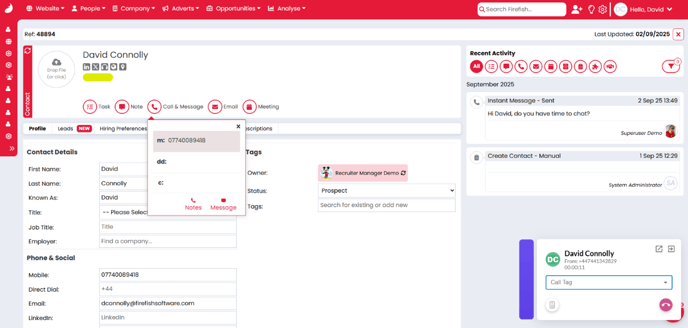
- Once the call ends, assign a call tag and you will also have the option to add notes and access the call recording link.
Receiving Calls
- When someone dials your Devyce number, you’ll get a desktop notification.

- The notification shows the caller’s details, with an option to click through to their Firefish record.
- From there, you can log notes, track outcomes, and keep your database fully updated.
- All inbound calls are automatically linked back to the correct Firefish contact.
Sending SMS
- Open the Devyce app or Chrome extension and start a new conversation.

- Type your message and hit Send.
- When the recipient replies, the response appears instantly in the conversation view.
- You’ll have a clear history of all SMS activity, both sent and received, tied to your Firefish contact record.