Set up and use the Firefish Monster integration
Firefish integrates with the Monster job board, so you can post adverts directly from Firefish and accept job board applications back into your Firefish database.
The first step to setting up your Monster Job Board integration is to ensure that you have your username and password. These can be obtained from your Monster Account Manager.
If you are planning on using the Direct Apply functionality you will also need to ensure that your Monster Account Manager has enabled Direct Apply on their end.
To add Monster to your job board multi-posting, a Super User can go to Settings > Integrations > Job Boards then click Add.
Starred fields are mandatory and must be completed in order to set up the integration. A red status symbol will indicate tabs that have mandatory fields to complete and the number of mandatory fields for that tab.
You'll need your Monster Username and Password which you can request from your Monster account manager:
Credentials
Select the Monster Job Board from the options provided in the Job Board drop down:
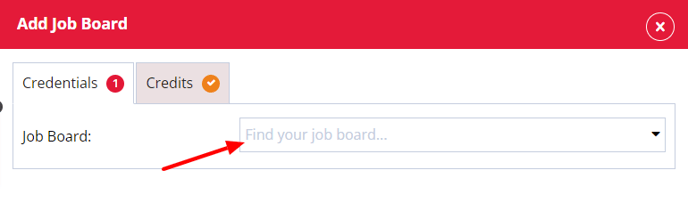
Give these job board settings a name - this will help identify different integrations with the same job board.
Take Contact Info from
You can choose whether to the contact info, added to each advert post, uses your company details or individual recruiter details:
Company: This uses the information in your System Settings page.
Recruiter: This is dependent on the user listed on the advert. Contact information will be taken from their contact record.
Use direct apply URL?
Choosing a direct apply URL means candidates will be directed back to your website when applying for an advert posted on Monster.
You may need to contact your account manager to ensure this is enabled.
Default Fields
Setting the Advert Duration, Currency and Inventory Types can be found in the Default Fields tab and are required fields needing completed:
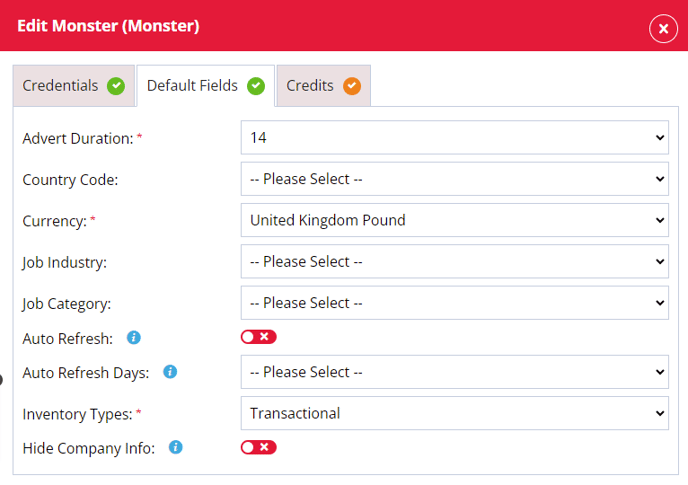
Advert Duration
Select the number of days your adverts should be posted to Monster for.
Job Industry
Select a default industry which will be auto selected before posting an advert. This can be changed before posting each advert to Monster.
Job Category
Select a default industry which will be auto selected before posting an advert. This can be changed before posting each advert to Monster.
Auto Refresh
When ticked your job will auto refresh to the top of the list on Monster's job view.
You must have the correct inventory and credit type in order for this to be accepted by Monster.
Inventory Type
Select the inventory type you have with Monster.
Credits
In this tab you will be able to set up a limit of the number of credits being used per user or have unlimited postings to the job board:
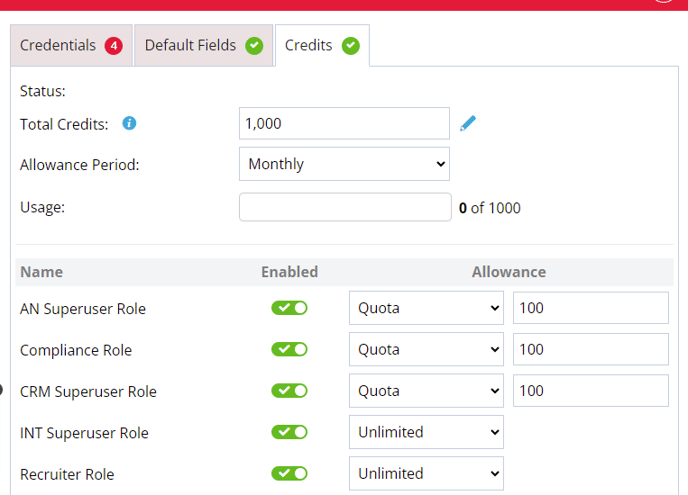
Status
This column will display a date, which shows you the last time the allowance period began, or the last time the total credits were reset.
Total Credits
Is set to unlimited by default and if you want to add the number of available credits from the job board or set your own limit you can.
Allowance Period
The allowance period can be set to Monthly or Weekly. When set to Monthly the credits will reset the allowance at the beginning of a new month. When set to Weekly the credits will reset on the same day as the start of the business week.
Usage
When a advert is posted to a job board this will register in the usage to show how many adverts have been posted against the total amount of credits.
Users
In this column you can leave the user with the ability to post Unlimited adverts as they want to the job board or until the job board credits run out. You can also set a quota and when selected the default amount is set to 5 but can be changed to a limit you want to set. In this column you can also remove a users ability to post to this job board by toggling the user to the off position or you can toggle the switch on to allow a user to post to a job board.
When you're ready to post to Monster, go to the advert you'd like to post and click on the Reach tab.
You'll see all the available job boards listed. Click on the Monster account you want to post to:
Any fields which are mandatory will be marked with an asterisk (*):
Once successfully posted, you'll get a success message to confirm.
You can also view all job board posting history, for each advert, by clicking More Actions > Action History.
If you repost an advert to Monster before it has expired on the job board, the existing advert will be updated at no cost - unless the advert moves the job to a different geo location not covered by the original job credit (information provided by Monster on 12/12/19)
Monster does offer the option for you to mark your posted Adverts as Remote Working.
To do this, simply specify, within the advert body text, that the location is remote using typical remote working terminology such as:
-
Remote
-
Working from Home
-
WFH
-
Virtual
-
Telecommute
Monster also allows for direct applications, meaning candidate applications can come directly into your Firefish database from Monster.
This includes creating/updating candidate records and applying them straight to adverts - saving you previous admin time and reducing applicant drop-off rates.
To enable direct apply, just makes sure the 'Use Direct Apply' box is ticked in your job board settings. Direct applications will then be enabled for any future adverts posted to Monster.
What information will pull through from Monster with Direct Apply?
When a direct job board application comes into your Firefish database from Monster, the following data will be populated in the candidates record.
Apart from the candidate's CV, the fields listed will only be populated if they are empty - no data will be overwritten.
|
Job Board Field |
Firefish Field |
Comments |
|
First Name |
First Name |
|
|
Last Name |
Surname |
|
|
|
|
|
|
CV |
CV |
Monster do not supply a CV filename - Firefish will automatically create a filename as "Firstname_surname_CV" |
|
Phone Number |
Mobile |
|
|
Cover Letter |
Advert Application - Cover Letter |
This is an optional field in Monster. |
|
City |
Town/City |
Profile tab on a candidates record. |
|
Post Code |
Post Code |
Profile tab on a candidates record. Monster strip out the space eg "G4 9XA" will be sent as "G49XA" - this means the Firefish Distance field will be blank in the Advert Applications and Potential Matches. |