SourceWhale is the leading business development and headhunting platform for recruiters.
SourceWhale empowers teams to drive better engagement, book more meetings and achieve higher revenue, which makes them the perfect partner for your Firefish CRM.
The integration allows you to automatically sync candidates, contacts and companies directly into your Firefish CRM, simplifying your business development efforts.
Before you can use SourceWhale with your Firefish CRM, you will need an active SourceWhale account – Set up a SourceWhale account here.
Enabling the SourceWhale Integration
To activate the SourceWhale integration, ask your super user to navigate to the Settings Cog and choose Integrations -> Marketing Automation.
In the section labelled ‘SourceWhale’, click the ‘Enable’ button.
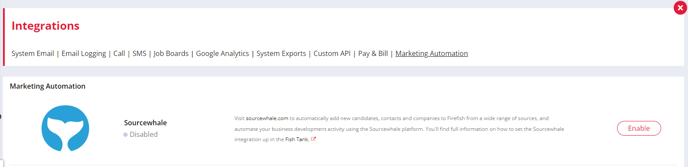
Once you have enabled the integration, you will receive a Client ID and Client Secret in the side panel. The side panel can be opened any time by clicking on the Sourcewhale integration when it is enabled.
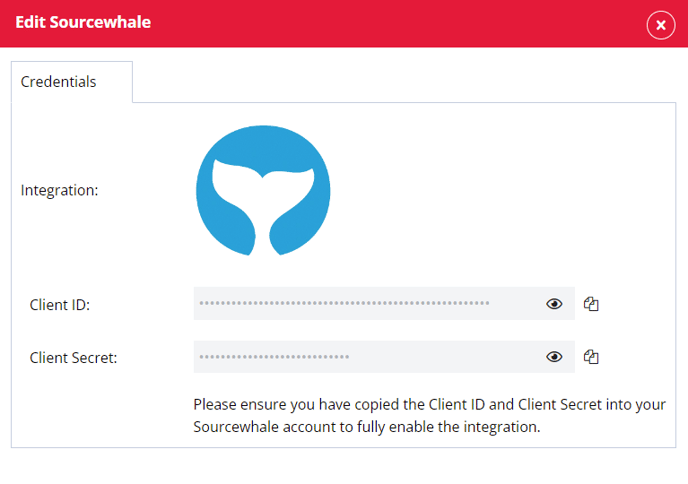
Navigate to your Integration Settings in the SourceWhale app, find the Firefish Icon, and click the connect button:
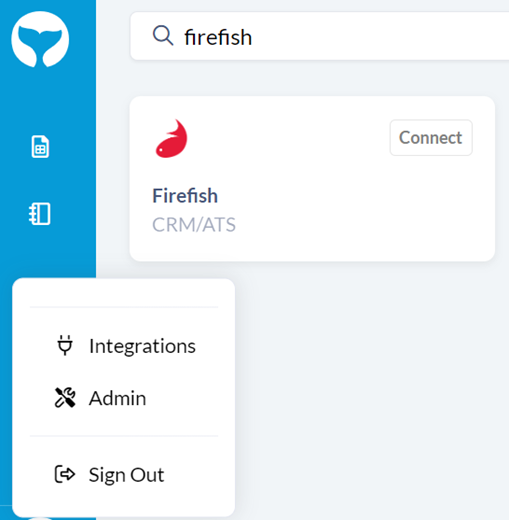
Copy and paste your Client ID and Client Secret into the relevant boxes. In the Domain field, add in your regular Firefish URL.
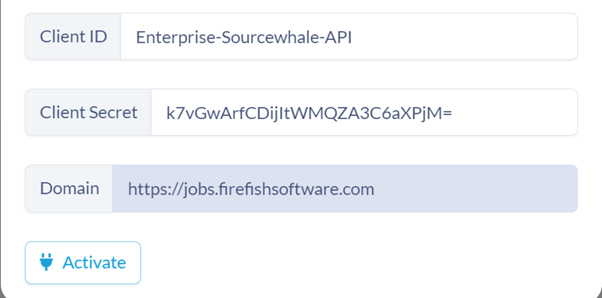
Record syncing between Firefish and SourceWhale
Record syncing is controlled by your settings in SourceWhale and can be done manually or in response to certain actions (such as adding a Contact to a Business Development Campaign). To do so, select your record(s) in SourceWhale and click ‘Actions’.
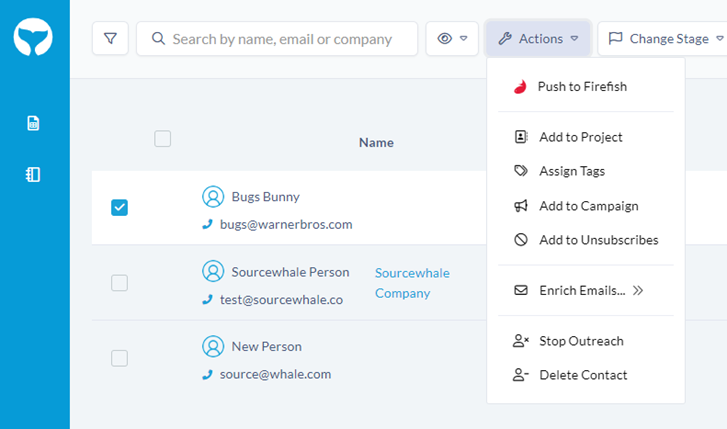
When a record is created in SourceWhale, the integration will first attempt to match the person with candidates and contacts in Firefish using the email address. If it cannot find a match, it will instead create a new record. It will generally take the integration a few seconds to update a single record, so if you are syncing a lot of records at once it will take a bit longer!
The flow of information between the two platforms focuses on SourceWhale updating Firefish. If you update a record in SourceWhale (for example someone’s name, or add a note, or opt them out of marketing), this will automatically be updated in Firefish.
If you are working with a candidate or contact in Firefish and no longer wish to reach out to them as part of a SourceWhale campaign – for example a newly placed candidate or a contact you no longer wish to send business development or sales communications – you will need to update SourcewWhale separately to decide whether you are opting them out of specific projects, outreach types or from all communications.