A how-to guide on using the Advert GPT feature.
Firefish's AI-Powered Advert Generation tool (Advert GPT) uses Artificial Intelligence to generate advert content based on information from the job and company profile. Advert GPT works best when plenty of information has been provided in the advert and linked company profile.
How Advert GPT Works
The AdvertGPT feature is a closed-channel integration that uses your advert settings, linked job, and linked company information contained within Firefish to build a GPT prompt. This prompt is then sent to Chat GPT, which generates a response. Firefish's integration with ChatGPT is a one-way integration, meaning no data from your CRM is recorded or stored by the AI platform. The response will populate the Advert Content section within your recruitment CRM, from which you can edit the content and/or formatting to suit the advert. The prompt will vary slightly between contract and permanent workflows.
For best results, we recommend you have the following fields populated:
|
Advert |
Job* |
Company |
|
Discipline Role Duration (Contract Only) Location Area Sub Location Specialisation Area Specialisation Remote Working (if applicable) |
Discipline Role Location Area Sub Location Specialisation Area Specialisation Keywords
|
Type Size Std. Working Hours Holidays (Permanent Only) Pension Scheme (Permanent Only) Training & Career Development (Permanent Only) Healthcare (Permanent Only) Bonus Scheme (Permanent Only) Additional Benefits (Permanent Only) |
*Please note that if a field is not filled in on an advert, the prompt will attempt to use the corresponding field in the job. If no information is available in the advert or job, that section will be removed from the prompt.
How to Use AI-Powered Advert Generation (Advert GPT)
Advert GPT is located in the main Advert screen, under the Title, it is split into two tabs, Content and Prompt:
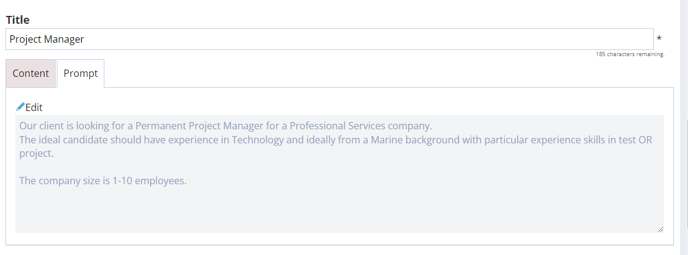
The prompt is generated using details from the advert, linked company, job. and Job profile if uploaded. Any brand voice word count or advert structure information will be sent along with the prompt but will not be included in the box you see, as this information is standard across every advert.
If you are happy with the information generated in the prompt automatically, then you can switch to the Content tab and select “Suggest”.
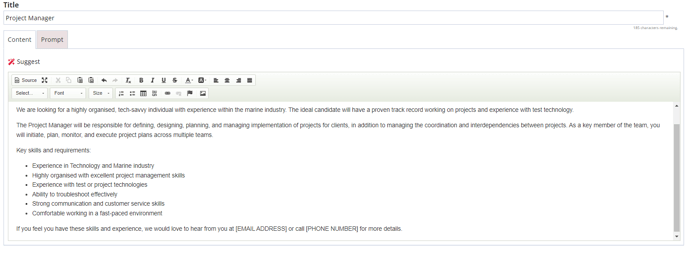 You will see a warning message advising that any existing advert content will be overwritten if there is already advert content:
You will see a warning message advising that any existing advert content will be overwritten if there is already advert content:
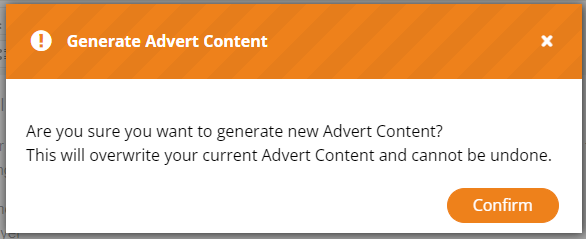
If you are happy to proceed, click confirm and your generated advert will populate the Advert Content section. You can edit the content, layout and formatting of your advert as normal:
Alternatively, you can select edit in the prompt tab, to make changes. This will update the prompt area to allow you to add, edit or remove details as needed.
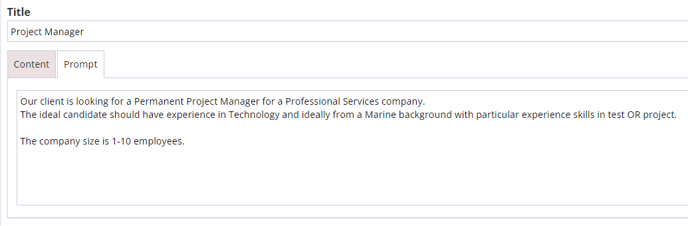
Once you are happy with the modified prompt, navigate back to Content tab and select “Suggest”. You will see a warning message advising that any existing advert content will be overwritten.
If you are happy to proceed, click confirm and your generated advert will populate the Advert Content section. You can edit the content, layout and formatting of your advert as normal:
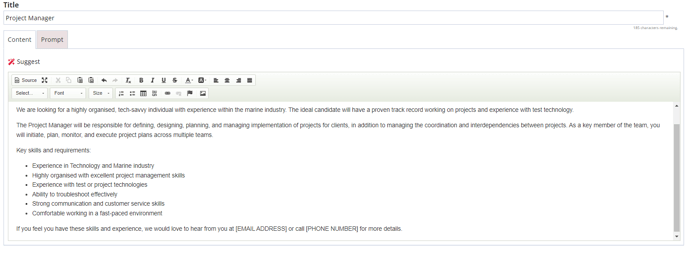
Please note that once the prompt is in edit mode, changes made to the advert will not be reflected in the prompt automatically.