To access Potential Matches settings, click the cog icon in the top menu section of the page. Then, select Job Configuration from the drop down menu.
Select either Permanent Workflow or Contract Workflow and then select the Potential Matches tab.
Note: Permanent Workflow and Contract Workflow have separate Potential Matches settings. This means that changes you make to one job workflow will not change the settings on the other workflow.
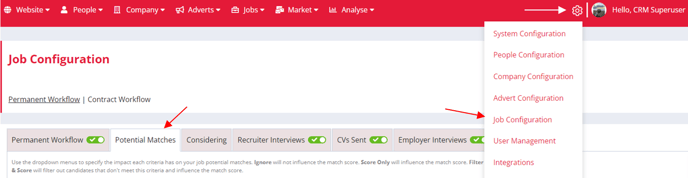
In the Potential Matches tab, you'll see up to six different factors that could influence the Potential Matches list you see in jobs. Please note that if you have any Candidate Preferences disabled, they won't be displayed here, as they're not being used anywhere else in the system.
You can switch on the Postcode and Radius Search in jobs and use the drop down menus to specify what impact you want the criteria to have on the results; choose from Ignore, Score Only or Filter & Score.
- Ignore will mean it doesn’t influence the match score at all.
- Score Only will allow it to influence the % match score.
- Filter & Score will filter out the candidates that don’t meet this preference and contribute to the overall % match score.
You can also choose whether you’d like to combine your keywords with OR or AND. If you’re looking to narrow down the results you’re receiving, AND will be the way forward but if your data is limited OR will allow a wider search.
Using the Max Potential Match Results setting, you can set how many candidates you would like to see on the potential matches tab of your job records. Using the dropdown you can limit this to 25, 50, 75, 100 or 500.
The multi-select section at the bottom of the page allows you to choose which statuses you would like to include on the potential matches tab of your job records. Candidates with a status which is not ticked will not appear in potential match results on a job.
These statuses can be configured in System Configuration > Properties > Candidate and then in the Contract Status or Permanent Status sections.

If you disable the Postcode and Radius Search setting, you'll no longer see the Postcode radius search slider and the Postcode and Miles columns in the job workflow.

Closed Beta
We currently have a feature in Closed Beta which will update the Salary setting on the Permanent Workflow. This will help you get the most out of your Potential Matches by automatically filling out the Salary From and To range on jobs for you.