Job Search
With this update, we can have a Search function on the homepage of our website, and also on our jobs page.
On the home page for our Marlin and Oyster template, the search function is contained within the banner. The fields can be customised and so can the actual search button as seen below.

This is controlled from Web Content > Additional Plugins.
At the top of your additional Plugins for the home page and jobs page, you will see Advert Search.

Once you select this, you can customise the fields that are chosen, the order of them and what text you want to display them as.

Job Filter
Job filter is only available on the jobs page. This lets you control which filters are on the page. Once one of these filters is selected, a filtered list page is shown with all the applicable jobs to this filter.
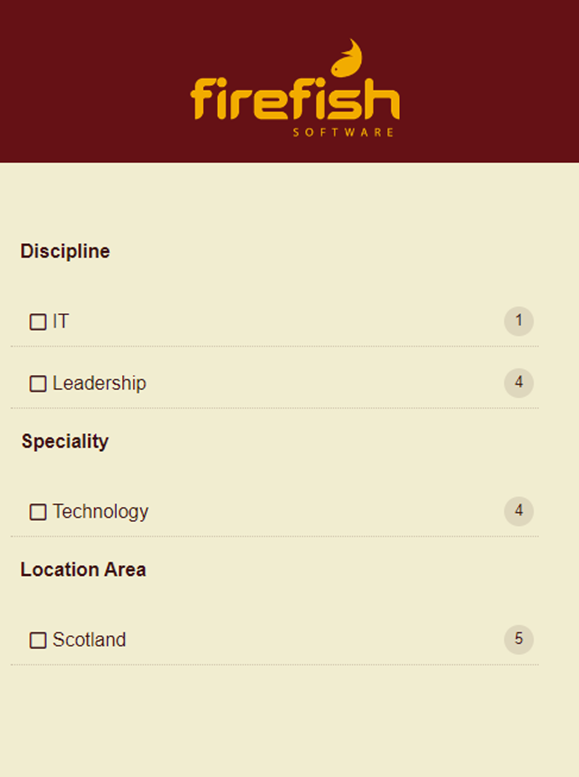
Configuring the job filter is similar to the Job Search, but it is only available on the jobs page. If you navigate to Jobs Page > Featured Plugin in the system, you will see Advert Filter is underneath Advert Search at the top of the page.
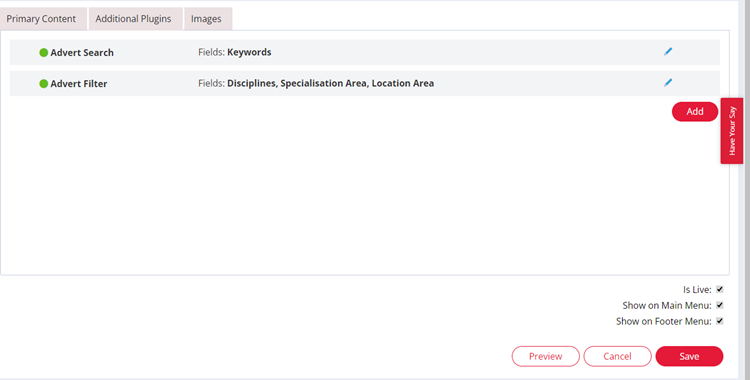
This can be edited in a similar way to Advert Search where you can choose your filters, and then input any custom text you want them to show as in the edit box.

Currently, this is only available for Marlin and Oyster, we are looking to roll it out to more templates in the future.
Postcode Search Radius
We have added the functionality for our candidates to search for jobs using Postcodes and a distance.

You can input any postcode, select a distance from the dropdown which is from 5 to 750 miles (or KM depending on site preferences).
The search result will show all jobs that fall in between the chosen postcode and distance.
The postcode of each advert is based on the postcode for the company attributed to it. If the company has a postcode, this is new displayed in the Company info in the job and advert summary page.
