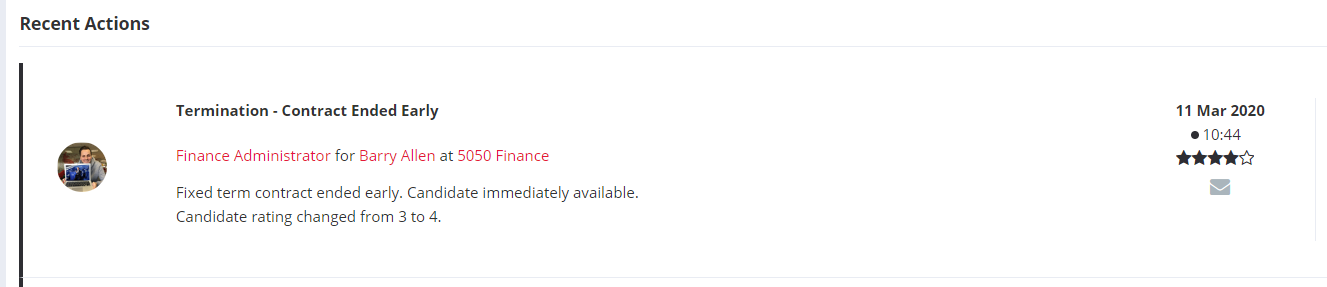Manage placement, extensions and terminations easily within Firefish
Contract Extensions
If you need to simply change the End Date of an existing contract placement, you can do so easily by Rolling on a Contract. To make any other changes to a contract placement including pay details or rates then you will need to create a Contract Extension.
You can extend a contractor in the placement screen on the relevant job. Select the cog button, then choose Extend.

This will bring up the extension details page, where you can complete the extension details for your candidate; including the new end date and any changes in pay

When you click Save you will be asked if you wish to Reconfirm the extension.
-
Click Yes to create the extension and generate emails to the candidate, contact, HR and Accounts, which you can either send or skip.
-
(You only see the HR and Accounts emails if they are populated in your job configuration).
-
-
Click No to create the extension without emails
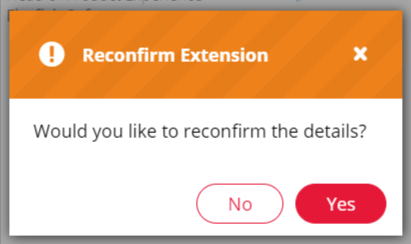
All of your email templates can be customised within email template settings.
When an Extension is saved, the candidates Available On date will also be updated with the new End Date on the contract.
Terminating Placements
You can terminate a job at any time from the Placement tab on the job record. If you click the cog, then select terminate as shown below:

This will create a new Termination where you can edit the details before confirming. This includes the end date and the reason why the termination has taken place.
The Termination icon will appear as orange to show you're in editing mode:

Termination reasons are customisable and can be edited by a Super User via Drop Down Settings.
You'll see that a rebate has been calculated automatically for you but can be edited
if need be. This rebate figure will appear on your Sales Plan.
When you click Save you will be asked if you wish to Reconfirm the termination.
-
If you click Yes, emails will be generated to the relevant parties to let them know the termination has been processed.
-
If you click No, no emails will be generated.
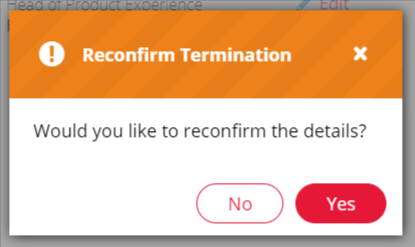
Next, you'll have the option to choose what to do with the candidate and the job being terminated. This includes the options to:
-
Update the candidates Permanent/Contract Status.
-
Log any termination notes against the candidate i.e. what the candidates situation is.
-
Update the candidates star rating.
-
Re-subscribe the candidate to email marketing.
-
Re-subscribe the candidate to job alerts.
-
Reopen the job (Permanent jobs only when there are no other open positions).
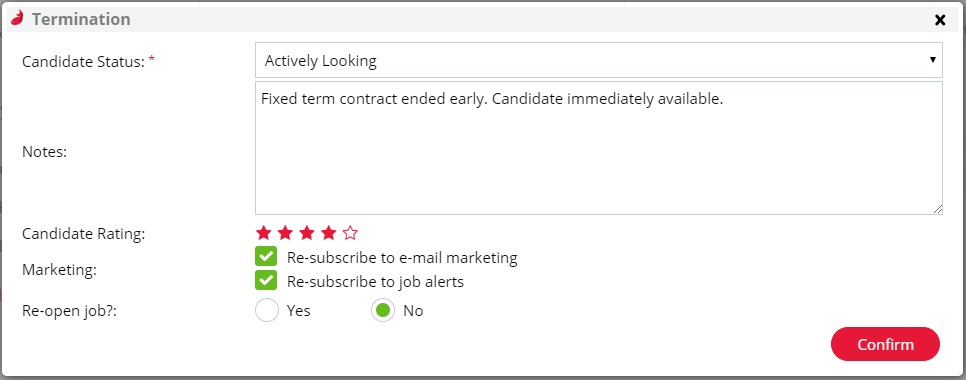
Any notes added will be logged against the candidate, contact and company records as well as the job record: