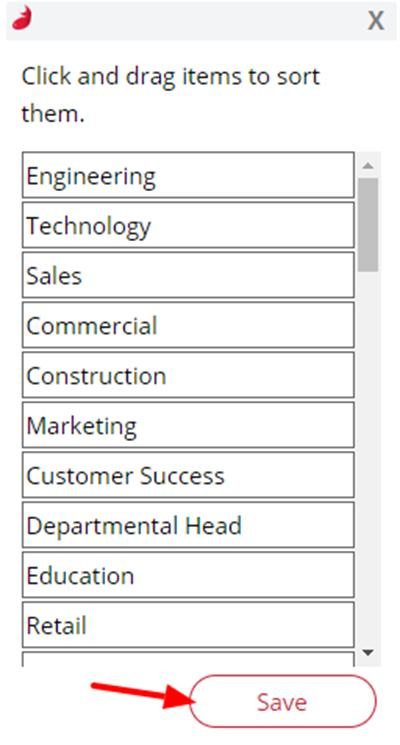Create customised Firefish drop downs (dropdowns) for your system menu.
In Firefish you can add your own customised drop downs which suit the terminology your business uses.
Here's a quick video of how it works:
Quick jump to:
To access Drop Down settings, click Settings in your main menu > System Configuration > Drop Downs:
.png?width=688&height=326&name=Untitled%20design%20(99).png)
Add a new Drop Down
Select the area the drop down relates to e.g. if you're adding/editing the roles you're recruiting for this would be in Preferences > Disciplines & Roles.
To add parent drop down, select Add New, type the name of the drop down then Save.
To add a child drop down, select the + icon next to the parent name then Add New in the new box that opens up. Hit Edit to enter a name for the secondary drop down and Save.
If you'd like to change the values of a drop down click the blue pencil icon to edit, make your changes then Save.
If you'd like to move a child drop down into a different parent category, select the Move To... option.
.png?width=394&height=139&name=Untitled%20design%20(100).png)
Use the drop down to select the parent that you'd like to move the parent and child drop-downs to, then select Move:
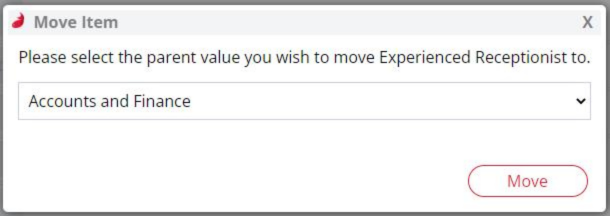
Delete a Drop Down
To remove a drop down, use the red cross next to the drop down name.

If you change your mind, you can Restore a drop down unless you have deleted the drop down then you will need to create a new drop down.

If you want to Delete the drop down completely from the system you would use the red bin icon.

We recommend that you change all the records that are associated with the drop down before you Delete it.

Merge a Drop Down
You can Merge a child drop-down by using the Merge To button for child values that are under the same parent value:

When selecting this option you will be asked what child value you want the drop-down to be merged into:
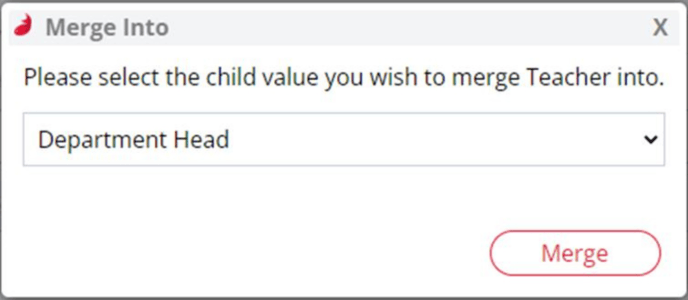
After pressing the merge button the system will merge your selected drop-down into the requested child value drop-down removing the selected drop down from the system.
Sort your Drop Downs
If you'd like to change the order of your drop downs, select the Sort button.
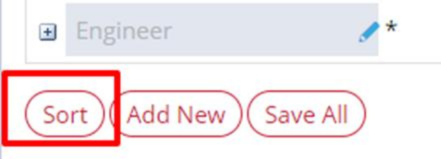
Drag and drop them into the order you want, then Save: