How to merge duplicate contact records in Firefish.
Firefish lets you quickly and easily merge duplicate contact records into a single contact record.
Quick jump to:
- How to merge contact records
- What happens when contacts are merged?
- Subscriptions
- Are there any contacts that cannot be merged?
- Dual record merge
How to merge contact records
When viewing a contact record, click on Tasks > Merge to open up the Merge Contacts window:

The Merge Contact window will display with the contact record you're viewing already populated - this is the contact that you're merging into (wanting to keep):
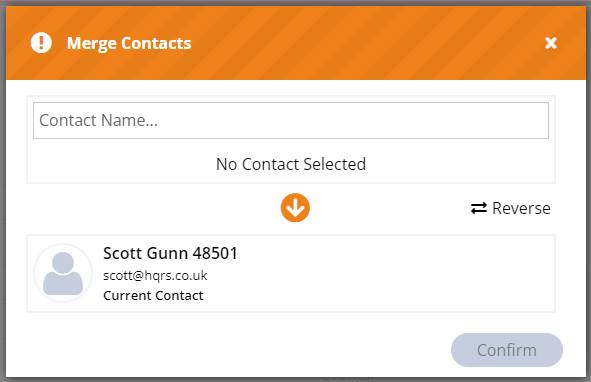
Next, you can enter the contact that you want to merge into the contact that's already populated - this is the contact record that will not be kept.
As you type, contacts will be auto-suggested for you to select. Once you select a contact, you have the option to 'Reverse' the order and decide which contact you want to keep.
Please ensure you decide to keep the correct contact as once a merge has taken place, this cannot be undone.
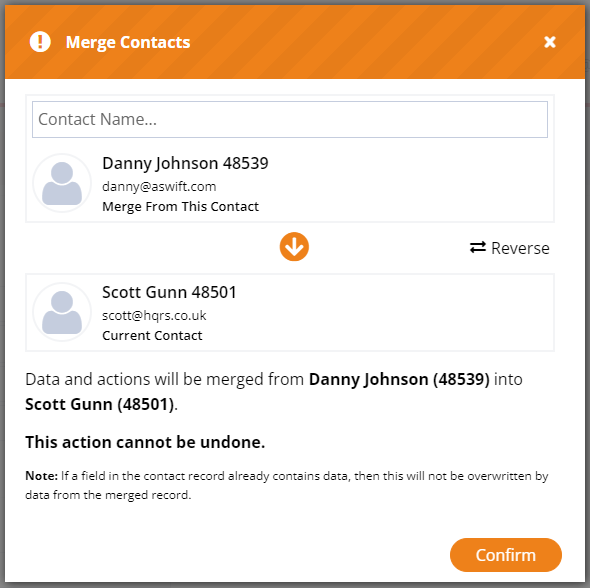
Once you're ready to merge the contacts, the final step is to simply click Confirm. Once clicked, the contacts will be merged and you'll be returned to the contact record that you've chosen to keep.
Note that you can't close the window until the merge has been completed however this should only take a few seconds.
Once the merge has been performed, the contact merging into will be deleted and no longer a record in Firefish.
An action will be recorded in the kept contact record to confirm log a record that the merge has taken place:
What happens when contact are merged?
Generally, any data in the contact record you choose to keep will not be overwritten, only fields which are not populated will be populated with data from the merging contact. However there are some exceptions which are detailed below:
General Details
Data from the General Details tab of the contact being merged from will be merged to the contact being merged into, only if a particular field is empty.
Hiring Preferences
Data from the Details of the contact being merged from will be merged to the contact being merged into, only if a particular field is empty.
Disciplines, Locations and Specialisation preferences from the contact being merged from will be merged to the contact being merged into.
Recruitment
Adverts & Jobs from the contact being merged from will be merged into the contact being merged into.
Subscriptions
Email Marketing - The most recently updated email marketing subscription from either contact will be kept in the contact merged into.
SMS Marketing - The most recently updated SMS marketing subscription from either contact will be kept in the contact merged into.
Offers - If either contact has unsubscribed from Offers, then the contact being merged into will be unsubscribed from Offers.
Postal - If either contact has unsubscribed from Postal, then the contact being merged into will be unsubscribed from Postal.
Not included
The following contact fields are not included in the merge process:
- Contact Portal Information (Employer Portal)
Are there any contacts that cannot be merged?
Recruiter Users
Contacts who are set up as a recruiter portal accounts cannot be merging into another contact. A warning message will be displayed and the merge option will be disabled.
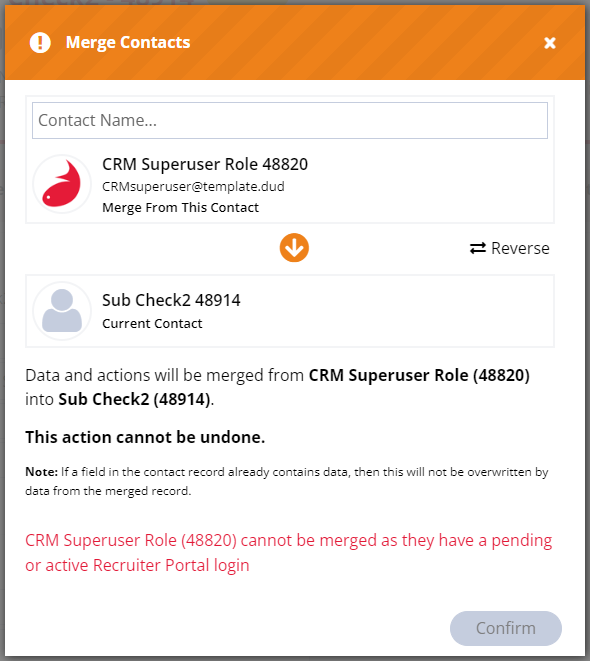
However, recruiter portal account contacts can be the contact who is being merged into.
Employer Portal Accounts
A merge cannot take place when both contact merging into and being merged into have employer portal accounts. The contact merging into will require its employer portal account to be deactivated in order to perform the contact merge. This will keep the employer portal account on the contact being merged into.
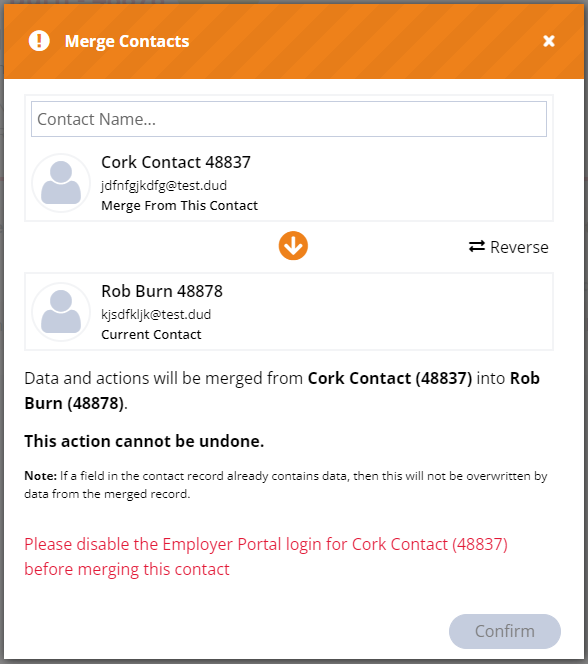
Dual record merge
In the case of a contact record also having a candidate record, the candidate record will not merge when performing a contact merge. The candidate side of the dual record will become a candidate only record (The contact record will deactivated).
The following are the only candidate fields to merge:
- Candidate Employment Details
- Candidate Marketing
For more information about merging candidate records. Click here