Multicurrency provides you with flexibility to create jobs in a different currency to that of your Home Currency.
What is Multicurrency
Available to Professional and Enterprise users, Multicurrency provides you with flexibility to create jobs in a different currency to that of your Home Currency. This allows you to view candidates desired salary within Potential Matches and Considering Lists in the converted, job currency whilst maintaining your sales figures in your home currency for invoicing and reporting.
How to enable Multicurrency
Super Users can enable Multicurrency on Permanent jobs via Settings > System Configuration > General:
 This is also where you can set your Home Currency which is set on all new jobs by default.
This is also where you can set your Home Currency which is set on all new jobs by default.
Setting Currency on a Job
When creating a new job, once you've selected Permanent as the Job Workflow you'll then have the option to set the Job Currency next to the Salary From field.
You can scroll through the list of available currencies or search by either Country, currency name, currency symbol or currency code:
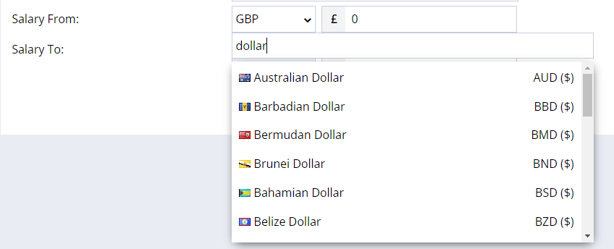
Once you've selected a currency, all fields which contain a monetary value (i.e. Amount, Total Remuneration) will show the Job Currency symbol except for the Forecasted Sales which will remain in your Home Currency.
When you create your new job, your Forecasted Sales will auto-populate based on the Projected Salary and Markup % also being populated AND only when the Job Currency and the Terms Currency match. This match is needed in order to provide a conversion back to your Home Currency.
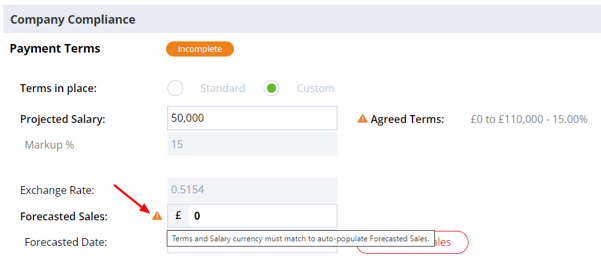
To update the Terms Currency, click the terms status lozenge to open the side panel, then select the correct currency from the dropdown:
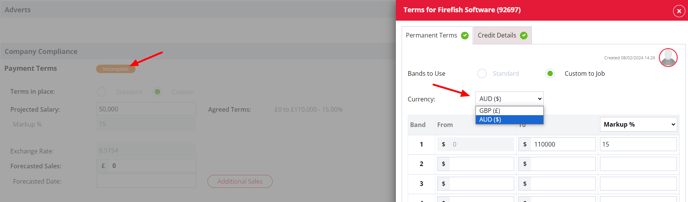 Note: the Currency symbol of your Terms Bands will update but the band values will not be converted.
Note: the Currency symbol of your Terms Bands will update but the band values will not be converted.
Upon clicking Save (or Approve if authorisation is enabled), your Forecasted Sales will be populated, providing you have not manually updated this value. Hovering over the value will display the conversion and you can see the Exchange Rate in the field above:
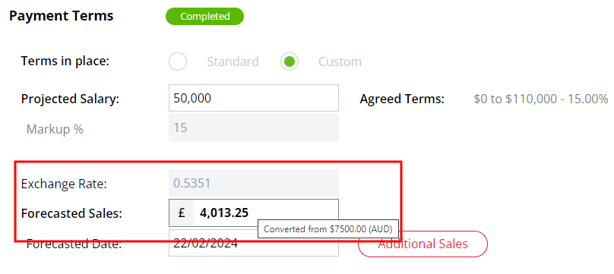
Exchange rates are updated daily via a third party integration - Open Exchange Rates
Potential Matches and Considering
If your Job Currency is set to a different currency from your Home Currency then you'll also be able to view a candidates Desired Salary, converted into the Job Currency, when looking at your Potential Matches and Considering lists. Simply hover over the value to see the conversion:
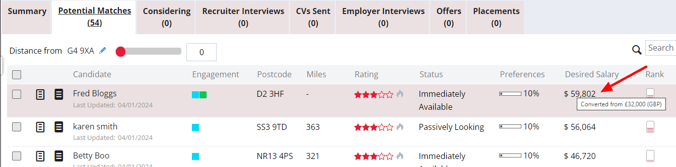
Placements
When you're ready to place a candidate, you'll need to ensure the Job Currency and Terms Currency match if you haven't done this on the Summary of the job already.
From the placement screen, the Exchange Rate set when your job was first created will be pulled through from the Job Summary, however you'll now have the option to enter a custom exchange rate if one has been agreed with your client, or click the Refresh icon to update with today's exchange rate:
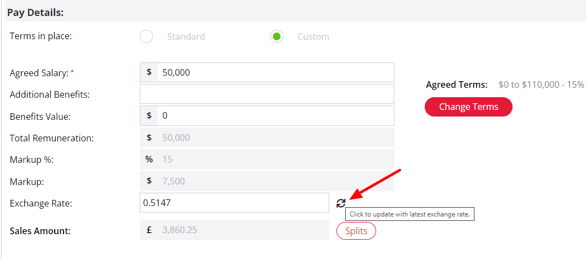
Similar to the Forecasted Sales, the Sales Amount will be converted back into your Home Currency. Hovering over this amount will show you the conversion from the Job Currency:
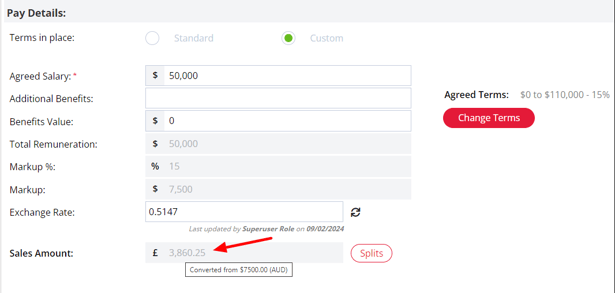
FAQs
How does Firefish calculate currency exchange rates?
We pull currency exchange rate data from a 3rd party, Open Exchange Rates. Exchange rates are updated in Firefish on a daily basis.
Will my existing jobs be impacted when switching on Multicurrency?
No. All existing jobs will remain in your Home Currency and will not be impacted by switching the Multicurrency setting on.
Can I use Multicurrency on Contract jobs?
Not quite yet, but we're working on it and plan to extend Multicurrency onto the Contract workflow soon!
Can I report in multiple currencies?
Currently, data in the Reports Dashboard will show in your Home Currency, regardless of the currency set on a Job.
