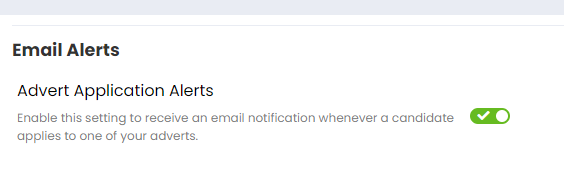Managing your account settings within Firefish
To access your account settings go to Hello, [Your Name] and select My Account from the drop-down:

From here you are able to update your profile picture, change your password, set-up your multi-factor authenticator and activate application email alerts.
![]()
- Video Walkthrough
- Profile Picture
- Change Password
- Forgot Password
- Multi Factor Authentication
- Email Alerts
Video Walkthrough
Profile Picture
On the Profile & Password tab within My Account you can add a profile picture by selecting the Upload button in the Picture field:

Select Choose File, and when you’ve picked the image you would like to us, click Upload. If you'd like to remove or change your image at any time, just use the red cross.

Change Password
If you wish to change your password, you can do this on the Profile & Password tab within My Account.
Enter your current password in the top box, then type out your new password in the two boxes below. Make sure to click the 'Update' button before you leave the page in order for the changes to take effect.

Forgotten Password
If you have found this article because you have forgotten your password and can't access your account, you can press the 'Forgotten Password' button on the login page to reset you password.
For security reasons, we don't store any passwords for you.
Multi Factor Authentication
If your company has decided to activate multi factor authentication then you will need to link your authenticator app to Firefish.
Once you are in My Account go to the Multi Factor Authentication section and activate the switch highlighted below.
 Once the switch turns green you will see a QR code appear. You should scan this with your phone and follow the steps which appear on your screen. When you complete the steps you will be provided with a number which should then be input into the 'Enter Code' field below the QR code.
Once the switch turns green you will see a QR code appear. You should scan this with your phone and follow the steps which appear on your screen. When you complete the steps you will be provided with a number which should then be input into the 'Enter Code' field below the QR code.
Email Alerts
If you wish to activate or deactivate application email alerts you can do so on the Email Alerts tab within My Account. If the lozenge switch is green then the alerts are activated, and if the switch is red then they are not.
When you have advert application alerts switched on you will receive emails every time candidates apply to your adverts.