- Firefish Software Help Centre
- Integrations
- Communications
-
Getting started
-
Business Development & Client Managment
-
Recruitment
-
Compliance
-
Analytics
-
Candidate Management
-
Websites
-
Integrations
-
Marketing
-
Configuration
-
Firefish Product Releases
-
User Community
-
Love Firefish... Refer a Friend Here! 🐠
-
Firefish Status
-
FAQs
-
Service Partners
-
Personalised Company Playbooks
My Microphone/Speakers Aren't Working When I Make a Call on Google Chrome
If you're using Google Chrome and want to make calls through Firefish, you'll need to ensure that you're headset/microphone has the correct permissions set.
To do this, click on the Secure button at the top of your page then select Site Settings
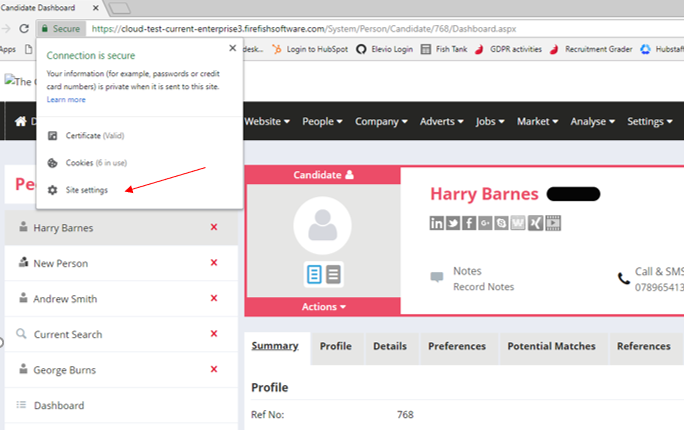
Change the setting for Microphone to Allow:
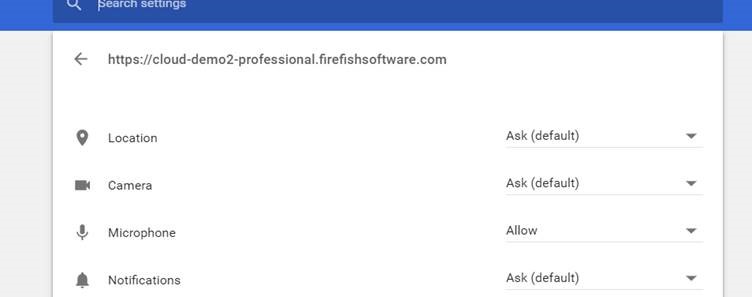
You should now be able to make outgoing calls from a candidate or contact record.