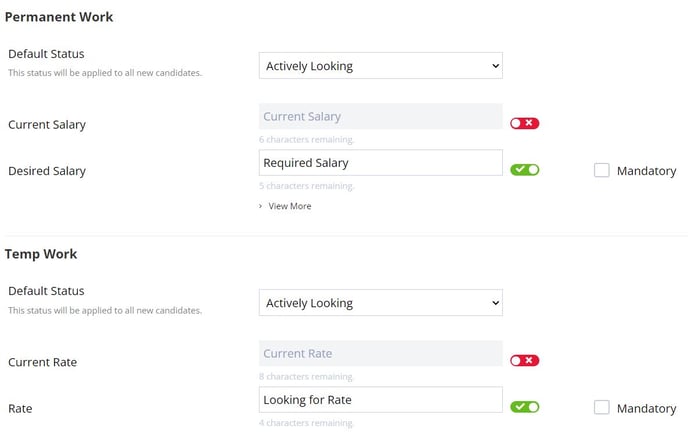Manage your candidate settings
![]()
You can customise which fields you'd like to appear on your Candidate records in Firefish and make certain fields mandatory to fill out so your recruiters always have the candidate info they need from records. You can also define the duration of data retention, new and hot candidates.
To manage your Candidate Settings, go to Settings > People Configuration > Candidate Settings:
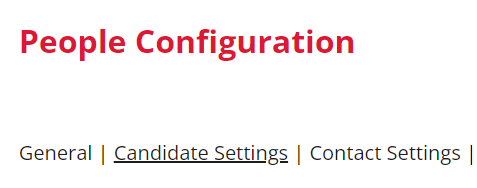
In Permanent Work and Contract Work you can select your candidates' default status.
You'll notice that, on the candidate record and in the candidate search, we refer to Current Salary and Desired Salary or Current Rate and Desired Rate. If you want to call these fields something else, you can change the terminology here; and tick the Mandatory box if you want to record this information as standard for all candidates.
If a candidate's Permanent Work Status is set to Not Interested, the Current and Desired Salary fields will always be non-mandatory (and likewise for contract). The Permanent and Contract Workflow settings work independently of each other so if you have the Permanent Workflow enabled on your Primary Site on your Secondary site(s) you can disabled the Permanent Workflow and have Contract Workflow enabled with effecting your primary site.
Availability
You can also update Availability here. This is where you can select whether you'd like your candidate records to include notice period, available date and availability fields; and, if so, what they should be called and whether they should be mandatory:
You can include questions around these areas as part of your registration.
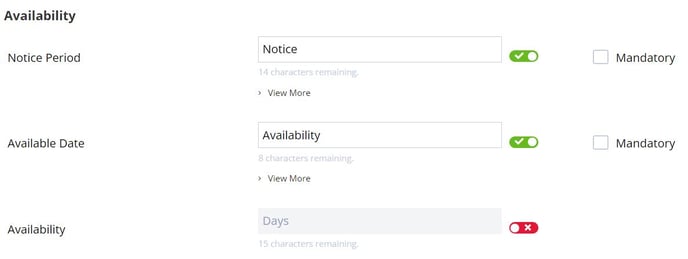
Marketing
In marketing, you can select whether you would like candidate records to display tags; and, if so, what they should be called and whether they should be mandatory.

General Settings
The general settings can be found in Settings > People Configuration:
Data Retention
Use this to set the amount of time a candidate is archived before they appear in the Data Retention to-do list for review.
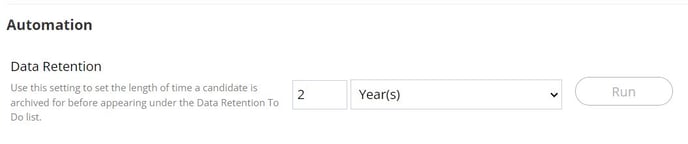
The default setting is 2 years but you can change this to match your retention policy.
⚠️ There are 2 different ways to apply changes to this setting:
-
Click Run if you want to save your change AND update all currently archived candidates.
-
Click Save, (at the bottom of the page) if you want to save your change but don't want to update existing archived candidates.
For example:
Data retention is set to 2 years. If you archive a candidate on 28/10/2021 then their expiry date, (i.e. when they will appear on the to-do list), will be set to 28/10/2023.
You change the data setting to 6 months, and can then either:
-
Click Run if you want to save the new setting AND update the expiry date on the existing candidate to 28/04/22.
-
Click Save if you want to save the new setting but want to keep the expiry date on the existing candidate as 28/10/2023.
Whichever option you choose any candidates you archive after this will have their expiry set to 6 months.
There's also a setting that allows Super Users to specify the number of days a candidate will be considered as new.

The default is 14 days but you can change it to whatever works best for you.
You can also change the duration that a candidate remains hot.

Again, the default is 14 days.
They will then remain hot for the duration specified above, (or a user manually removes it).
Lastly, you can exclude non-compliant candidates from bulk emails and job alerts. Non-Compliant candidates are those who haven't agreed to your Candidate Agreement.