Engagement Indicators are colour-coded categories which give you and your colleagues an instant update on a candidate or client’s status.
Want to know if someone has been placed within the last 6 months? No problem - Firefish can flag them up in red. Looking for engaged candidates? Why not mark them in green?
You can customise up to 10 unique categories via Settings > People Configuration > Engagement Indicators, to help you track what's most important to you. You’ll see the coloured bars in the headers of your candidate and contact profiles, and as a column in your search results.
Editing and Adding Categories
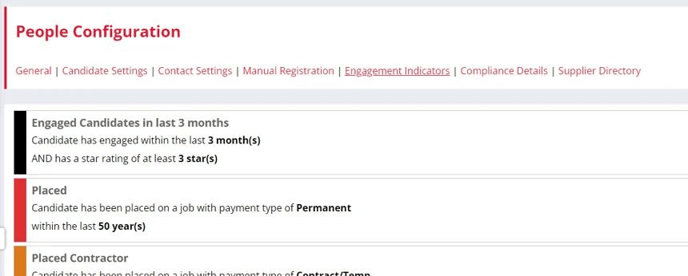
You can Remove, Edit or Add New categories to your Engagement Indicators. When you Edit or Add a category, you'll see some customisation options.
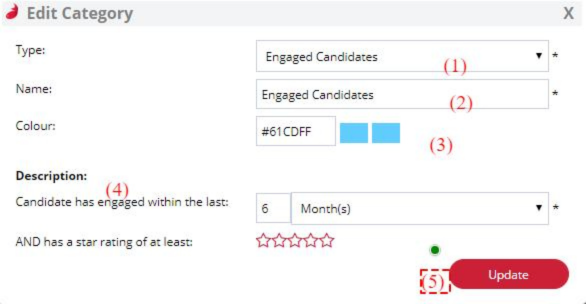
The Type (1) drop down lets you determine the stage the candidate or contact is at. You can choose from: Engaged Candidates, Engaged Contacts, Candidates In Process, Placed Candidates or Currently Employed.
Give the category any Name (2) you like and pick a Colour to display on relevant records. You can either click in the box and use the colour picker to select a Colour (3), or enter the hex code if you know it for any specific colour you want to use.
Under Description(4) you are given different options depending on which Type you've selected above. For example, if the Type is Engaged Candidates or Engaged Contacts, you can specify the time frame during which they should have been engaged. For Engaged Candidates, you can even enter a minimum Star Rating for matches.
If the Type is Candidates In Process, the Description is the candidate's stage in a live workflow (Considering, Recruiter Interview, CV Sent, Employer Interview, Offer).
Once you have entered the Description, select Update (5) to save your changes.
What makes an 'engaged' candidate?
If a candidate has done any of the following within a set time period (i.e. 1 month, 3 months) they are classed as engaged:
-
Applied to an advert or been put into a job workflow (Recruiter Interview stage or higher)
-
Has been active in their candidate portal (professional or enterprise only)
-
Clicked through from a job alert or mailshot (professional or enterprise only)
-
Been worked on – i.e 2-way communication, phone call received etc
Engagement is classed as 2 way engagement, so the candidate needs to take an action in order to be classed as engaged - therefore bulk emails to the candidate or voicemail left notes for example won't count.