How to become a reporting pro and create reports in your Firefish reports builder.
We understand that in order to win that next bit of business, give you that USP or simply manage the key metrics in your business you need to be able to create, analyse and record reports the way you want to see them. Each report in the bespoke and standard reports can be exported by Super Users to Word and / or Excel with the click of a button.
Professional and Enterprise users can create unlimited report structures from any of the fields stored in the system and query your entire database for information equal to a specific value or groups of data.
Check out our top tips on becoming a reporting pro in our latest webinar.
How to create a new report:
Select Analyse, then Report Builder.
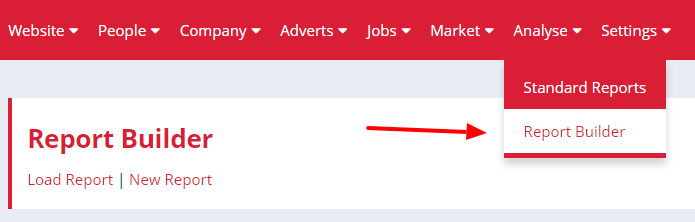
Next, choose New Report. You can then give your custom report a name and choose which module and module options you'd like the report to pull information from. When you're happy with your selections, click the Next button at the bottom right hand side of the page.
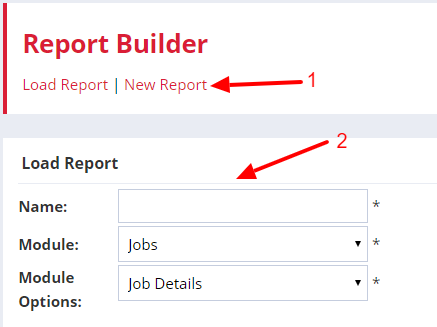
Add your report criteria
You can now add some criteria to your custom report to refine your results.
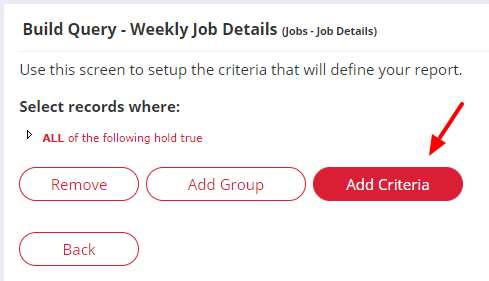
Let's look at an example: If I wanted to view a report for all my open jobs then I would choose Job Status from the Column drop-down on the right, then Equal To below that, and enter the value as "Open", like in the image below.
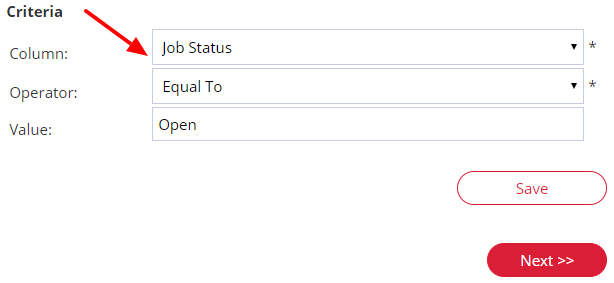
Click Save, then Next.
Add fields to your report
Now you're ready to start choosing the fields you would like to see on the report. Just click on the desired heading in the left column, then click > to add it to the right column. Equally, you can use the < button to remove a field from your report if you change your mind. Using >> or << will move all fields from one column to another.
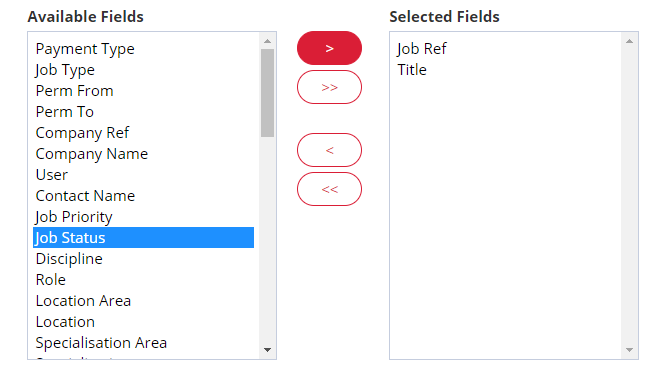
Once you're happy with your choices, click Show Results and your report will appear.
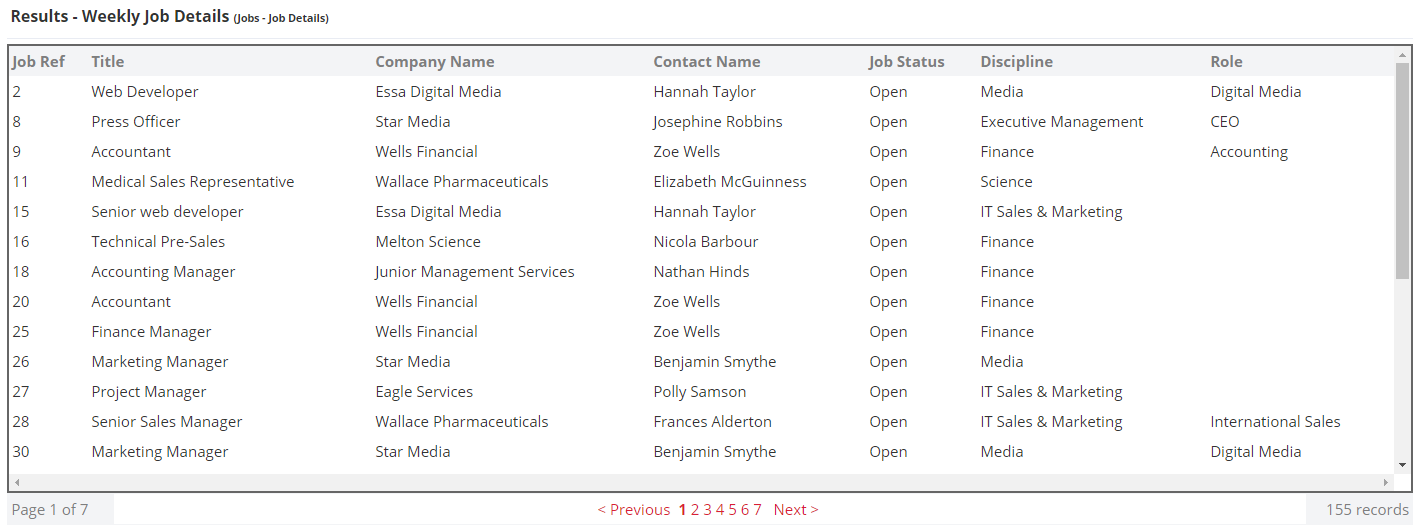
Export your report
Super users will have the option to export this data as a Word and CSV file. Just click the appropriate button at the bottom of the report and your data will be downloaded to your device.

Super Users will also be able to manage which other users are able to export this data via the CSV / Word Export permissions on the User Management page, under Settings > User Management > User Permissions.

Report Modules
Building People reports
-
Gives you an overview of people details - candidate email address, town, created date, date of birth etc.
Gives you an overview of people details - candidate email address, town, created date, date of birth etc.
Building Candidate Reports
-
The candidate report can show you any detail stored on each tab of the candidate record - work status, job preferences, notice period, availability etc.
The candidate report can show you any detail stored on each tab of the candidate record - work status, job preferences, notice period, availability etc.
Building Contact Reports
-
This report can show you contact status, contact owner, created date etc.
This report can show you contact status, contact owner, created date etc.
Building Company reports
-
This report can show you companies added per industry, review dates, company turnover etc.
This report can show you companies added per industry, review dates, company turnover etc.
Building Jobs reports
-
The jobs module can show you the placements or terminations you have made.
The jobs module can show you the placements or terminations you have made.
-
The Module Option "Interview details" can also give you an in depth break down of the interviews going ahead/in the past.
-
The module option "Workflow Details" can also show you all the candidates who are in the workflow stage - whether that be considering, offered or placement.
The Module Option "Interview details" can also give you an in depth break down of the interviews going ahead/in the past.
The module option "Workflow Details" can also show you all the candidates who are in the workflow stage - whether that be considering, offered or placement.
Building Advert reports
-
This report can show you in depth details around your Adverts and Advert Responses.
This report can show you in depth details around your Adverts and Advert Responses.