How and where you can send Bulk SMS messages in Firefish.
To send a bulk SMS, you'll first need to set up your Message settings - click here for more information.
![]()
Once your settings are in place, you'll see that the option to send a bulk SMS message appears when you run your candidate and contact searches. Just pop a tick for those you'd like to contact then click the Message button.
 In the pop-up you'll see the number of characters you've used as you type your message. Just like a normal text message, the character limit is 160 per text. If you use more characters, the message will be split over the relevant number of texts and will use one credit per text.
In the pop-up you'll see the number of characters you've used as you type your message. Just like a normal text message, the character limit is 160 per text. If you use more characters, the message will be split over the relevant number of texts and will use one credit per text.
You can also choose a follow up date which will create a To Do list item on your dashboard:

Bulk SMS sent items with a follow up date entered will appear in the same To Do list as individually sent SMS; Candidate SMS - Sent and Contact SMS - Sent
Want to enter a link to a website in the message? Just enter the URL and this will become a link when sent.
If you're using FireText as your SMS provider, you'll also have the option to schedule your SMS. Just click on Send Later and enter the date and time you'd like the message to send:
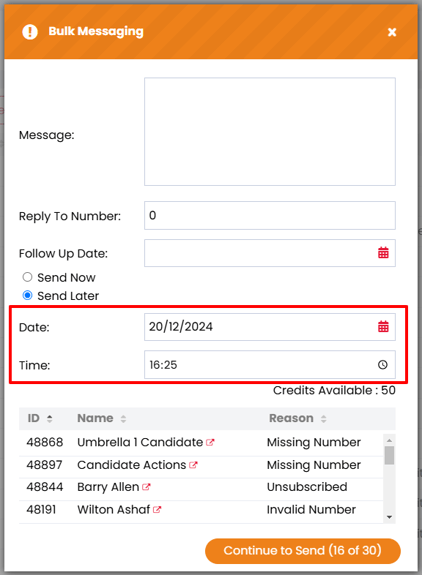
From the job workflow
You can also send a Bulk SMS to candidates at any stage of the job workflow; from your Potential Matches right through to Offers. Simply select 2 or more candidates and click the Message button at the bottom of the page
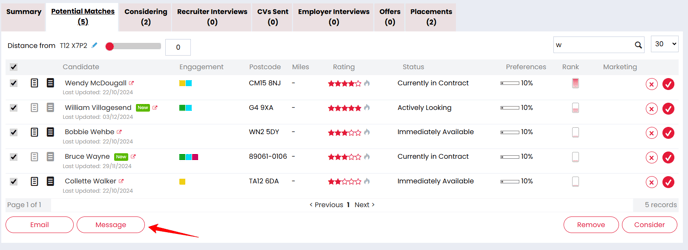
If you are sending a Bulk SMS from the Potential Matches list you'll see that any candidates that have Unsubscribed from Message Marketing are filtered out prior to sending. For all other stages this filter is no longer required.
Finally if you are sending from your Considering list, selecting your candidates will enable the Message button in the header of the list
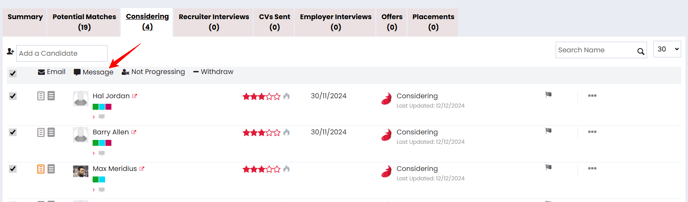
New Start and Contracts Ending to do lists
You can also send Bulk SMS messages from the New Start and Contracts Ending to do lists, which you will find in the Job section of your To Do List items on the Dashboard:
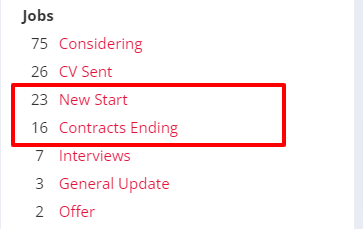
On both lists you'll see the Message button displayed on the bottom right-hand side (on the Contracts Ending to do list, this will appear to the left of the Roll On button):
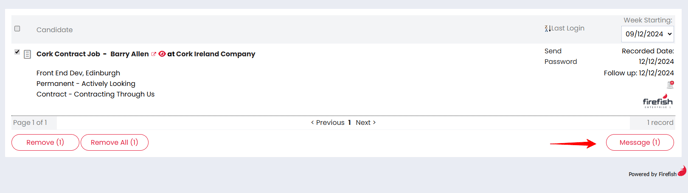
Selecting 1 or more candidates on these lists will activate the Message button and clicking it will open the Send Bulk Message pop up.
Candidates without a valid mobile number will be filtered out, but marketing preferences will not be considered as each candidate is currently within an existing placement.
SMS sent actions
All candidates that are sent an SMS, including Bulk SMS, will have a Candidate SMS - Sent action created for each message. This will appear in the Recent Activity section on the candidate record summary tab.
If the Bulk SMS is sent from the Job or To Do list, this action will contain a link to the Job and Company
Similarly all contacts that are sent an SMS, including Bulk SMS, will have a Contact SMS - Sent action created for each message. This will appear in the Recent Activity section on the contact record summary tab.
SMS replies
If you're using Firefish as your SMS provider or you've purchased a provider number from FireText, any replies you receive will be displayed on your dashboard as SMS Received under your To Do list.
There will also be a Candidate SMS - Received or Contact SMS - Received action added to the candidate or contact Recent Activity.
Excluded Numbers
Firefish will automatically filter out and exclude candidates and contacts when sending a bulk SMS for the following reasons:
-
SMS Marketing Unsubscribed - If a contact or candidate has unsubscribed from Message marketing. This does not apply to candidates that are at Considering or further stages on the job workflow
-
No mobile number - If a candidate or contact does not have a number present in the Mobile Number field of their record
-
Invalid mobile number - If a candidate or contact has an invalid number present in the Mobile Number field of their record
-
Blocked - If a candidate or contact has a Blocked SMS Delivery status because the number of SMS undeliverable attempts has been reached. Find out more about SMS Delivery attempts here.