How to set up and remove licences for the employer portal
The Employer Portal allows your clients to create, manage and/or view their live adverts and live jobs, with the ability to give instant feedback on candidates, taking some of the admin tasks away from your recruiters.
![]()
Set Up
To set a client up with a licence to access the employer portal you firstly have to add them as a contact, if they are not already, ensuring the employer field is populated.
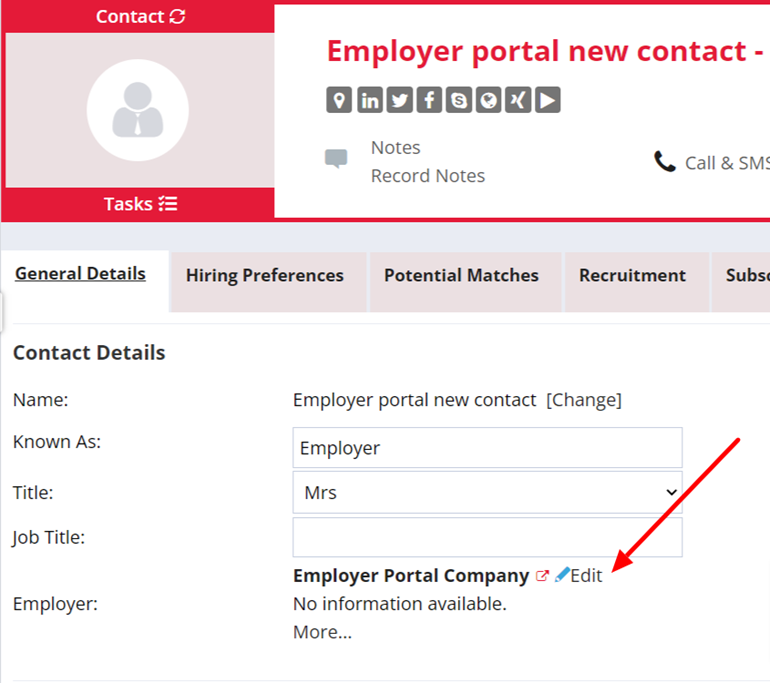
Next, navigate to the Employer Portal tab on the contact record.
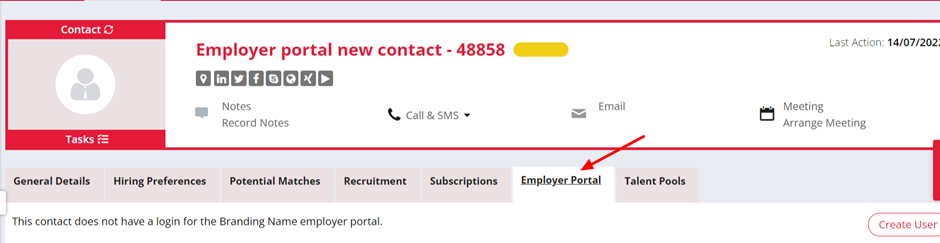
Select Create User and the New User modal will show.
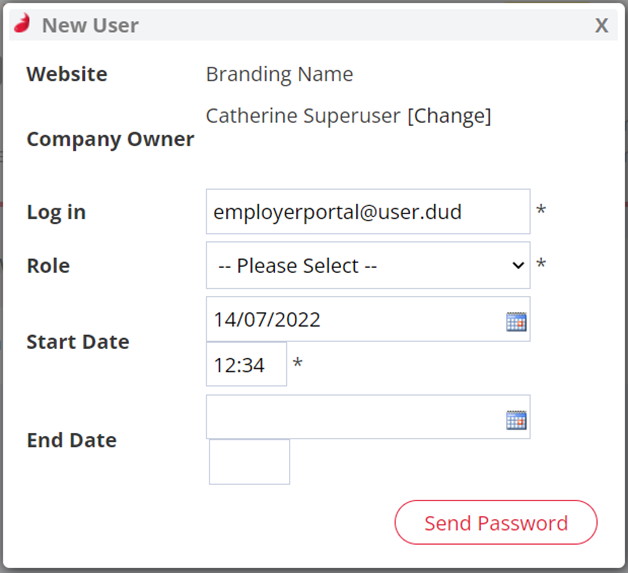
Tip: You are required to add a start date and time for the user; the end date is optional. If you want the licence to end on a specific date/time this is when an end date/time would be added.
Resetting a password for the employer portal
If you need to send a new password for the portal to a client, firstly navigate to the Contact Record > Employer Portal tab > Settings > Reset Password
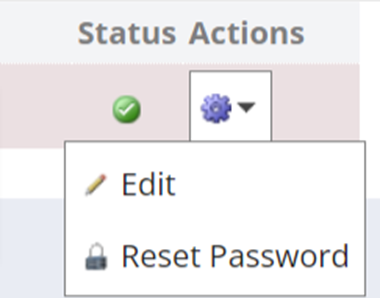
Selecting the Reset Password option opens and email modal that will allow you to send the new password email to your client.
Closing an employer portal licence
When you want to close an employer portal licence you simply update the end date.
Navigate to the Employer Portal tab on the contact record. Under actions select Settings > Edit

You can then update the end date/time. Once this date/time has passed your client will no longer be able to log into the portal.
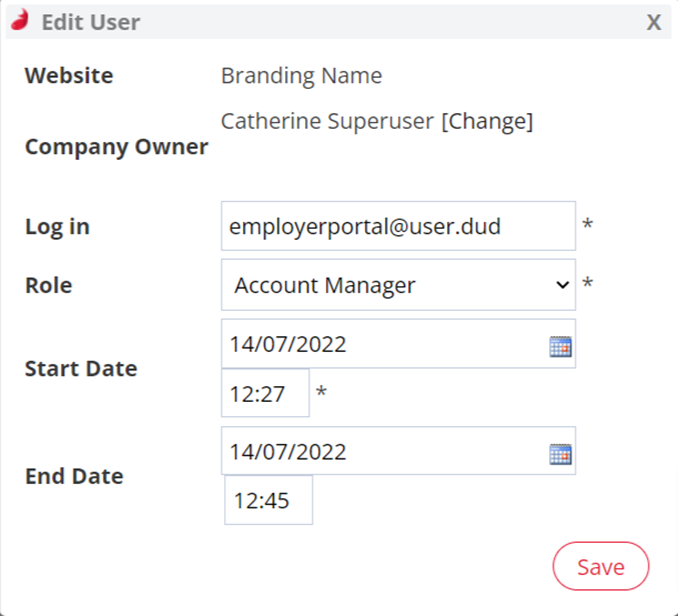
Viewing Employer Feedback
If you are subscribed to the Employer Portal your employers will be able to leave feedback on each of the applicants, including written feedback and flagging whether the applicant is suitable or not. To view the feedback, click on the feedback link.