What you can track with Firefish Standard reports
You can create reports on all your Firefish activities. You can also see what actions your recruiters have been making and monitor their activity.
In our Analyse section of the menu, you'll be able to pull an array of reports that are already created for you based on information from your Firefish database.
Scroll below to see a breakdown of some of the things you can track in the following reports:
-
KPI Reports
-
Candidate Reports
-
Contact Reports
-
Company Reports
-
Job Reports
-
Advert Reports
-
Export Reports
But first, here's how to create a Standard Report...
To create a Standard Report click on Analyse and then Standard Reports:
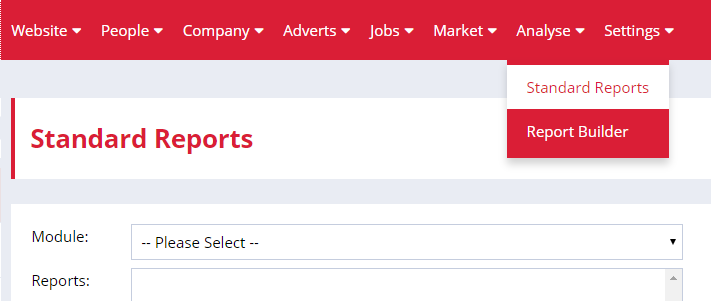
Choose Your Report Module
First, choose which module you'd like to see a report for from the drop-down menu.
Choose Your Report Type
Next, choose what you would like your report to be on from the Reports list below. Then click Go at the bottom of the menu.
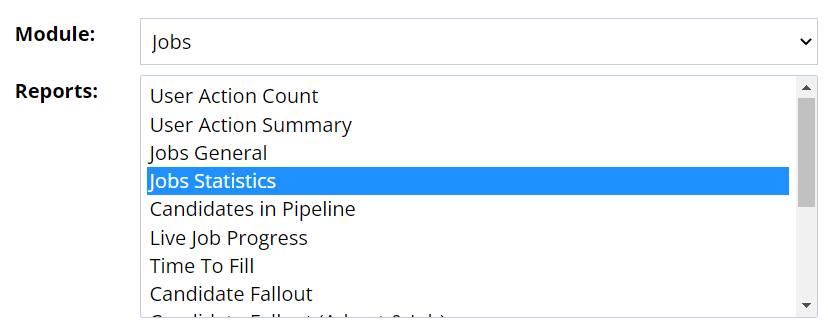
Select Your Report Dates
The next page you will see asks you to specify the date range you would like your report to cover, as well as any other preferences. Click on the calendar icon beside the Start Date box and choose your start date - then do the same for the End Date field.
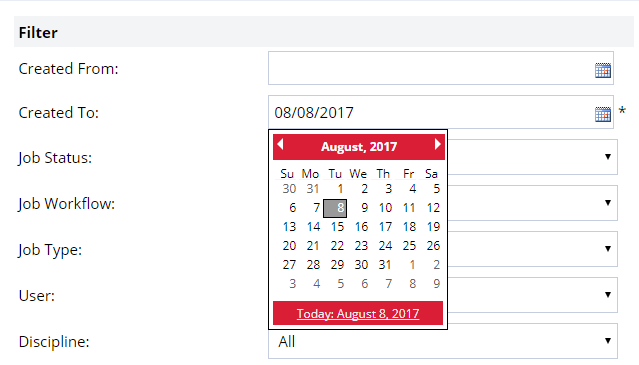
Choose other report specifications
Underneath the date options, there are a selection of other specifications to choose from. Select any you'd like to use from the drop-down menus.
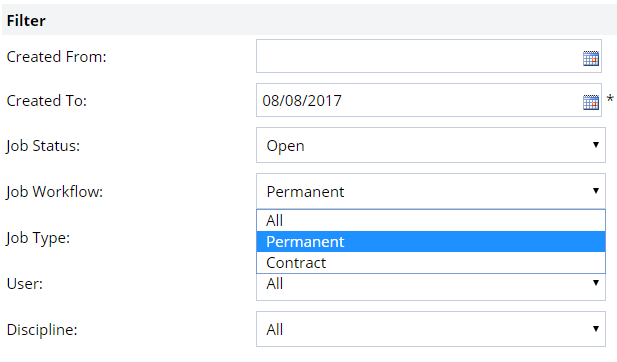
Export your report
Super Users control which users can export data on the Standard Reports.
To manage user export permissions , go to Settings > User Management > User Permission and select the tick boxes that apply.

It's really easy to export a report to Microsoft Word or Excel from Firefish. Just click on the Export: Word or Export: CSV button.

Your report will then be downloaded to your chosen format.
KPI Report
User KPIs - Based on the user action date. This report provides the users actions against set targets for all KPIs.
Candidate Reports
-
User Action Count - Based on the user action date. This report provides a count of the users candidate actions.
-
User Action Summary - Based on the user action date. This report shows all actions that have been carried out against a candidate and any notes that have been saved during this action.
-
Documents Downloaded - Based on when candidate documents were downloaded. This report provides super users with a summary of any candidate document accessed from Firefish. This report only updates when the document is downloaded.
-
New Registration Summary - Based on the candidate created date. This report records the number of new candidates registered, the registration channel, and how that candidate was processed.
-
Candidate Preferences Updates - Based on the update date. This report shows the candidate preferences which have been updated.
-
Candidate Diversity - Based on the candidate created date. This report shows the candidates' anonymised response to your selected diversity questions. (This report is only available when Diversity is switched on.)
-
Candidate Details - Based on the Candidate Details Category. This report brings back all eligibilities for all candidates.
-
Live Candidate Details - Based on the candidate created date. This report brings back candidate details along with the preferred roles and disciplines.
-
Candidate Statistics - Based on the candidate created date. This report gives you a quick insight in to the number of candidates and their availability status
Contact Reports
-
User Action Count - Based on the user action date. This report provides a count of the users contact actions.
-
User Action Summary - Based on the user Action date. This report shows all actions that have been carried out against a contact and any notes that have been saved during this action.
-
Live Contact Details - Based on the person details. This report provides the full contact details for all person records and can be filtered by date created.
Company Reports
-
User Action Count - Based on the user Action date. This report provides a count of the users company actions.
-
Company Details - Based on the company created date. This report gives you basic company details and contact information.
-
Credit Report - Based on the company created date. This report gives you company credit information from the Terms tab of the company record.
Job Reports
-
User Action Count - Based on the user action date. This report provides a count of the users job workflow actions.
-
User Action Summary - Based on the user Action date. This report provides the users' actions on all jobs.
-
Jobs General - Based on the Created date. This report brings back all jobs recorded, how long they have been open for and allows you to see if they are still live, open or closed.
-
Job Statistics - Based on the Created date. This report allows you to see your jobs and the number of candidates that have been at each stage of the job workflow.
-
Candidates in Pipeline - Based on the job Created date. This report brings back all live candidates and what stage within your live jobs they are currently at.
-
Live Job Progress - Based on the Created date. This report provides a summary of all your live jobs, the stage they are at currently and how long they have been open since the created date.
-
Time to Fill - Based on the Placement date. This report allows you to see the number of days it took per job from the created date to placed date.
-
Candidate Fallout - Based on the Not Progressing/Withdrawn date. This report allows you to see how many candidates withdrew or were rejected and at which stage of the recruitment process this occurred.
-
Candidate Fallout (Advert & Job) - Based on job created date. Shows candidates who have applied to an advert or been considered to a job and what stage the candidate was not progressed.
-
Contractors Out - This report shows all the contractors who are in contract during your specified date range. The rate and mark-up values shown are taken from the most recent activity on each position. If a contract is terminated on the same day you run the report the job and candidate will not show in the report.
-
Contractors Out - Certifications - This report shows all the contractors who are in contract during your specified date range. This report will show all candidates' certifications including expiry dates.
-
Candidate Source - Based on the job Created date. This analyses the source of the candidates on to the job and which source gave you the most placements.
-
Sales Figures - Based on Sales date. This details out all recruiters' sales figures, sales phases and dates to invoice.
-
Candidate Diversity - Based on the job created date. This report shows the candidates anonymised response to your selected diversity questions.
-
Applications Summary - Based on the Created date. This report provides a summary of the number of applications on each job as well as the number of candidates at each stage of the job workflow.
- Candidate Long List - This report provides a summary of each candidate at the selected stage of a job. It includes the Recruiter Summary from the candidate Summary Tab and also their LinkedIn page link if you have one populated.
- Timesheet Summary - This report provides a day by day breakdown of hours worked as recorded by our Time Capture feature on Contract Placements, grouped according to rate type
- Timesheet Totals Summary - This report provides a weekly breakdown of hours worked as recorded by our as recorded by our Time Capture feature on Contract Placements, grouped according to rate type
Advert Reports
-
User Action Count - Based on the user action date. This report provides a count of the users advert workflow actions.
-
Time to Process Candidates - Based on the advert Live dates. This report shows the time to process each candidate and the outcome.
-
Candidate Source per Advert - Based on the advert Created date. This reports shows what source that candidate came from and the number of applications that were considered or not progressed.
-
Adverts Created - Based on the new advert created date. This report shows you the number of new adverts created and the number of days it was live for.
-
Advert Performance - Based on the Advert live date. This report shows you the number of hits and applications each advert has received and the number of candidates considered and not progressed.
-
Candidate Fallout - Based on advert Created date. Shows candidates who have applied to an advert and then not progressed.
Export Reports
-
Export Candidates - Contains the candidate information for export from Firefish.
-
Export Contacts - Contains the contact information for export from Firefish.
-
Export Companies - Contains the company information for export from Firefish.
-
Export Jobs - Contains the job information for export from Firefish.
-
Export Offers - Contains the offer information for export from Firefish.
-
Export Placements - Contains the placement information for export from Firefish.
-
Export Actions - Contains the user action information for export from Firefish.
-
Export Adverts - Contains the advert information for export from Firefish.