This help guide is to assist when your email host is automatically connecting to an email address you do not intend to use for your personal or system emails within Firefish.
On occasion, some users accidentally sync up the wrong email address to either their personal or system emails on Firefish. When syncing either your personal or system emails, you are redirected to your email host's login page, and sometimes it will automatically detect and log in to the main email address used on your device, particuarly for Microsoft users.
To resolve this, follow along on the video below, or use the written guide on this page:
System Emails
System emails are those which are sent from the system automatically, without anybody actually hitting the 'send' button. For example, this would include job alerts, password resets, and application confirmation emails.
If your company system emails are synced to the wrong emails address, a Super User should:
- Go to settings (cog).
- Select 'Integrations'.
- Press 'Logout' on the right hand side.
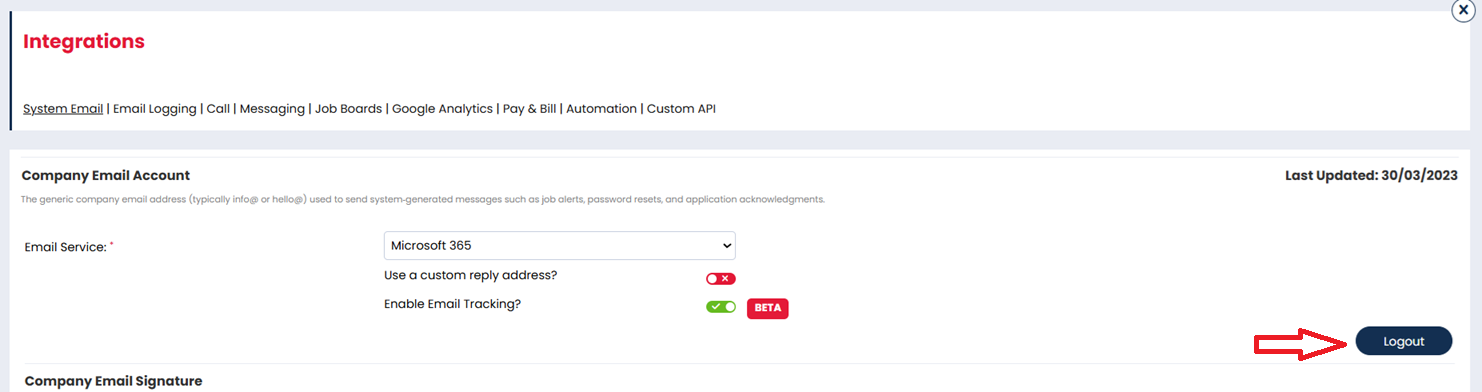
- Press the ... in the top right hand corner of your browser.
- Open a New Incognito or New InPrivate window (depending on which browser you use).

- Navigate to Firefish in the new window, login and repeat steps 1 and 2.
- Press 'Login' on the right hand side.
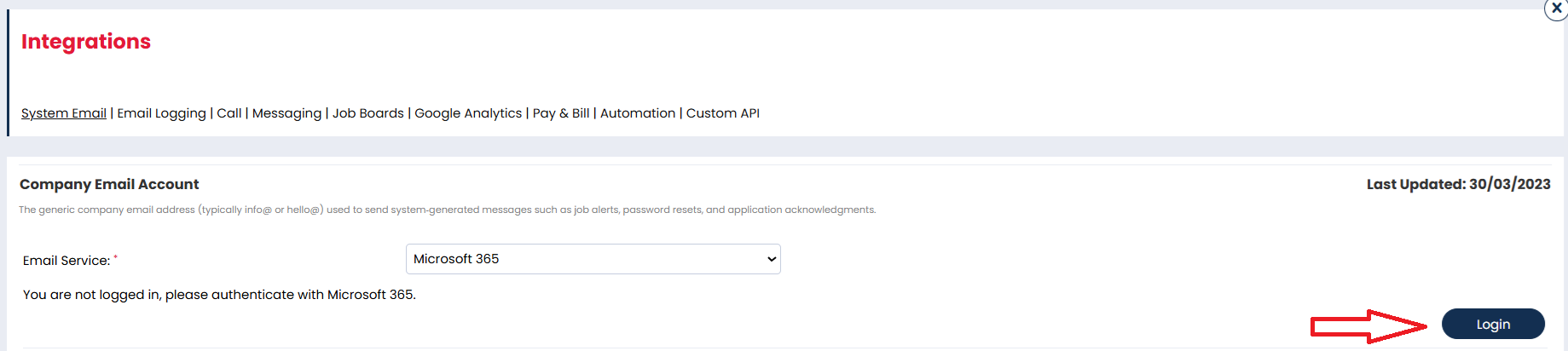
- You will now be on your email hosts login page. You should click through as needed, and enter your login details for the email address you wish to connect when prompted.
- Once complete, you will be sent back to Firefish. You can scroll to the bottom and enter your email address in the highlighted field, then select 'Test & Save'.

- You should then receive a test email from the email address you just connected, which is confirmation that the changes have been successful.
Personal Emails
Personal emails are those which you send from the system by clicking the 'send' button on an email. For example, this would include bulk emails, meeting confirmations, and offer emails.
If your personal emails are synced to the wrong email address, you should :
- Go to 'Hello, [name]'.
- Select 'My Integrations'.
- Press 'Logout' on the right hand side.
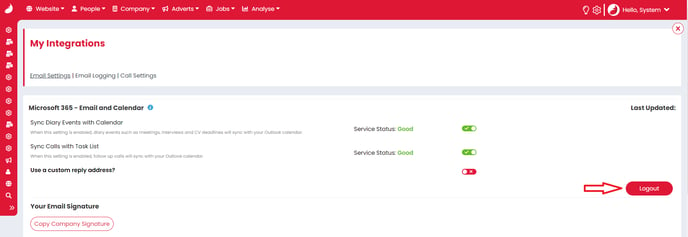
- Press the ... in the top right hand corner of your browser.
- Open a New Incognito or New InPrivate window (depending on which browser you use).

- Navigate to Firefish in the new window, login and repeat steps 1 and 2.
- Press 'Login' on the right hand side.

- You will now be on your email hosts login page. You should click through as needed, and enter your login details for the email address you wish to connect when prompted.
- Once complete, you will be sent back to Firefish. You can scroll to the bottom and enter your email address in the highlighted field, then select 'Test & Save'.

- You should then receive a test email from the email address you just connected, which is confirmation that the changes have been successful.