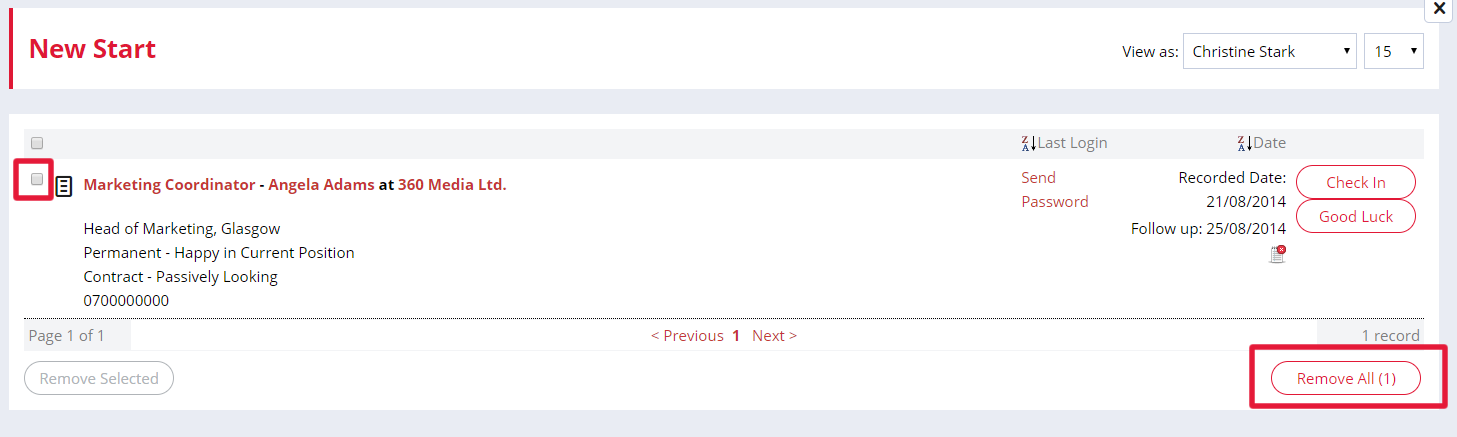- Firefish Software Help Centre
- Analytics
- Homepage dashboard statistics
-
Getting started
-
Business Development & Client Managment
-
Recruitment
-
Compliance
-
Analytics
-
Candidate Management
-
Websites
-
Integrations
-
Marketing
-
Configuration
-
Firefish Product Releases
-
User Community
-
Love Firefish... Refer a Friend Here! 🐠
-
Firefish Status
-
FAQs
-
Service Partners
-
Personalised Company Playbooks
Using the Dashboard Diary
Record past, current and future activities and appointments in Firefish
The diary on your dashboard allows you to view past, current and future appointments/activities by week. Select the week you would like to view. The diary on the dashboard will display the current week as the default.
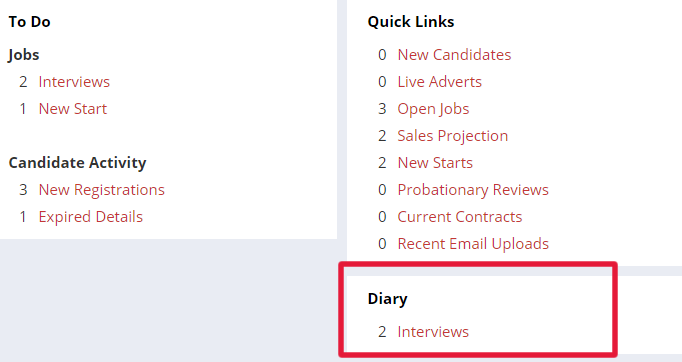
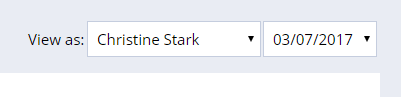
Click any diary item to view the details.
If notes are attached to the event, the notepad icon will be green. If there are none, it will be red. If it's green (as pictured below), click on it to view the notes.
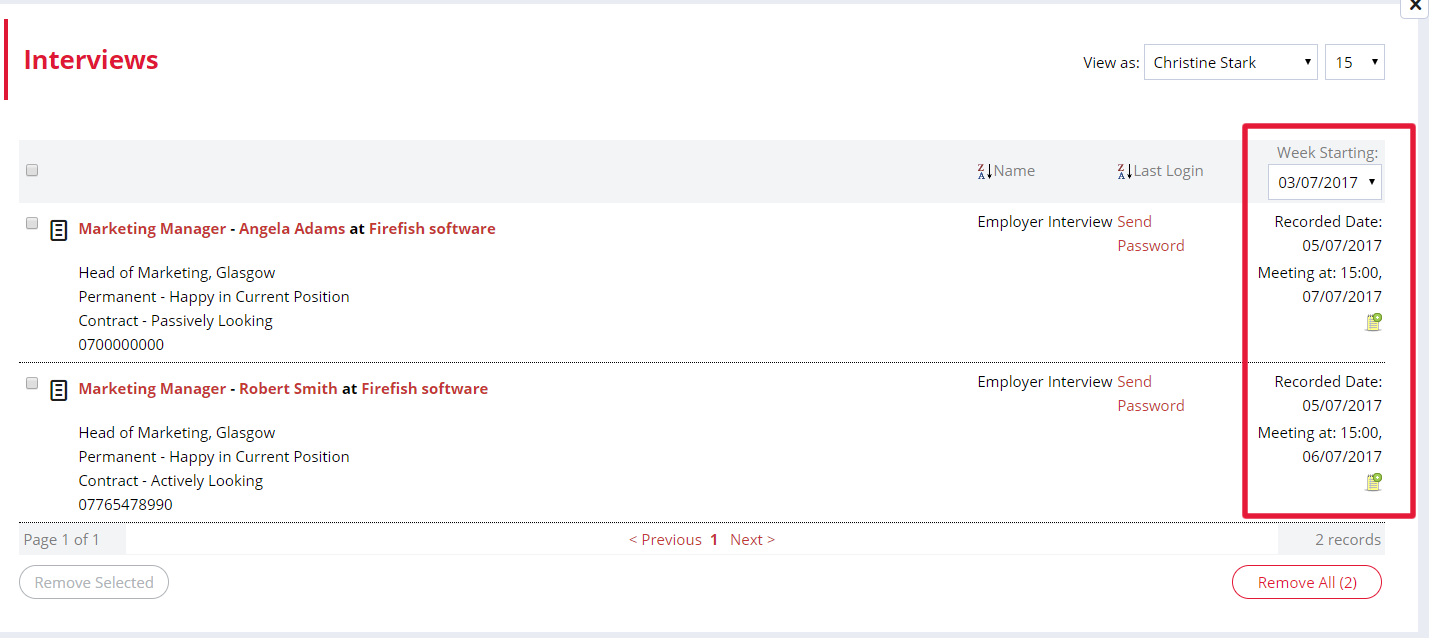
You can add notes after an event occurred as this will appear as a To Do action on the relevant candidate / contact's record.
Just add the notes on the pop-up screen. You can also set a follow-up date if you choose. If you do set a follow-up date, this event will appear on the diary and to-do list for the week that it's due.
To remove an item from your dashboard diary manually, just check the box next to the event and click Done.