How to arrange an employer interview in Firefish
Quick jump to:
You can arrange an employer interview with one or more candidates using the Employer Interview button in the Considering, Recruiter Interview or CV Sent stages of the job workflow:
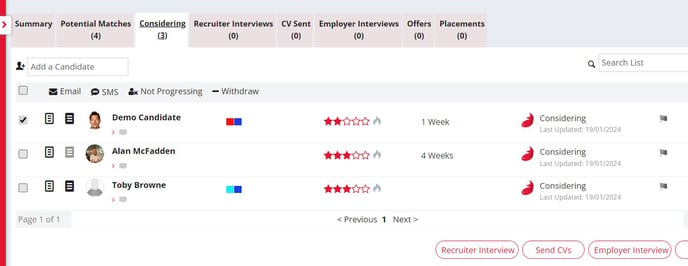
Once you've selected candidate(s) and clicked the button, you'll be taken to the interview details page where you can enter select the interview stage, (e.g. 1st Interview, 2nd Interview etc.), and type, (Face to Face, Video etc.).
Next, fill in the interview details for each candidate.
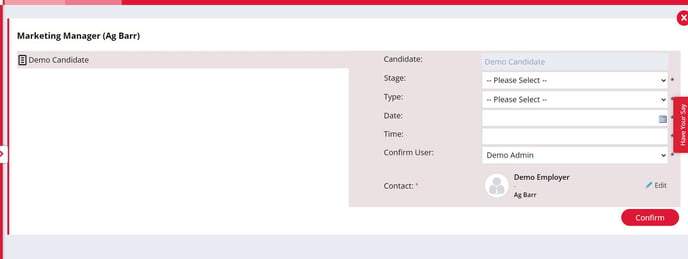
The contact assigned to the job will automatically be populated as the interview contact. You can use the Edit button to change the contact and select another contact at the company assigned to the job, or select a contact from an associated company:
If you're arrange multiple interviews at the one time, you can click on each candidate in turn from the list on the left to input different interview details. Alternatively, you can save time by entering details for one candidate then click the Copy to All button which inputs identical interview details all candidates - from here you can update the date and time of the individual interviews as required
The interview address will auto populate from the Company record assigned to the job. For interviews that are being set up for a different location to the company's address click on the Edit button to change the location and fill in the new location details.
Once you've filled in all the interview details, press Confirm.
Emails
Once you've clicked Confirm you'll then be able to send interview confirmation emails to the candidate(s) and contact(s), though you have the option to skip this step if you want to. Just click Skip Email or Send Email.

Interview Guide
If you have added an Interview Guide document to your system Document Library you will see it automatically attached to the email here. Clicking the document will also allow you to preview it before it is sent.
Interview confirmation email templates can be customised by Super Users in email template settings.
If you wish to arrange another interview for the same candidate, e.g., a second stage interview, the process is very similar - just select the candidate and click Arrange Interview then complete the interview details in the same way as above.
Edit an existing interview
To edit or re-schedule an interview, simply click on the Edit button to the right of the relevant candidate, then go ahead and enter the amended details. You'll then have the option to re-confirm the new interview details by email.
Interviews to-do list
When an interview has been arranged, a follow up item will be created on your To Do list on the week the interview is scheduled to take place.
If you've arranged an interview for your colleague by selecting them in the Confirm User field, then a follow up item will be created on their To Do list.
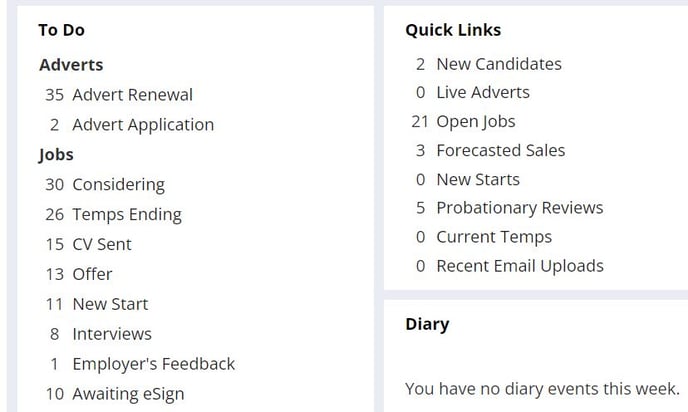
You can also sync your arranged interviews with your Outlook or Gmail calendar, find out more here.
The Employer Interview will also be logged within the Recent Activity section on your candidate's record. This will also record the interview date and time too.
Contacting interview candidates
If you need to contact any of the candidates at Employer Interview stage for anything other than arranging an interview, this can be done with the Email and SMS buttons. You can send individual emails or SMS messages by selecting each candidate individually or bulk emails and SMS messages by selecting multiple candidates
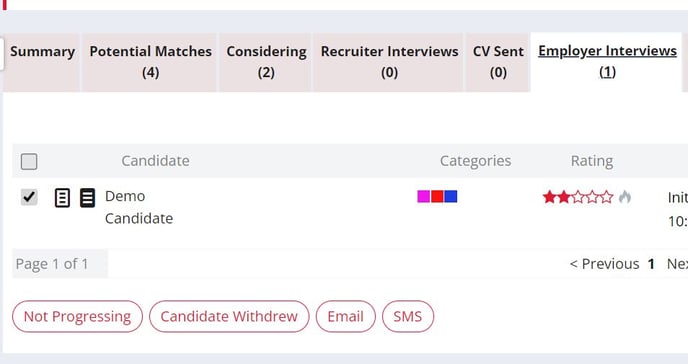
If the default Interview Stages don't match your workflow then your Superuser can change them from the Properties page.