How to arrange recruiter interviews in Firefish
Quick jump to:
Arrange an Interview
Firefish makes it easy to arrange a recruiter interview for one or multiple candidates.
From the Considering tab, select your candidate(s) and then hit Recruiter Interview.
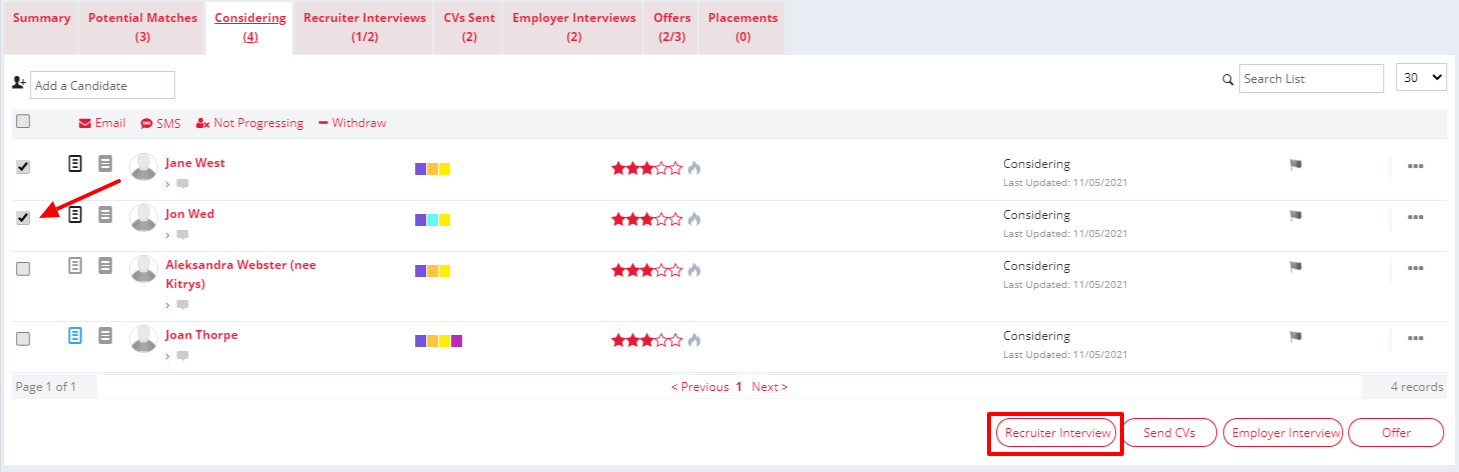
Next, fill in the interview details for each candidate(s). You can click on each candidate in turn from the menu on the left to input different interview details. Alternatively, you can click the Copy to All button which inputs identical interview details for everyone:
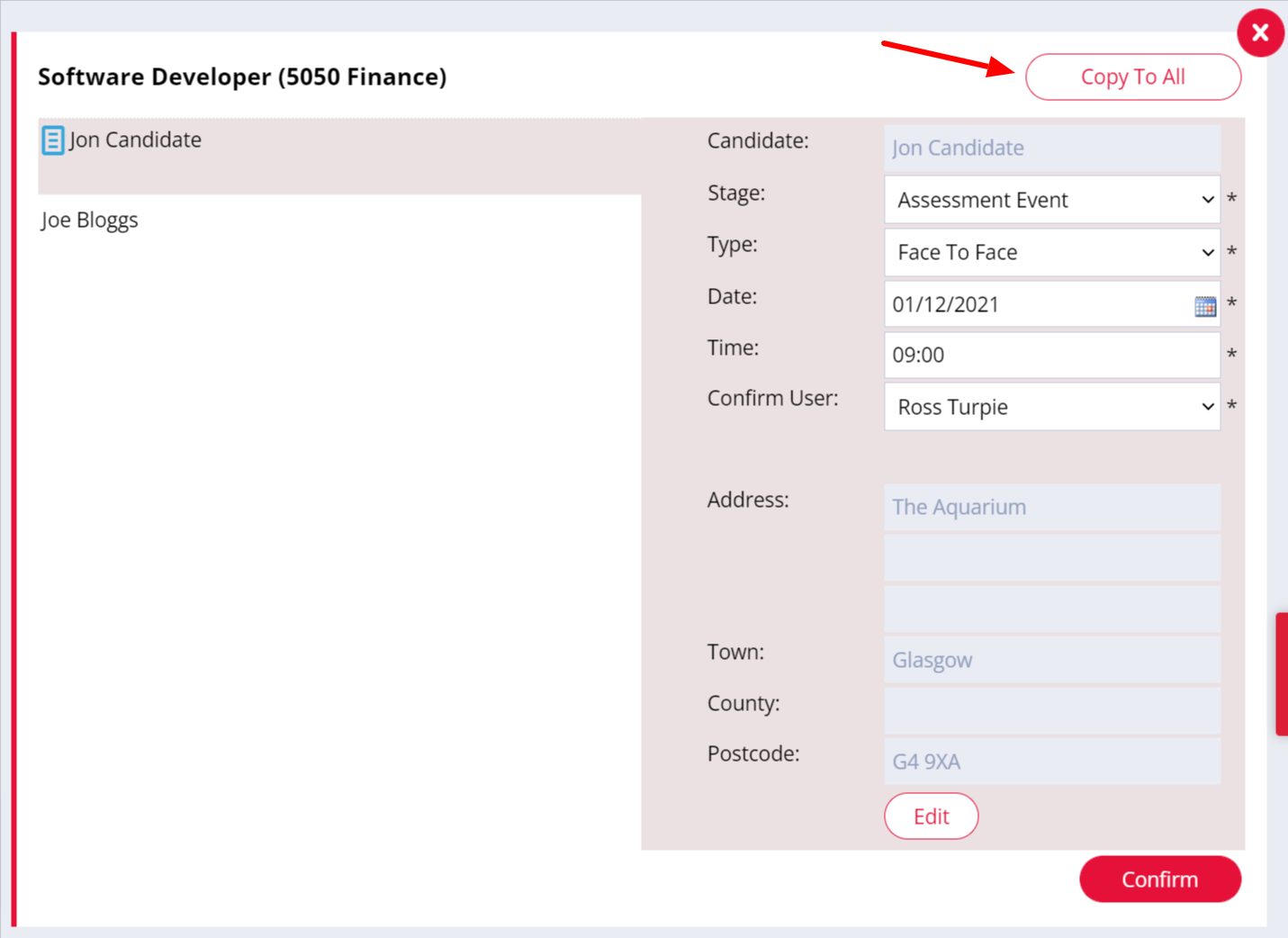
If you want to hold an interview somewhere other than the company's address, that's not a problem. Just press Edit and fill in the new location details.
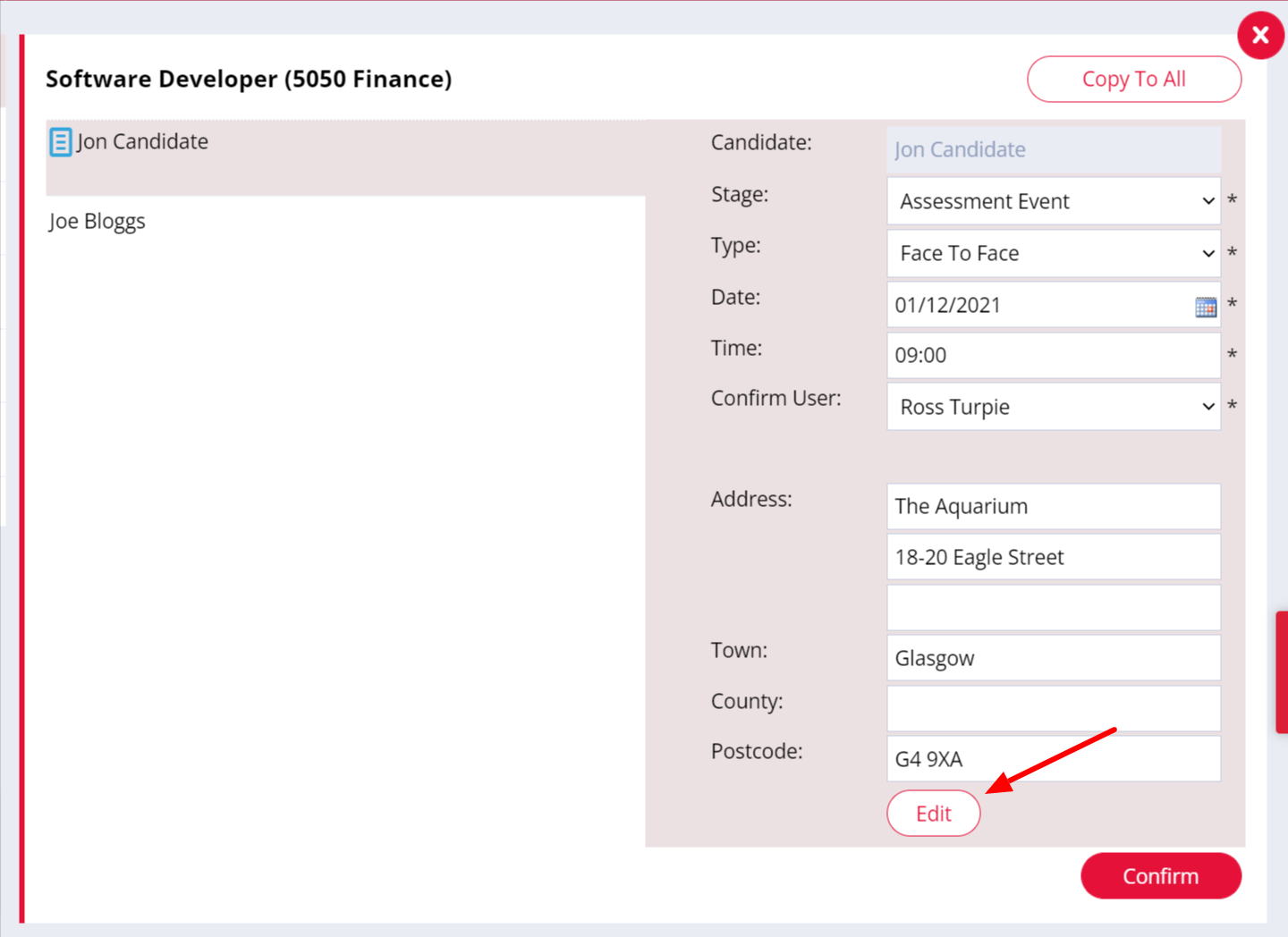
Once you've filled in all the interview details, click Confirm. You'll then be able to send interview confirmation emails to the candidate(s), though you have the option to skip this step if you want to. Just click Skip Email or Send Email.

A follow up item will be created on your To Do list, under Interviews, if you selected yourself as the Contact when arranging the interview.
If you've arranged an interview for your colleague then a follow up item will be created on their To Do list.
The Recruiter Interview will also be logged within the Recent Activity section on your candidate's record. This will also record the interview date and time too:
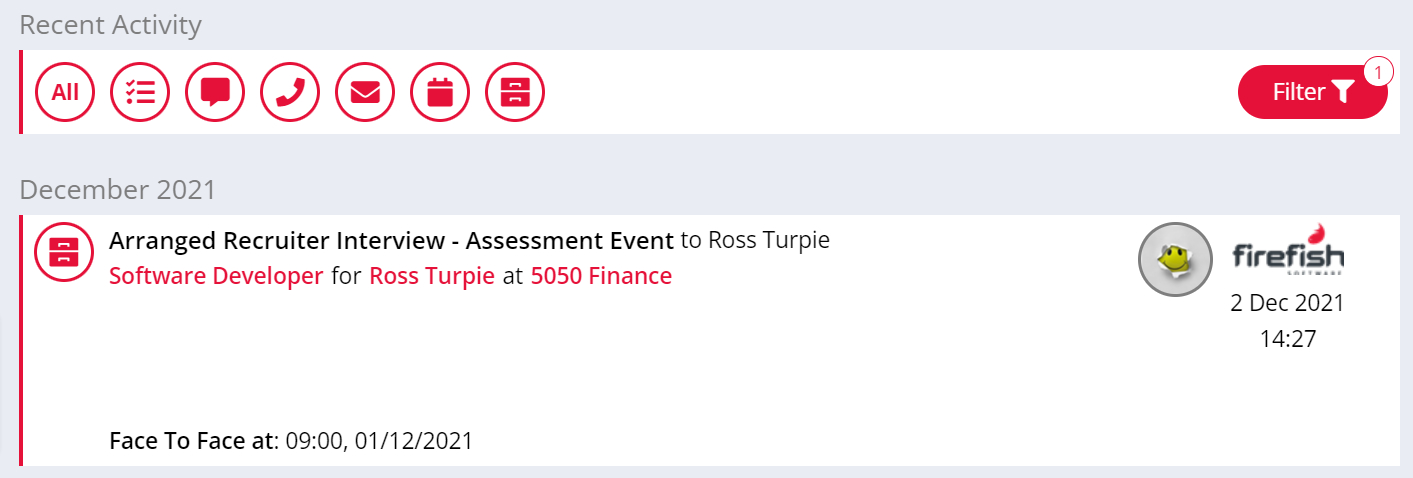
Arrange a further interview
If you wish to arrange another interview for the same candidate, e.g., a second stage interview, the process is very similar - just select the candidate and click Arrange Interviews then complete the interview details in the same way as above.
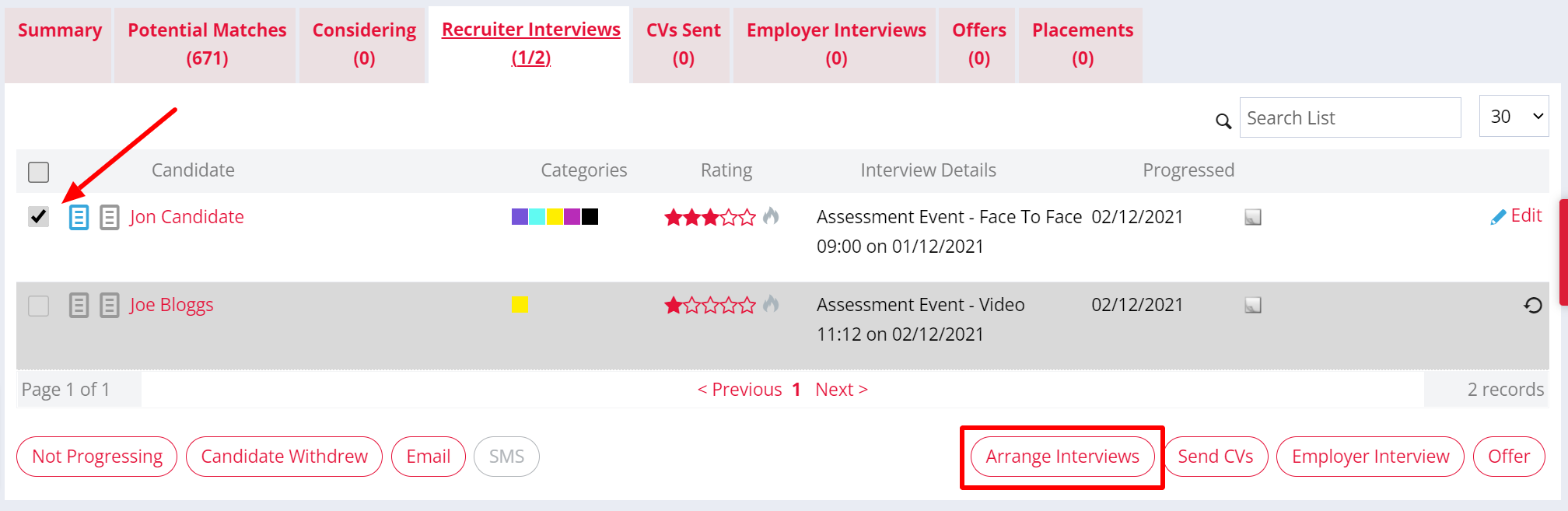
Edit an existing interview
To edit or re-schedule an interview, simply click on the Edit button to the right of the relevant candidate, then go ahead and enter the amended details. You'll then have the option to re-confirm the new interview details by email.

Customise your interview stages
If the default Interview Stages don't match your workflow then your Superuser can change them from the Properties page.