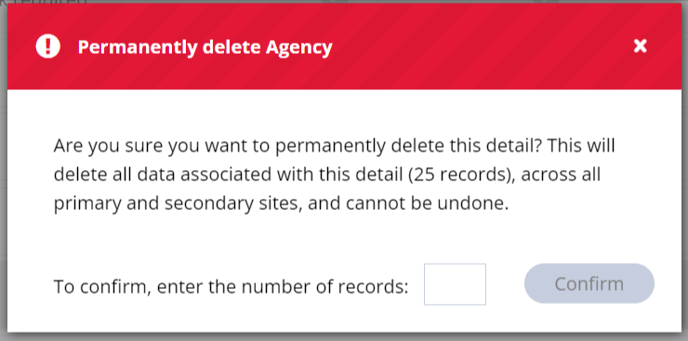How to add and edit compliance details on a candidate record
You can add bespoke fields to a candidate record that can be used to record additional information in relation to compliance. Common types of Compliance details include proof of address, proof of right to work, DBS checks or industry specific compliance.
Go to Settings > People Configuration > Compliance Details. Super Users and Compliance Users can create, edit or remove which candidate Compliance Details are available throughout your system:
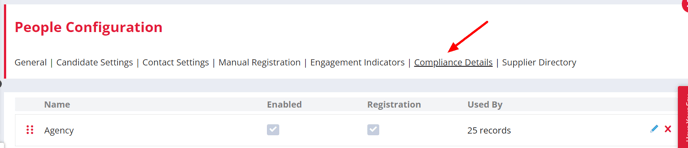
To add a new Detail, click the Add button at the bottom of the page:

A side panel will open allowing you to enter a Name for your detail and to select which field types should enabled for this particular detail:
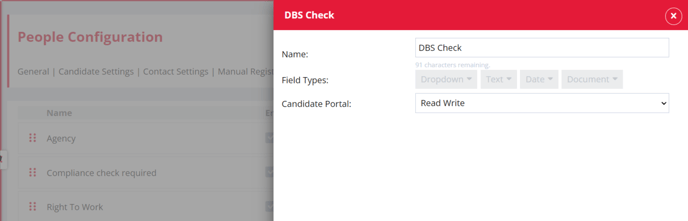
For each detail you can enable one of each of the following field types:
-
Dropdown
-
Text
-
Date
-
Document
Within each field type, you can choose whether the field is displayed in a candidates record or available to add to your registration workflow.
You can add compliance details to your Permanent and Contract Workflow via the Standard Company Compliance page.
You can also choose whether each field is mandatory or not using the tick boxes:
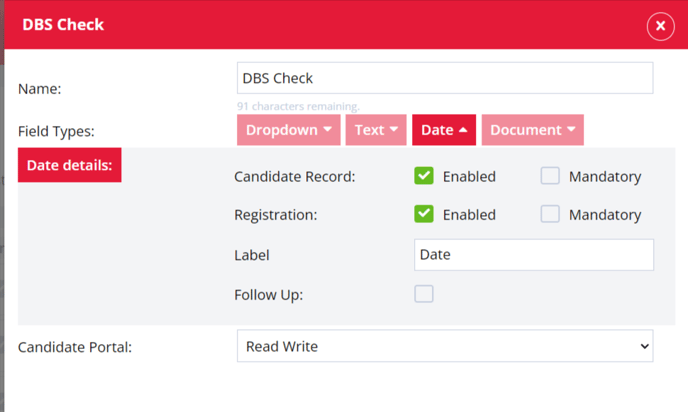
Dropdown Field
A dropdown field lets you and your candidates choose from a list of possible values. This list can be customised via your Dropdown settings but first you need to request for a new drop down to be created by clicking the Request a Dropdown button - this will email Support who'll be in touch to get this set up for you:
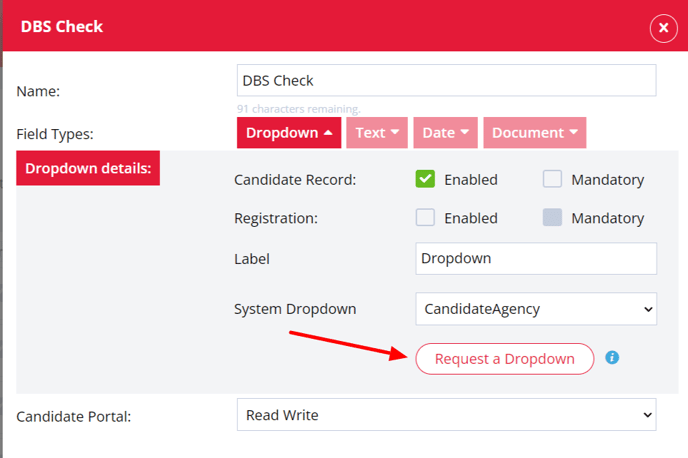
Text Field
A text field is a free input allowing your users or your candidates to enter any text/numbers they wish - this is ideal when the range of possible values that would be added to this field is too big to list them all in a drop down.
Date Field
A date field allows your users or candidates to select a single date. This is particularly useful for details which might have an expiry date.
Date field types can also have a Follow Up set. A Follow Up can be enabled using the Set Reminder field or the Recurrence fields:
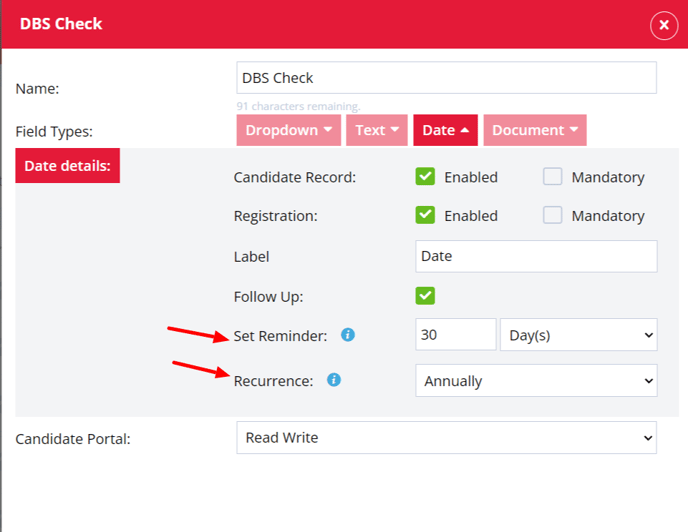
Enabling Set Reminder will create a follow up date on your To Do list (on your Dashboard) X number of days/weeks/months/years before the date populated on a candidates detail:
Enabling a Recurrence will create a follow up item on your To Do list (on your Dashboard) based on the Set Reminder setting, every month/year:
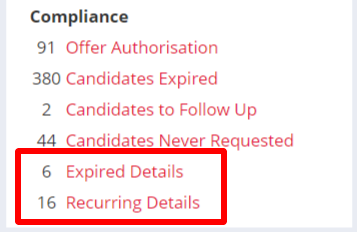
Document Field
A document field lets you or your users upload a file against a candidate detail. An example of this could be a copy of a passport or birth certificate as proof of a candidates right to work.
Editing a Detail
Removing a Detail
A candidate detail can either be removed or permanently deleted.
To remove the detail click on the red cross:

A confirmation modal will then show and you can confirm you want to remove the compliance detail.
Removed compliance details can be reinstated or permanently deleted:

The detail can be reinstated by selecting the arrow and permanently deleted by selecting the bin icon.
When deleting a compliance detail, you'll have to confirm this by confirming the number of records the compliance detail is being used in. Before this number is entered the Confirm button will remain greyed out: