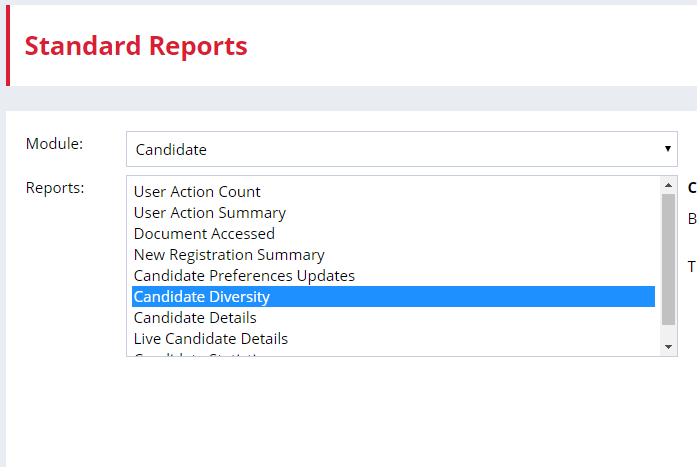- Firefish Software Help Centre
- CRM (Your Database)
- Candidate & Contacts
Diversity Recording
Record candidate diversity within registrations and applications
Firefish allows you to record candidate Diversity within applications and registrations on the system.
Check out this video for a tour of our Diversity Monitoring feature, or check out the written guide below:
Firstly, you can enable Diversity by clicking through Website > Candidate Registration > Diversity and checking the box at the right hand side:
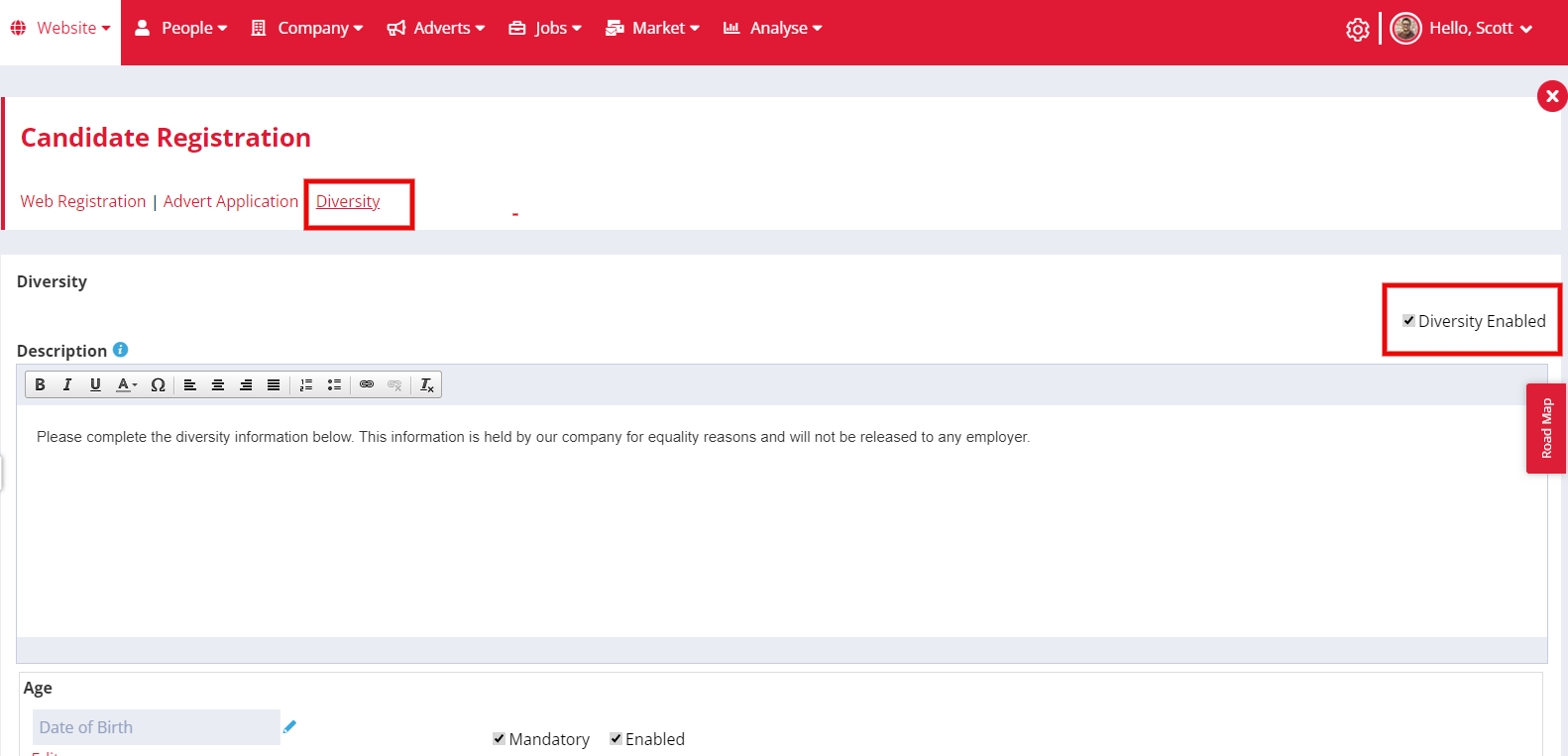
Diversity allows you to record details about candidates:
-
Age
-
Disability
-
Ethnicity
-
Gender
-
Belief
-
Sexual Orientation
-
Resident Location
-
Marital Status
-
And 5 customisable fields!
Once enabled, you'll be able to update the questions and possible answers to suit your requirements.
Tick the boxes to enable, disable or make questions mandatory. You can also use the edit button to change the question text.
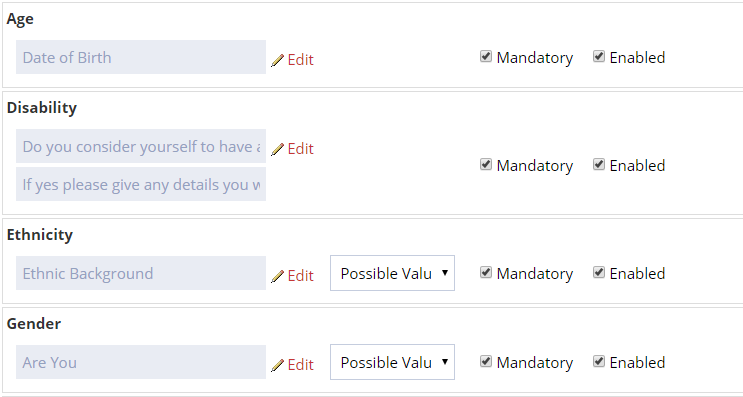
Possible Values can be edited in Settings > System Configuration > Dropdowns > Candidate Diversity
You can sort the order of the questions by clicking Sort on the bottom right of the page and dragging the questions into order when the Sort window appears.
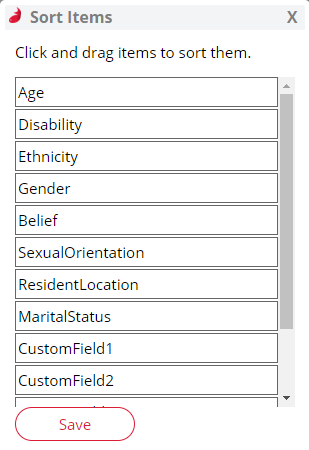
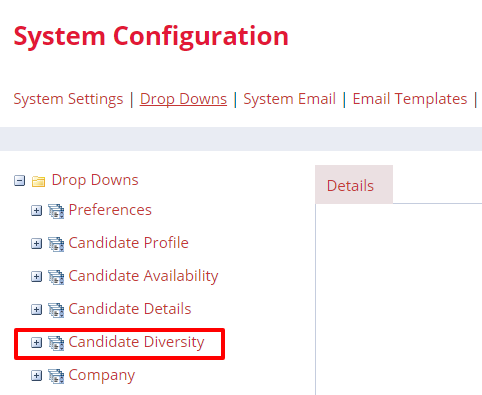
You can also change the text displayed on the diversity page to match your company branding.
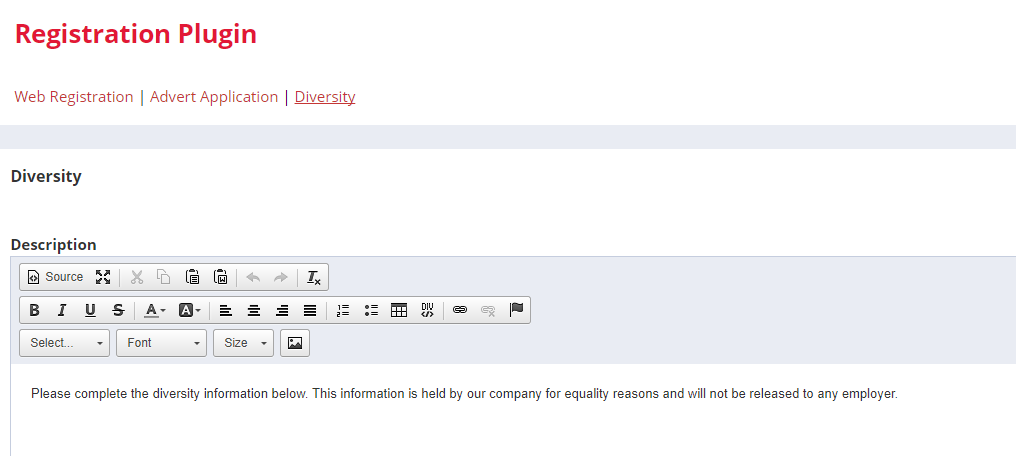
Once set up and added to your Advert Application or Registration Form, the questions will appear similar to the below, but in the style of your site.
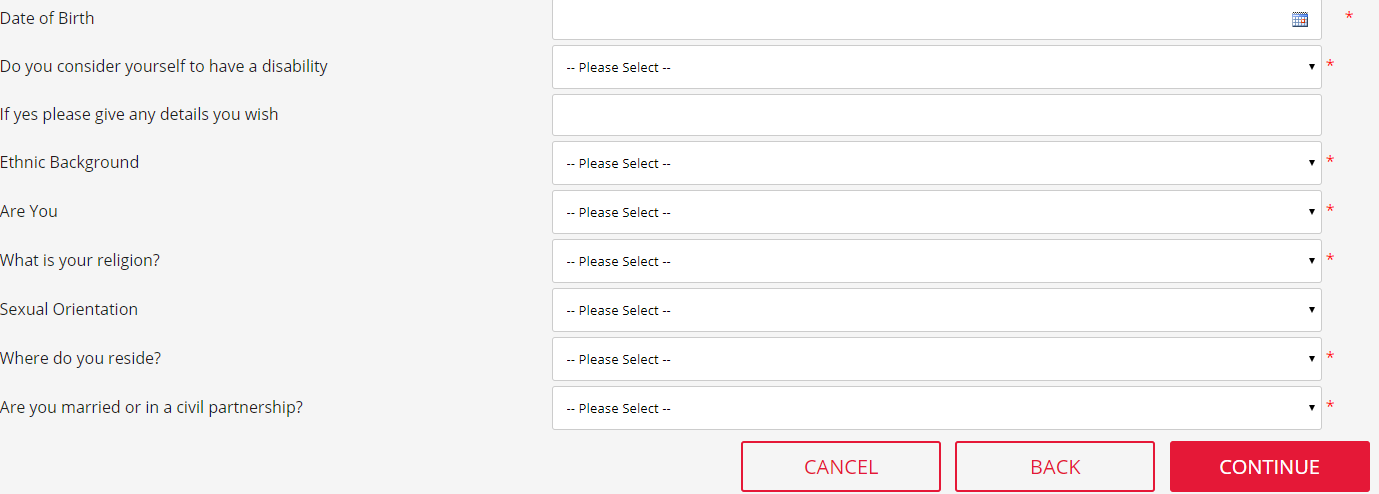
You can use Standard Reports to Analyse the diversity of candidates coming to the system.