How the user KPIs work and what the different KPI activity means
The KPIs on the dashboard allow you to monitor your activity against targets.
You can also see a percentage of how close you are to your targets for the week's activity.
KPIs are split between Business Development Activity, Jobs Activity and Candidate Activity.
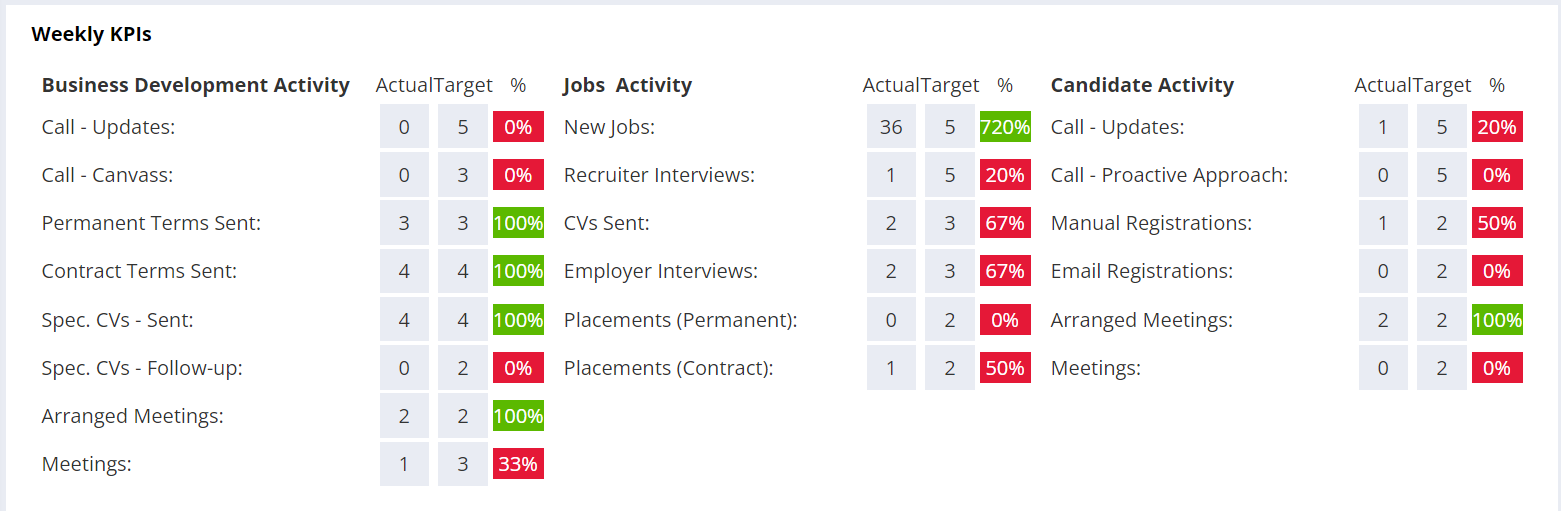
The dashboard displays the current week’s activity by default, but you can select any other week by using the View As drop down. This is located in the top-right corner of the page.

Super Users can set the targets for each user through the System Settings section of Firefish.
Each time you carry out an action associated with a KPI, Firefish will update the KPI figures for the appropriate week.
-
Calls: Perform a call action on a contact record and Firefish will update your progress towards call KPIs for the week. This is split into two different call types: Call - Updates and Call - Canvass.
-
Permanent Terms Sent: When you send an email with permanent terms from contact or company records, the action is recorded against the KPI for that week.
-
Contract Terms Sent: When you send an email with contract terms from contact or company records, the action is recorded against the KPI for that week.
-
Spec. CVs - Sent: If you send a CV on spec to a contact, Firefish will record it against your KPIs. You can send CVs from any candidate record by using the candidate actions menu.
-
Spec. CVs - Follow-up: This KPI is updated when you use the Follow-up Call or Follow-up Email buttons from the CV Sent On Spec list on your To Do list. This KPI is also disabled by default.
-
Arranged Meetings: Arranged Meeting KPIs will be recorded during the week that they are created, rather than the week that they are scheduled to occur. Any meetings you arrange with candidates as part of the Job Workflow (i.e. Recruiter Interviews) will not be counted here.
-
Meetings: Meeting KPIs will be recorded during the week that they actually occur. For example if you arrange a meeting today that is scheduled to take place next week, you will see one Arranged Meeting KPI for this week and one Meeting KPI for next week
Jobs Activity
-
New Jobs: Every time you create a new job, the figure is recorded against your New Jobs KPI.
-
Recruiter Interviews: When candidates are moved from Considering stage of the job workflow to Recruiter Interview stage, the interview is counted in the week that it is arranged.
-
CVs Sent: This is recorded when a CV is sent to a hiring manager through the job workflow.
-
Employer Interviews: Each time an interview is arranged at the employer interview stage, it is recorded against the selected user's KPIs. This applies for the initial interview as well as subsequent interviews, such as a 2nd stage interview.
-
Placements (Permanent): When a salary based placement is made, it is recorded against the week that the placement has been made.
-
Placements (Contract): When a rate based placement is made, it is recorded against the week that the placement has been made.
Candidate Activity
-
Calls: Calls are recorded against your KPIs whenever you perform a call action from a candidate record. This is split into two call types: Call - Updates and Call - Proactive Approach.
-
Registrations: These will be recorded when you add a new candidate through People > New Candidate or through email registration uploads. These are split into: Manual Registrations and Email Registrations.
-
Arranged Meetings: Arranged Meeting KPIs will be recorded during the week that they are created, rather than the week that they are scheduled to occur. Any meetings you arrange with candidates as part of the Job Workflow (i.e. Recruiter Interviews) will not be counted here.
-
Meetings: Meeting KPIs will be recorded during the week that they actually occur. For example if you arrange a meeting today that is scheduled to take place next week, you will see one Arranged Meeting KPI for this week and one Meeting KPI for next week